Keynote User Guide for Mac
- Welcome
-
- Send a presentation
- Intro to collaboration
- Invite others to collaborate
- Collaborate on a shared presentation
- Follow activity in a shared presentation
- Change a shared presentation’s settings
- Stop sharing a presentation
- Shared folders and collaboration
- Use Box to collaborate
- Create an animated GIF
- Post your presentation in a blog
-
- Use iCloud Drive with Keynote
- Export to PowerPoint or another file format
- Reduce the presentation file size
- Save a large presentation as a package file
- Restore an earlier version of a presentation
- Move a presentation
- Delete a presentation
- Password-protect a presentation
- Lock a presentation
- Create and manage custom themes
- Copyright

Change Keynote settings on Mac
Keynote settings affect how Keynote behaves, and they apply to all of your Keynote presentations.
Open Keynote settings
Choose Keynote > Settings (from the Keynote menu at the top of your screen).
To see each group of settings, click General, Rulers, or Auto-Correction at the top of the window.
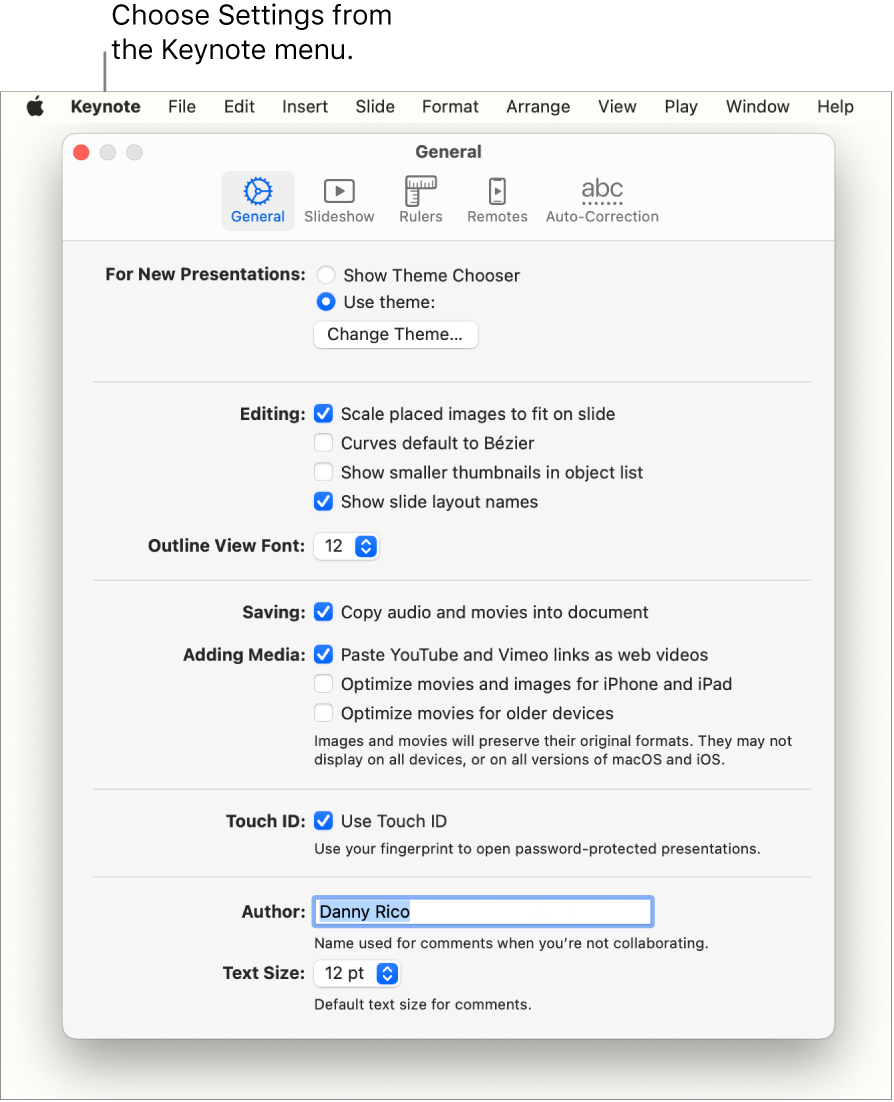
Many settings are part of your computer’s System Settings (or System Preferences), rather than Keynote settings. For example, you change some language settings in the Keyboard section of System Settings. To open System Settings, click the Apple menu ![]() in the top-left corner of your screen, then choose System Settings.
in the top-left corner of your screen, then choose System Settings.
You can change some settings, such as automatic spelling correction, in three places: in System Settings, for spelling correction in all apps; in Keynote settings for all Keynote presentations; and in the Edit menu for the current presentation.