Keynote User Guide for iPad
- Welcome
-
- Intro to Keynote
- Intro to images, charts, and other objects
- Create your first presentation
- Open a presentation
- Save and name a presentation
- Find a presentation
- Print a presentation
- Copy text and objects between apps
- Basic touchscreen gestures
- Use Apple Pencil with Keynote
- Create a presentation using VoiceOver
- Copyright

Use bidirectional text in Keynote on iPad
Keynote also supports bidirectional text, so you can enter and edit text written from left to right (such as in English or Chinese) and from right to left (such as in Arabic or Hebrew). You can use bidirectional text in paragraphs, shapes, and table cells.
Note: You can use any Keynote theme to create a bidirectional presentation, but to see themes designed specifically for another language, you must set the primary language of your computer to that language (go to Settings ![]() > General > Language & Region, then set the language). When you create a new presentation, you see themes for that language.
> General > Language & Region, then set the language). When you create a new presentation, you see themes for that language.
Change paragraph direction
Tap in a paragraph or list, or select text.
Tap
 , then tap Text (or Cell if the text is in a table).
, then tap Text (or Cell if the text is in a table).Tap
 to the right of the alignment buttons.
to the right of the alignment buttons.The insertion point moves to the other side of the object, and the text direction changes.
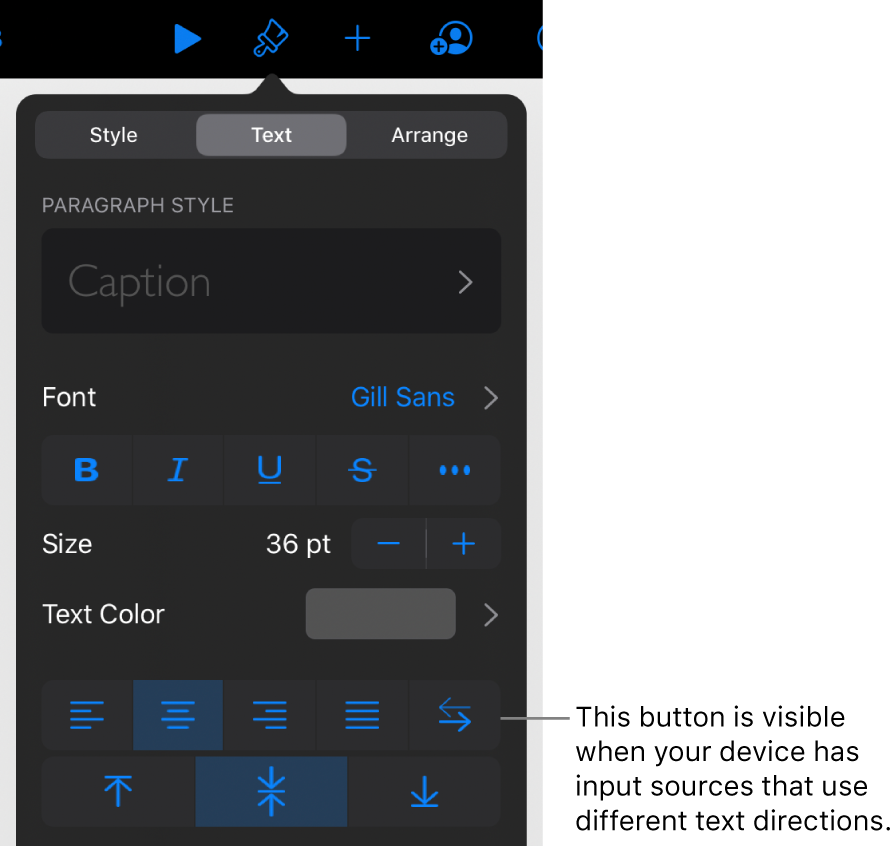
Enter text, then tap Return at the end of the paragraph.
The next paragraph continues in the same direction. To change its direction, tap
 .
.
If you select multiple paragraphs with different text directions and then tap ![]() , the paragraphs are formatted to match the first paragraph in the selection.
, the paragraphs are formatted to match the first paragraph in the selection.