Magnify objects around you with iPhone
In the Magnifier app ![]() , you can use your iPhone as a magnifying glass to zoom in on objects near you.
, you can use your iPhone as a magnifying glass to zoom in on objects near you.
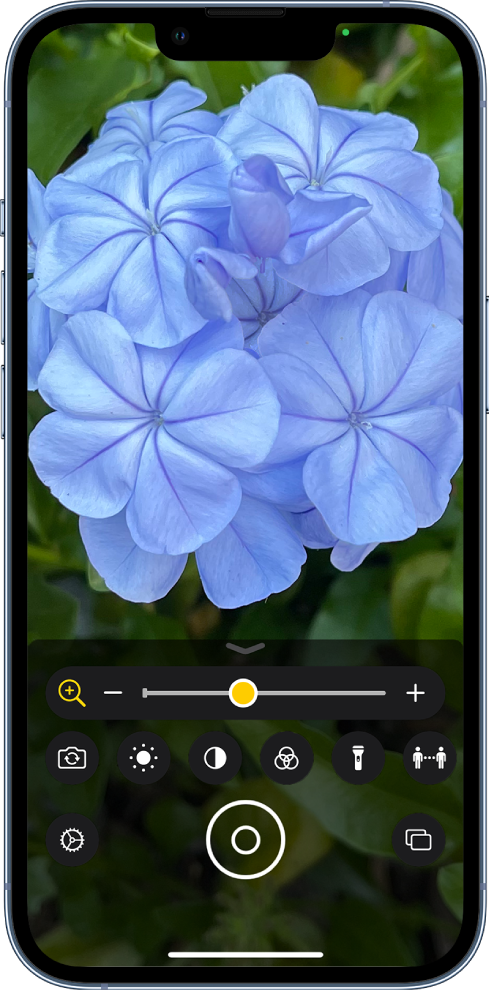
Turn on Magnifier
Open the Magnifier app in any of the following ways:
Tap
 . (If you don’t see the Magnifier app icon on the Home Screen, go to App Library, then look in the Utilities folder.)
. (If you don’t see the Magnifier app icon on the Home Screen, go to App Library, then look in the Utilities folder.)Open Control Center, then tap
 .
.(If you don’t see
 , add it to Control Center—go to Settings
, add it to Control Center—go to Settings  > Control Center, then tap
> Control Center, then tap  next to Magnifier).
next to Magnifier).
Adjust the image
To adjust the zoom, drag the slider left or right.
Swipe up to reveal more controls. If you don’t see the controls you want, you can add more controls.
Use any of the following controls:
Adjust the brightness: Tap
 .
.Adjust the contrast: Tap
 .
.Apply color filters: Tap
 . (See Choose your favorite color filters.)
. (See Choose your favorite color filters.)Add more light: Tap
 to turn on the flashlight.
to turn on the flashlight.Lock the focus: Tap
 .
.Switch to a different camera: Tap
 to switch to the front or rear camera. On iPhone 13 Pro and iPhone 13 Pro Max, you can also choose Close-up when you need to see something very small on an object in front of you.
to switch to the front or rear camera. On iPhone 13 Pro and iPhone 13 Pro Max, you can also choose Close-up when you need to see something very small on an object in front of you.
Detect people around you
On iPhone 12 Pro, iPhone 12 Pro Max, iPhone 13 Pro, and iPhone 13 Pro Max, tap ![]() to detect people and help you maintain a physical or social distance from others. See Detect people around you using Magnifier on iPhone.
to detect people and help you maintain a physical or social distance from others. See Detect people around you using Magnifier on iPhone.
Freeze the frame
You can freeze one or more frames and review them.
Note: Freeze frames aren’t saved to Photos.
Tap
 .
.To freeze more frames, tap
 , reposition the camera, then tap
, reposition the camera, then tap  .
.To review the freeze frames, tap View, then tap the frames you want to see.
To return to the live lens, tap End.