Modifying this control will update this page automatically

Use the Note Pad in GarageBand for iPad
You can create, view, and edit notes for a song with the Note Pad. Each song can contain one set of notes.
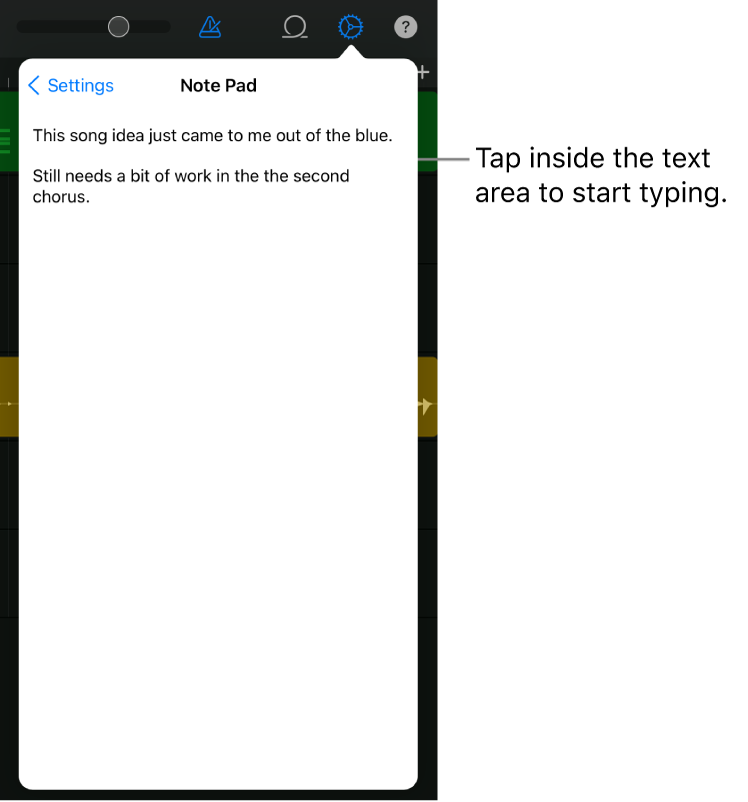
Tap the Settings button
 in the control bar, then tap Note Pad.
in the control bar, then tap Note Pad.To start typing, tap inside the text area.
Download this guide: PDF