Space Designer Output EQ controls in Final Cut Pro for Mac
Space Designer has a six-band Output EQ consisting of high cut and low cut bands, two parametric mid-bands, and a low shelving filter and high shelving filter. You can edit EQ parameters numerically in the parameter bar or graphically in the main display.
To add the Space Designer effect to a clip and show the effect’s controls, see Add Logic effects to clips in Final Cut Pro for Mac.
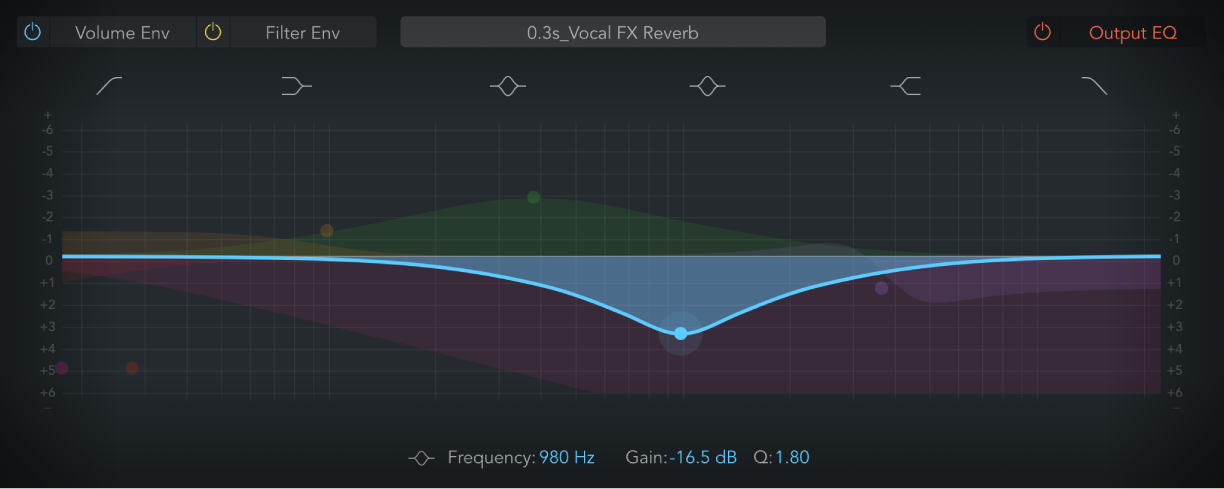
EQ On/Off button: Turn on to enable the Output EQ, which adjusts frequencies of the overall combined reverb and source signal.
Band 1 On/Off button: Turn on a highpass filter that allows high frequencies to pass and reduces the level of low frequencies near the cutoff (set) frequency. When band 1 is active, you can change band parameters directly in the graphic display.
Band 1 background: Drag the red shaded area to change the frequency and gain values.
Band 1 node: Drag the red node to change the frequency and Q values.
Band 2 On/Off button: Turn on a low shelving filter that adjusts the level of low frequencies and has a minimal impact on frequencies above the cutoff (set) frequency. When band 2 is active, you can change band parameters directly in the graphic display.
Band 2 background or node: Drag the orange shaded area or node to change the frequency and gain values.
Band 3 On/Off button: Turn on a parametric bell filter with three controls. Frequency sets a center frequency. Q sets the width of the frequency band around the center frequency. Gain sets the level of the band. When band 3 is active, you can change band parameters directly in the graphic display.
Band 3 background or node: Drag the green shaded area or node to change the frequency and gain values.
Band 4 On/Off button: Turn on a parametric bell filter with three controls. Frequency sets a center frequency. Q sets the width of the frequency band around the center frequency. Gain sets the level of the band. When band 4 is active, you can change band parameters directly in the graphic display.
Band 4 background or node: Drag the blue shaded area or node to change the frequency and gain values.
Band 5 On/Off button: Turn on a high shelving filter that adjusts the level of high frequencies and has a minimal impact on frequencies below the cutoff (set) frequency. When band 5 is active, you can change band parameters directly in the graphic display.
Band 5 background or node: Drag the purple shaded area or node to change the frequency and gain values.
Band 6 On/Off button: Turn on a lowpass filter that allows low frequencies to pass and reduces the level of high frequencies near the cutoff (set) frequency. When band 6 is active, you can change band parameters directly in the graphic display.
Band 6 background: Drag the pink shaded area to change the frequency and gain values.
Band 6 node: Drag the pink node to change the frequency and Q values.
Frequency field: Set the frequency for the selected EQ band.
Gain field: Cut or boost the selected EQ band.
Order pop-up menu: Choose the filter rolloff amount for the Low Cut and High Cut filter bands. Higher order filters have a steeper rolloff.
Q field: Set the Q factor—the width—for the selected band. Low values result in a narrow frequency band selection. High values encompass a broad frequency band.
Download this guide: PDF