
Add AR Spaces in Clips
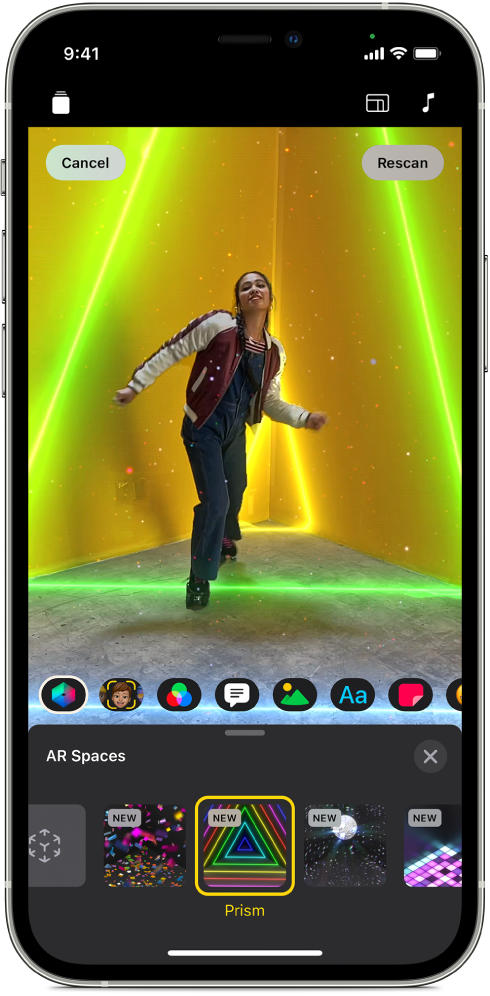
With AR Spaces, you can transform your environment by adding colorful animated lighting and fun visual effects that map to the contours of your space. First scan your space with a compatible iPhone or iPad Pro, then add the effects as you record. Using the data from the scan, the effects interact seamlessly with items in your environment.
Important: To use AR Spaces, you must have iPhone 12 Pro or later, iPad Pro 11-inch (2nd generation) or later, or iPad Pro 12.9-inch (4th generation) or later.
With a project open in the Clips app
 , tap
, tap  , then tap
, then tap  .
.Tap Start Scan.
Slowly move your device to scan the environment. When scanning is finished, tap Start Effects.
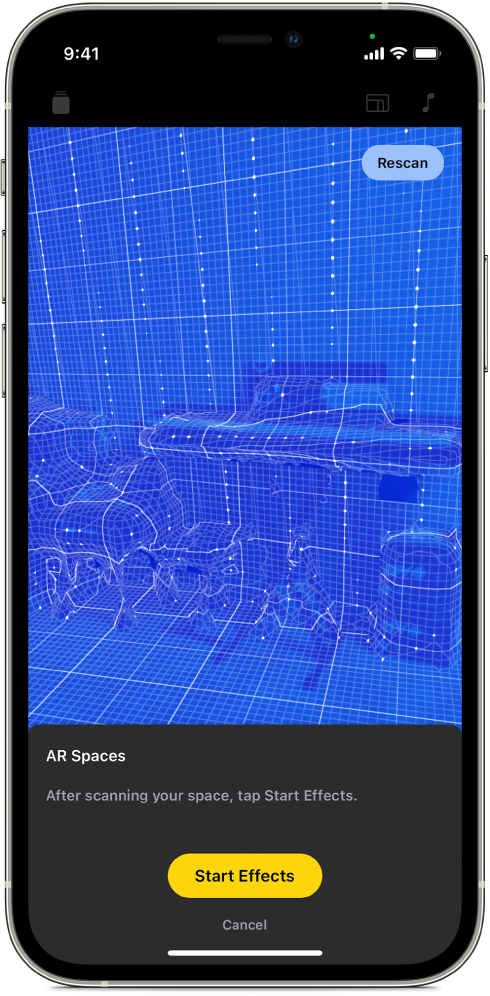
Tap the AR Space you want to use, then tap
 .
.When you record a clip or take a photo, the effects are added.
To remove an AR Space, so the effect is not added the next time you record, tap Cancel.