Apple Watch Ultra User Guide
- Welcome
-
- Apple Watch Ultra gestures
- Set up and pair your Apple Watch Ultra with iPhone
- Choose a function for the Action button on Apple Watch Ultra
- The Apple Watch app
- Charge Apple Watch Ultra
- Turn on and wake Apple Watch Ultra
- Lock or unlock Apple Watch Ultra
- Change language and orientation on Apple Watch Ultra
- Remove, change, and fasten Apple Watch bands
-
- Apps on Apple Watch Ultra
- Open apps
- Organize apps
- Get more apps
- Tell time
- Status icons
- Control Center
- Use Focus
- Adjust brightness, text size, sounds, and haptics
- See and respond to notifications
- Change notification settings
- Manage your Apple ID
- Use shortcuts
- Set up Handwashing
- Connect Apple Watch Ultra to a Wi-Fi network
- Connect to Bluetooth headphones or speakers
- Hand off tasks from Apple Watch Ultra
- Unlock your Mac with Apple Watch Ultra
- Unlock your iPhone with Apple Watch Ultra
- Use Apple Watch Ultra without its paired iPhone
- Use your Apple Watch Ultra with a cellular network
-
- Alarms
- Blood Oxygen
- Calculator
- Calendar
- Camera Remote
- Compass
- Contacts
- Depth
- ECG
- Medications
- Memoji
- News
- Now Playing
- Reminders
- Stocks
- Stopwatch
- Timers
- Tips
- Voice Memos
- Walkie-Talkie
-
- About Wallet
- Apple Pay
- Set up Apple Pay
- Make purchases
- Send, receive, and request money with Apple Watch Ultra (U.S. only)
- Manage Apple Cash (U.S. only)
- Use Wallet for passes
- Use rewards cards
- Pay with Apple Watch Ultra on Mac
- Ride transit
- Use your driver’s license or state ID
- Use digital keys
- Use COVID-19 vaccination cards
- Weather
- World Clock
-
- VoiceOver
- Set up Apple Watch Ultra using VoiceOver
- Apple Watch Ultra basics with VoiceOver
- Apple Watch Mirroring
- Control nearby devices
- AssistiveTouch
- Use a braille display
- Use a Bluetooth keyboard
- Zoom
- Tell time with haptic feedback
- Adjust text size and other visual settings
- Adjust motor skills settings
- Set up and use RTT
- Accessibility audio settings
- Use accessibility features with Siri
- The Accessibility Shortcut
- Copyright
Measure blood oxygen levels on Apple Watch Ultra

Use the Blood Oxygen app ![]() to measure the percentage of oxygen your red blood cells carry from your lungs to the rest of the body. Knowing how well oxygenated your blood is can help you understand your overall health and wellness.
to measure the percentage of oxygen your red blood cells carry from your lungs to the rest of the body. Knowing how well oxygenated your blood is can help you understand your overall health and wellness.
Note: The Blood Oxygen app is not available in all regions. Blood Oxygen app measurements are not intended for medical use.
Set up Blood Oxygen
Open the Settings app
 on your Apple Watch Ultra.
on your Apple Watch Ultra.Tap Blood Oxygen, then turn on Blood Oxygen Measurements.
Turn off background measurements when the Sleep Focus or theater mode is active
Blood oxygen measurements use a bright red light that shines against your wrist, which may be more visible in dark places. You can turn off measurements if you find the light distracting.
Open the Settings app
 on your Apple Watch Ultra.
on your Apple Watch Ultra.Tap Blood Oxygen, then turn off In Sleep Focus and In Theater Mode.
Measure your blood oxygen level
The Blood Oxygen app ![]() periodically measures your blood oxygen level throughout the day if background measurements are turned on, but you can also take an on-demand measurement at any time.
periodically measures your blood oxygen level throughout the day if background measurements are turned on, but you can also take an on-demand measurement at any time.
Open the Blood Oxygen app on your Apple Watch Ultra.
Rest your arm on a table or in your lap, and make sure your wrist is flat, with the Apple Watch Ultra display facing up.
Tap Start, then hold your arm very still during the 15-second countdown.
At the end of the measurement, you receive the results. Tap Done.
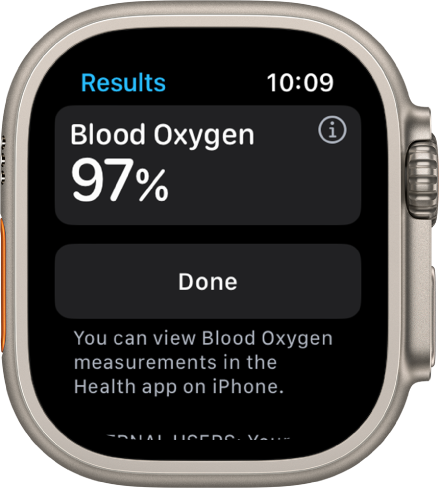
Note: The back of your Apple Watch Ultra needs skin contact. Wearing your Apple Watch Ultra not too tight or too loose, with room for your skin to breath, helps ensure successful Blood Oxygen measurements. For more information, see the Apple Support article How to use the Blood Oxygen app on Apple Watch.
View your Blood Oxygen measurements history
Open the Health app on your iPhone.
Tap Browse, tap Respiratory, then tap Blood Oxygen.