Manage your downloads in the Apple TV app on Android
The Downloads tab in the Apple TV app includes movies and TV show episodes you’ve downloaded. You can watch items in your Downloads tab even when your Android device isn’t connected to the internet.
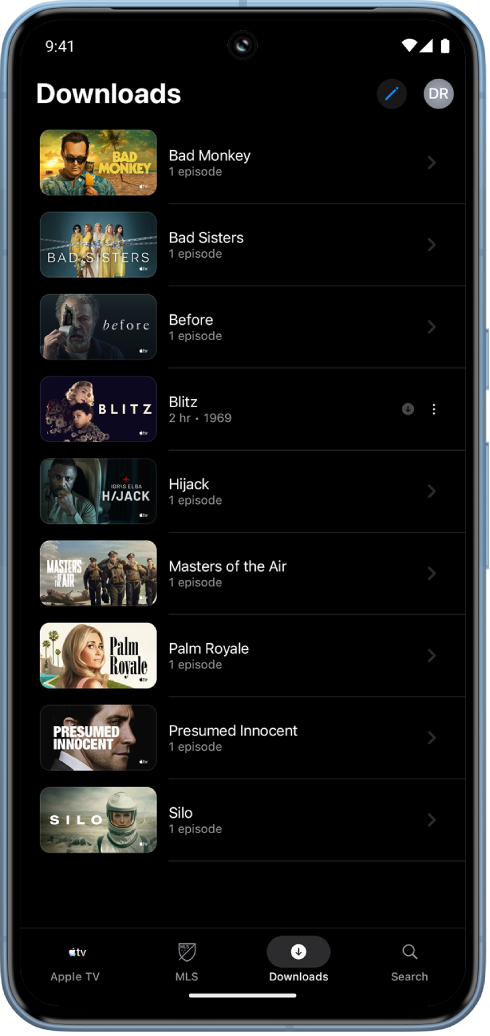
Download a movie or TV show for offline viewing
Go to the Apple TV app
 on your Android device.
on your Android device.Tap Apple TV at the bottom of the screen, then tap the movie or TV show you want to download to go to its page.
Do either of the following:
Download a movie: Tap
 in the top-right corner.
in the top-right corner.Download an episode of a TV show: Tap and hold the episode you want to download, then tap Download.
Tip: You can also download episodes of featured series in the MLS tab.
Downloaded items appear in the Downloads tab.
Watch downloaded movies or TV shows
Go to the Apple TV app
 on your Android device.
on your Android device.Tap Downloads at the bottom of the screen, then tap the item you want to watch.
Note: TV shows you’ve downloaded are organized by show. To watch a TV show episode, tap the name of the show, then tap the episode.
Remove downloads
Go to the Apple TV app
 on your Android device.
on your Android device.Tap Downloads at the bottom of the screen, then tap
 .
.Tap the box next to the downloaded item(s) you want to remove, then tap
 .
.Tip: You can remove a download anywhere in the app by tapping and holding a downloaded item, then tapping Remove Download. Downloaded items are shown with a download icon
 .
.After removing a download, you can no longer watch that item offline.