Add formatting, photos, and more in Journal on Mac
In the Journal app, you can create multimedia journal entries by adding photos, drawings, videos, audio, and more.
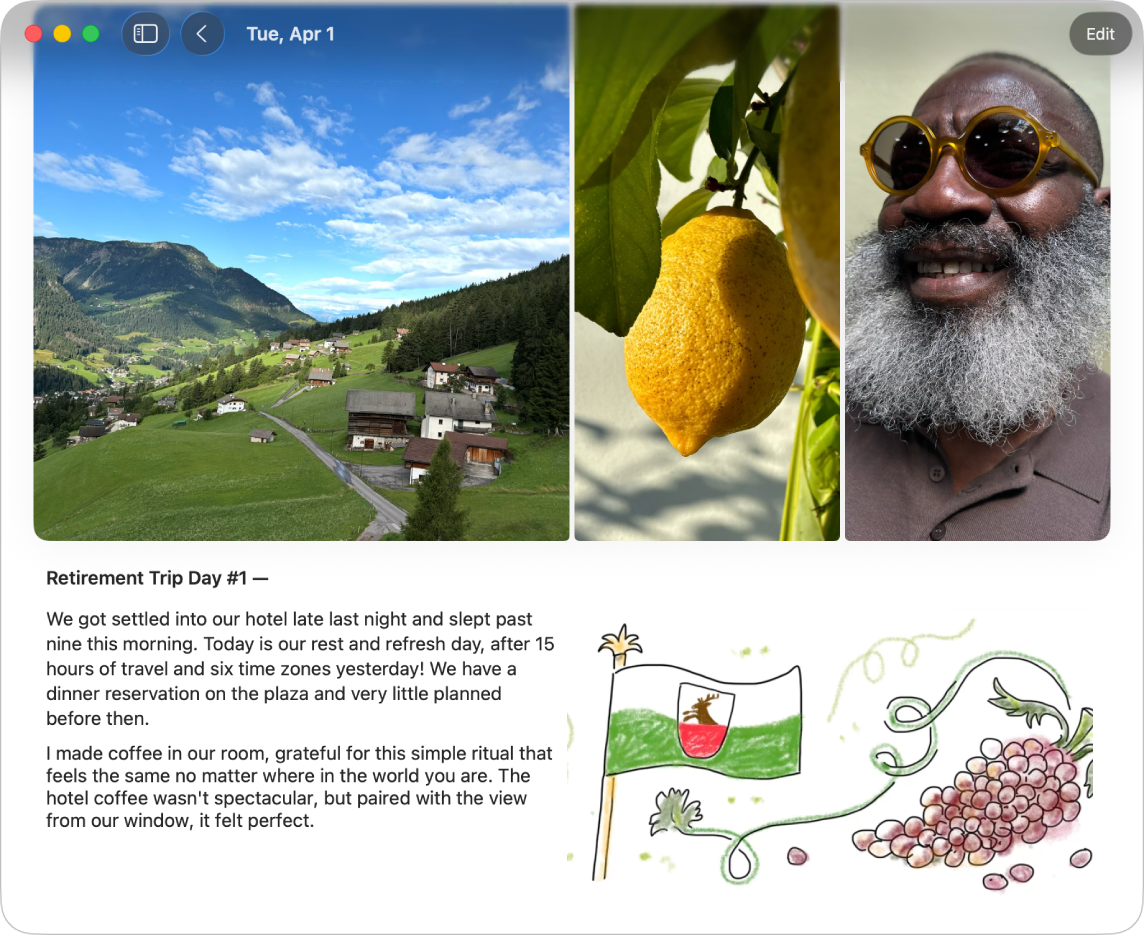
Format text
You can adjust the color, style, or formatting of the entry text.
Go to the Journal app
 on your Mac.
on your Mac.While composing an entry, click
 .
.Apply bold text, italics, underline, strikethrough, bulleted or numbered lists, block quote, or font color.
Add a drawing
Go to the Journal app
 on your Mac.
on your Mac.While composing an entry, click
 , then click
, then click  and start drawing.
and start drawing.Tip: To place a drawing inline with text, Control-click where you want the drawing to go, then choose Insert Drawing.
To see other tools or change the stroke thickness, click the arrow next to
 .
.When you’re finished drawing, click
 .
.You can resize and rearrange inline drawings. To resize, drag the handle on the bottom right. To rearrange, click and drag the drawing to a new location.
Add photos or videos to the grid or inline with text
Go to the Journal app
 on your Mac.
on your Mac.While composing an entry, do any of the following:
Choose photos and videos from your library: Click
 .
.Take a new photo or video: Click
 . You may need to allow camera and microphone access.
. You may need to allow camera and microphone access.
To place photos and videos inline with entry text, drag them from the grid.
You can resize inline media by dragging the handle on the lower left of the frame. See Work with attachments.
Add a map location
Go to the Journal app
 on your Mac.
on your Mac.While composing an entry, click
 .
.When you add a location, the entry is visible in Places in the sidebar. See View entries by location.
Work with attachments
Go to the Journal app
 on your Mac.
on your Mac.While composing an entry, do any of the following:
Place attachments inline with text: Drag photos, videos, drawings, locations, and recordings from the grid to the entry text.
Resize inline attachments: Drag the handle on the frame.
View an attachment in full screen: Double-click the thumbnail.
Reorder attachments: Drag the thumbnail to a different position.
Remove an attachment: Click
 in the top-right corner of the thumbnail.
in the top-right corner of the thumbnail.
Record and transcribe audio
You can record audio and have your words transcribed in a journal entry. Audio transcription is available in English only (excluding Singapore and India locales).
Go to the Journal app
 on your Mac.
on your Mac.While composing an entry, click
 .
.Click
 , then start speaking.
, then start speaking.When you’re done, click
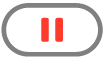 , then click Done.
, then click Done.Double-click the audio recording, then click
 to review the transcription.
to review the transcription.To add the text to the entry, click
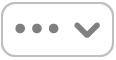 , then click Add Transcript to Entry.
, then click Add Transcript to Entry.