Share photos and videos on iPhone
You can share photos and videos from the Photos app ![]() in Mail or Messages, or other apps you install. Photos even selects your best photos from an event and recommends people you may want to share them with.
in Mail or Messages, or other apps you install. Photos even selects your best photos from an event and recommends people you may want to share them with.
Share photos and videos
Share a single photo or video: Open the photo or video, tap
 , then choose a share option.
, then choose a share option.Share multiple photos or videos: Tap Library, tap All Photos, tap Select, then tap the photos you want to share. Tap
 , then choose a share option.
, then choose a share option.Share photos or videos from a day or month: Tap Library, tap Days or Months, tap
 , then tap Share Photos and choose a share option to share all the photos from that day or month.
, then tap Share Photos and choose a share option to share all the photos from that day or month.
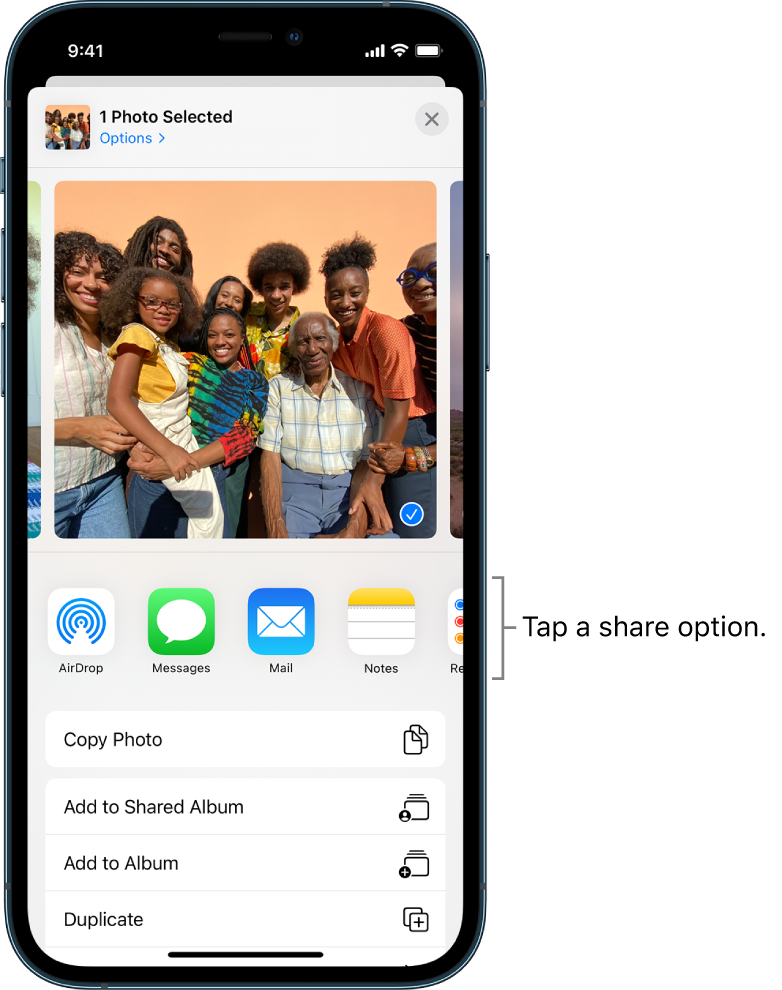
When iCloud Photos is turned on, you can share multiple full-quality photos with an iCloud link. iCloud links remain available for 30 days, can be viewed by anyone, and can be shared using any app, such as Messages or Mail.
You can also use Shared Albums to share photos and videos with just the people you choose. See Share iPhone photos with Shared Albums in iCloud.
Note: The size limit of attachments is determined by your service provider. For devices or services that don’t support Live Photos, a Live Photo is shared as a still photo.
Share photos with Sharing Suggestions
Sharing Suggestions recommends a set of photos from an event that you may want to share and, based on the people in the photos, who you may want to share them with. After you share your photos, the recipients are prompted to share their photos from the event with you. iCloud Photos must be turned on to see Sharing Suggestions, but the photos you share can be viewed by anyone.
Tap For You, then tap a photo collection in Sharing Suggestions.
Tap Select to add or remove photos, then tap Next.
Photos suggests sharing the photos you took with the people who were also at the event. You can choose who to share with, as well as add others.
Tap Share in Messages.
To send the link to more friends, or to stop sharing it: Tap the collection, tap
 , then choose Copy iCloud Link or Stop Sharing.
, then choose Copy iCloud Link or Stop Sharing.To remove a photo collection from Sharing Suggestions: Tap
 , then tap Remove Sharing Suggestion.
, then tap Remove Sharing Suggestion.
Save or share a photo or video you receive
From email: Tap to download the item if necessary, then tap
 . Or, touch and hold the item, then choose a sharing or saving option.
. Or, touch and hold the item, then choose a sharing or saving option.From a text message: Tap the photo or video in the conversation, tap
 , then choose a sharing or saving option. You can also tap
, then choose a sharing or saving option. You can also tap  in the Messages conversation to save the photo or video directly to your Photos library.
in the Messages conversation to save the photo or video directly to your Photos library.From an iCloud link: Tap
 in the Messages conversation to save the collection directly to your Photos library. To share the collection, open Photos, tap For You, then tap the collection under iCloud Links. Tap
in the Messages conversation to save the collection directly to your Photos library. To share the collection, open Photos, tap For You, then tap the collection under iCloud Links. Tap  , then tap Share.
, then tap Share.