Beats User Guide
- Welcome
-
-
- Customize Beats controls
- Change press-and-hold settings
- Change microphone settings
- Change end-call settings
- Turn automatic ear detection on or off
- Turn automatic play/pause and call answering on or off
- Pause audio when you fall asleep with Powerbeats Pro 2
- Change head gesture settings on Powerbeats Pro 2
- Get the right fit
- Monitor your heart rate with Powerbeats Pro 2
-
- Rename your Beats
- Take care of your Beats
- Copyright and trademarks
Share Apple TV 4K audio with a friend’s Beats or AirPods
You can send audio from your Apple TV 4K to up to two pairs of compatible Beats or AirPods.
Connect your Beats or AirPods to Apple TV 4K.
While watching a movie or TV show, or listening to music, press and hold
 to open Control Center, then navigate to the Beats icon (such as
to open Control Center, then navigate to the Beats icon (such as  or
or 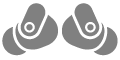 ).
).Select Share Audio, then follow the onscreen instructions to pair the second pair of Beats or AirPods.
Personalized spatial audio is not available when two pairs of headphones or earphones are connected to Apple TV 4K.
Note: Audio sharing requires Apple TV 4K. See Which Apple TV do I have? in the Apple TV User Guide.
Thanks for your feedback.