Apple Watch User Guide
- Welcome
- What’s new
- Run with Apple Watch
-
- Alarms
- Audiobooks
- Blood Oxygen
- Calculator
- Calendar
- Camera Remote
- ECG
- Medications
- Memoji
- Music Recognition
- News
- Now Playing
- Remote
- Shortcuts
- Siren
- Stocks
- Stopwatch
- Tides
- Timers
- Use the Tips app
- Translate
- Vitals
- Voice Memos
- Walkie-Talkie
- World Clock
- Copyright and trademarks
Send messages from Apple Watch
In the Messages app, you can compose and send text messages. When you receive a message requesting certain information, Messages provides a list of suggested responses that you can send. You can also choose a quick reaction—like thumbs up, or reply to a specific message in a conversation.
Compose a message on Apple Watch
Go to the Messages app
 on your Apple Watch.
on your Apple Watch.Tap
 at the top of the screen.
at the top of the screen.Tap Add Contact, then do one of the following:
Choose a recent contact: Tap a contact from the list of recent conversations.
Speak the name of a contact or dictate a phone number: Tap
 .
.Choose from your full list of contacts: Tap
 .
.Enter a phone number: Tap
 .
.
Tap Create Message, then enter your message.
Send a suggested reply
When you receive a message requesting certain information, Messages provides a list of suggested responses. For example, if someone wants to know where you are, Messages provides a list of possible responses, including one suggesting that you send your location in Find My.
Go to the Messages app
 on your Apple Watch.
on your Apple Watch.In a Messages conversation, scroll down to see the suggestions.
Tap a reply to send it.
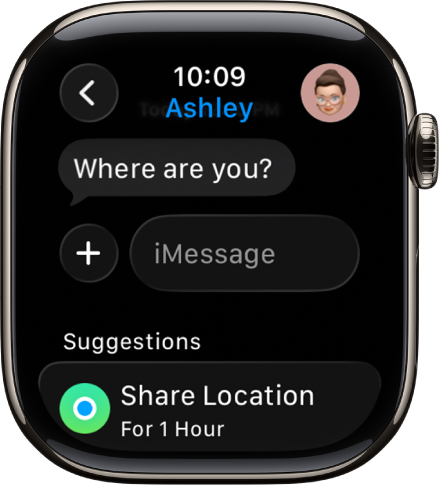
Send a quick reaction with a tapback
Go to the Messages app
 on your Apple Watch.
on your Apple Watch.Double-tap a specific message in a conversation, then choose a Tapback—like a thumbs up or heart.
Reply to a specific message in a conversation
To help keep a conversation organized, you can respond to a specific message inline.
Go to the Messages app
 on your Apple Watch.
on your Apple Watch.In a Messages conversation, double-tap a specific message, then tap Reply.
Create your response, then tap Send.