Use Focus on Apple Watch
Focus helps you stay in the moment so you can concentrate on what matters most to you. It reduces distractions by allowing only notifications you want to receive (ones that match your focus)—and lets other people and apps know you’re unavailable.
You can choose from the default Focus settings—Do Not Disturb, Personal, Sleep, and Work— or create a custom Focus on your iPhone. You can choose who is allowed to contact you, which apps can send you notifications, and whether you receive time-sensitive notifications.
When you set up Focus on your iPhone, your Apple Watch automatically uses the same preferences, keeping your Focus consistent across both devices.
Turn a Focus on or off
When you turn on a Focus on your Apple Watch, the Focus automatically activates on your iPhone as well.
Press the side button to open Control Center on Apple Watch.
If no Focus is on, the Do Not Disturb button
 is gray.
is gray.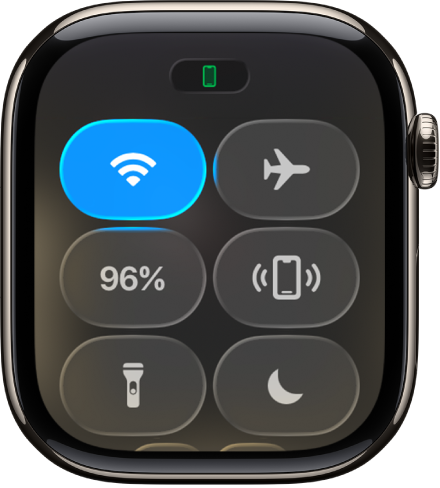
Tap the Focus control, then choose a Focus.
Select how long you want the Focus to stay active.
When a Focus is active, the Focus icon appears at the top of the watch face, next to the time in apps, and in Control Center.
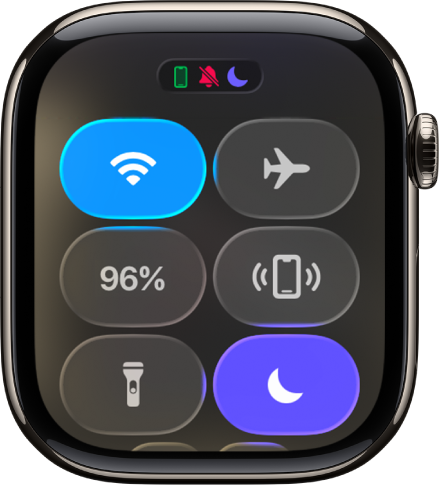
To turn off a Focus, tap the Focus control in Control Center.
Create a custom Focus
When you customize a Focus on your iPhone, the custom Focus automatically appears on your Apple Watch as well. You can choose a color, icon, and name for a custom Focus.
Go to the Settings app on your iPhone.
Tap Focus, then tap
 .
.Choose a Focus type, then follow the onscreen instructions.
Choose a Focus watch face
On your iPhone, you can choose a different watch face to display when each Focus is active. For example, when Work Focus is active, your Apple Watch can display the Simple watch face.
Go to the Settings app on your iPhone.
Tap Focus, then choose a Focus.
Scroll down to Customize Screens, then tap Choose (below the Apple Watch image).
Select a watch face, then tap Done.
Create a Focus schedule
You can set up a schedule for a Focus on either your iPhone or Apple Watch. The schedule automatically works on both devices.
To create a schedule on your iPhone, go to Settings app, tap Focus, choose a focus, then tap Add Schedule.
To create a schedule on your Apple Watch, follow these steps:
Go to the Settings app
 on your Apple Watch.
on your Apple Watch.Tap Focus, tap a Focus—Work, for example—then tap “Add new.”
Tap the From and To fields and enter the times you want the Focus to begin and end.
Scroll down, then choose days when the Focus is active.
Tap
 in the top-left corner to save the Focus.
in the top-left corner to save the Focus.Repeat this process to add other events to the Focus.
Turn off or delete a Focus schedule
You can temporarily turn off a Focus schedule (for example, if you’re on vacation) or permanently delete the schedule.
Go to the Settings app
 on your Apple Watch.
on your Apple Watch.Tap Focus, choose a Focus, then tap a schedule.
Scroll down, then turn off Enabled or tap Delete.
Share your Focus settings across all your devices
The Focus settings are shared between your iPhone and Apple Watch. You can use the same Focus settings on your other Apple devices where you’re signed in to the same Apple Account.
Go to the Settings app on your iPhone.
Tap Focus, then turn on Share Across Devices.