
Browse your photos in Photos on Mac
You can view your photos organized in different ways, and browse your photos by when they were taken.
How photos and videos are organized in Photos
In the Photos app ![]() on your Mac, you can easily browse your photos using the sidebar on the left side of the Photos window. Click an item in the sidebar to see photos organized in different ways.
on your Mac, you can easily browse your photos using the sidebar on the left side of the Photos window. Click an item in the sidebar to see photos organized in different ways.
Library: Browse your photos and videos by when they were taken. See Browse your photos by days, months, or years.
Memories: View collections of photos and videos automatically edited for you and set to music. See View Memories.
People: Browse your photos by the people Photos identifies in them. See Find and identify photos of people.
Places: Browse by the locations where the photos were taken. See Find photos by location.
Albums: View albums you created or shared. Some albums are automatically created to organize your photos by categories—for example, Media Types. See What are albums in Photos? and Create a Smart Album.
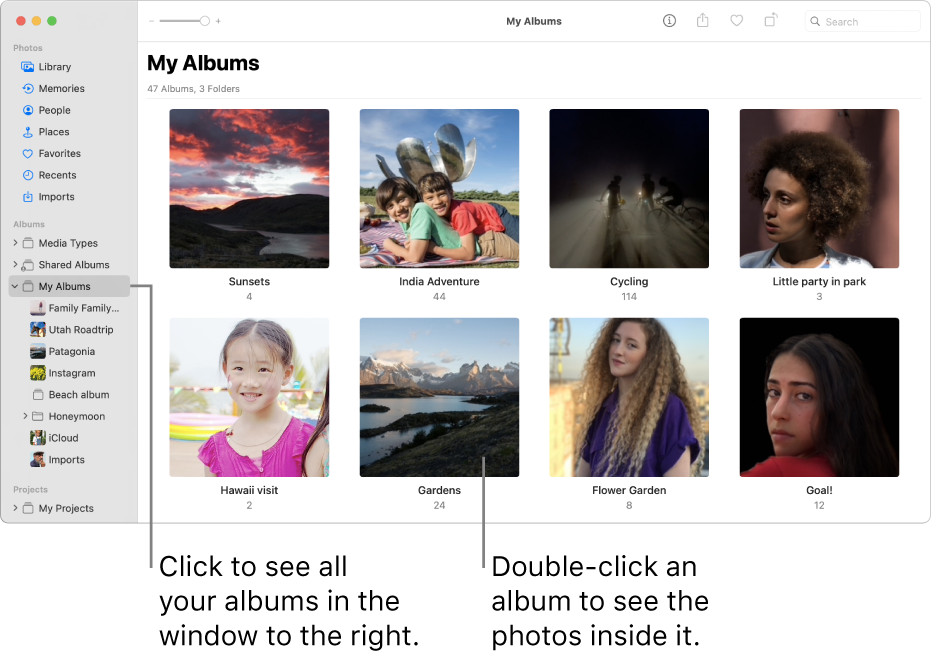
Browse your photos by days, months, or years
In the Photos app
 on your Mac, click Library in the sidebar.
on your Mac, click Library in the sidebar.In the toolbar, click one of the following:
Years: Quickly go to a specific year in your photo library.
Months: View photos grouped by month, and organized by the days or the location they were taken.
Days: View photos taken on the same day.
All Photos: View all of your photos and videos at the same size, in chronological order.

Double-click a day, month, or year to see the photos in it.
On a trackpad, you can pinch open or closed on the day, month, or year to change views.