
Add borders and rules (lines) in Pages on iPhone
You can add a solid, dashed, or dotted rule (line) above, below, or on either side of a paragraph in the document body (if the text is in a text box or shape, you can only add a rule above or below the text). You can also quickly add a full (4-sided) border around one or more paragraphs, and choose curved (instead of straight) corners.
Note: If the text is in a table cell, you can only add a border around the cell. See Change the border and background of table cells.
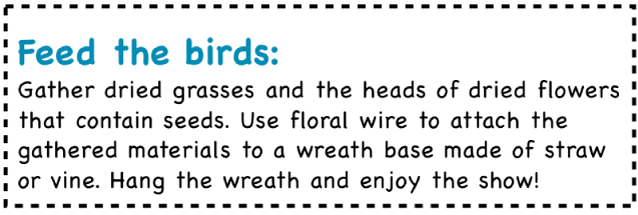
Add a border or rule to paragraphs
Select the text where you want to add the border or rule.
Tap
 in the toolbar, tap Paragraph Borders & Background, then turn on Borders.
in the toolbar, tap Paragraph Borders & Background, then turn on Borders.A rule appears above the each paragraph you selected.
Do any of the following:
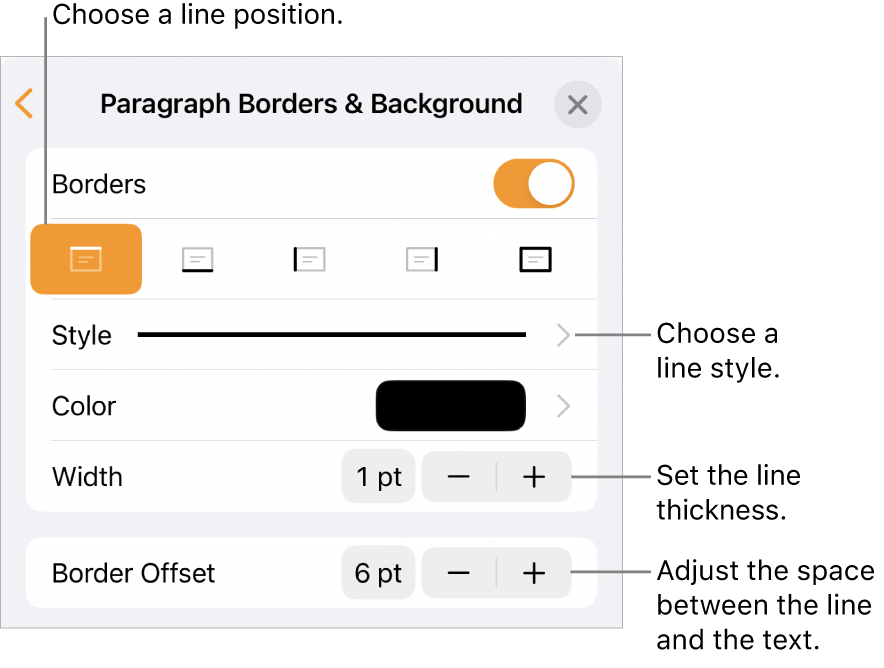
Add one or more lines: Tap one or more position buttons under the Borders switch.
Add a full (4-sided) border: Tap the far-right position button (with the bold rectangle). To round the corners, turn on Rounded Corners (this switch is only available after you add the full border).
Choose a different line style: Tap Style, then make a selection.
Choose a color that goes with your template: Tap Color, tap Preset, swipe left or right to see all the options, then tap a color.
Choose any color: Tap Color, tap Color, then select a color.
Choose a color from elsewhere on the page: Tap Color, tap Color, tap
 , then tap any color on the page.
, then tap any color on the page.To preview colors, touch and hold the color on the page, then drag across other colors on the page. Release your finger to select a color.
Change the line thickness: Tap the + or – next to Width.
Change the amount of space between the line or border and the text: Tap the + or – next to Border Offset.
To quickly remove the border or rule, select the text with the border or rule, tap ![]() , tap Paragraph Borders & Background, then turn off Borders.
, tap Paragraph Borders & Background, then turn off Borders.
You can also add a border around a page, then set the border as a section layout object so it appears on all the pages of your document. To learn more, see Add a border around a page.