
Duplicate pages or sections in Pages for iCloud
You can quickly reuse content by duplicating a page in a page layout document, or a section in a word-processing document.
Tip: To duplicate only one page of a word-processing document, you can duplicate the entire section, then delete any pages you don’t need.
Go to Pages for iCloud
 , then sign in to your Apple Account (if necessary).
, then sign in to your Apple Account (if necessary).In your document, click
 in the toolbar, then choose Page Thumbnails.
in the toolbar, then choose Page Thumbnails.Select the thumbnail for the page or section you want to duplicate, then press the Control key and click.
In the shortcut menu, choose Duplicate.
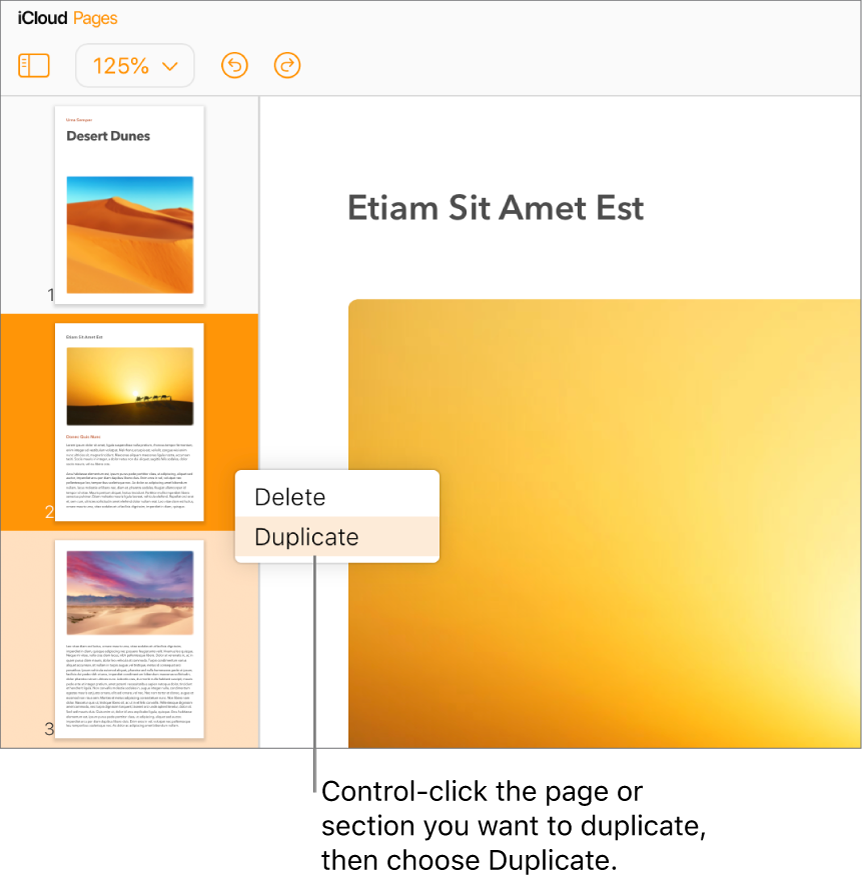
Note: In a page layout document, the shortcut menu contains additional items.
The duplicated page or section is added after the selected page or section.
If you duplicate a section that includes pages you don’t want to keep, select all the content on those pages, then press the Delete key on your keyboard.
Tip: You can also duplicate any portion of a document by copying and pasting the content into a new location.