
Allow network users to log in to your Mac
If your Mac is joined to a network account server, you can specify which network users can log in to your Mac.
On your Mac, choose Apple menu

 , then click Login Options.
, then click Login Options.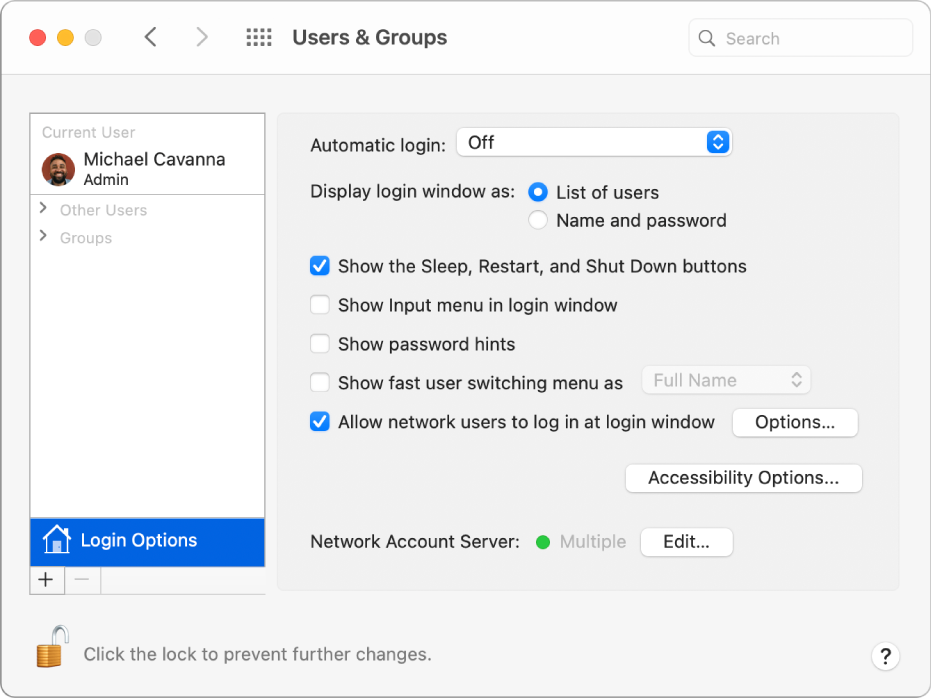
Open the Login Options pane for me
If the lock at the bottom left is locked
 , click it to unlock the preference pane.
, click it to unlock the preference pane.Select “Allow network users to log in at login window,” then click Options.
Do one of the following:
Select “All network users,” then click Done.
Select “Only these network users.” Click the Add button
 , click Network Users or Network Groups, choose a user or group, then click Select. Repeat this step to add as many users or groups as you want. Click Done.
, click Network Users or Network Groups, choose a user or group, then click Select. Repeat this step to add as many users or groups as you want. Click Done.
To log in using a network account, a user enters their network user account name and password in the login window. If the login window displays a list of users, the network user clicks Other, and then enters their network account name and password. You set the login window to display a list of users in Users & Groups Login Options preferences.