
Save, name, or duplicate presentations in Keynote for iCloud
Keynote for iCloud automatically saves your presentation as you work and gives it the default name, such as Presentation. You can rename your presentation, or create a copy by duplicating it at any time.
Note: You can also download and save a copy of your presentation in PDF, or Microsoft PowerPoint format. See Download a presentation.
Rename a presentation
Do one of the following
With the presentation open: At the top of the presentation, click the presentation’s name, type a new name, then press Return (on a Mac) or Enter (on a Windows computer).
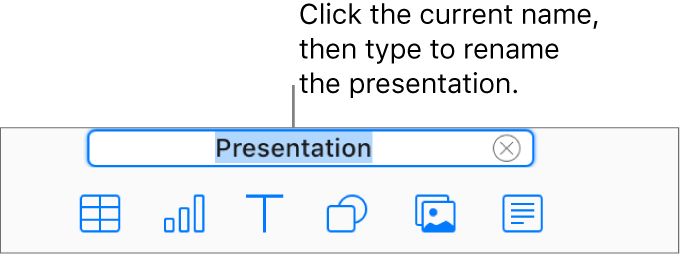
In the presentation manager: Select the presentation, click the More button
 on the presentation thumbnail, choose Rename Presentation, then type the new name.
on the presentation thumbnail, choose Rename Presentation, then type the new name.
Duplicate a presentation
You can duplicate a presentation, make changes to the copy, then save it with a new name.
Note: If you duplicate a presentation you’ve already shared, the copy isn’t shared.
In the presentation manager, select a presentation.
If a presentation is open, click the Tools button
 in the toolbar, then choose Go to My Presentations to return to the presentation manager.
in the toolbar, then choose Go to My Presentations to return to the presentation manager.Click the More button
 on the presentation thumbnail, then choose Duplicate Presentation.
on the presentation thumbnail, then choose Duplicate Presentation.The word copy is appended to the duplicated presentation’s name. You can save it with a new name, as described in the task above.