
Create a wish list in iTunes on PC
You can create a wish list of items you’d like to purchase from the iTunes Store at a later date. Your account isn’t charged until you purchase an item.
Only you can see your wish list.
Create a wish list or add items to it
In the iTunes app
 on your PC, choose an option (such as Music or Movies) from the pop-up menu at the top left, then click Store.
on your PC, choose an option (such as Music or Movies) from the pop-up menu at the top left, then click Store.Click in the search field in the top-right corner of the iTunes window and enter a word or phrase.
As you type, iTunes displays a list of items that match the search text you entered.
To choose where you want to search, click Store in the top-right corner of the search results.
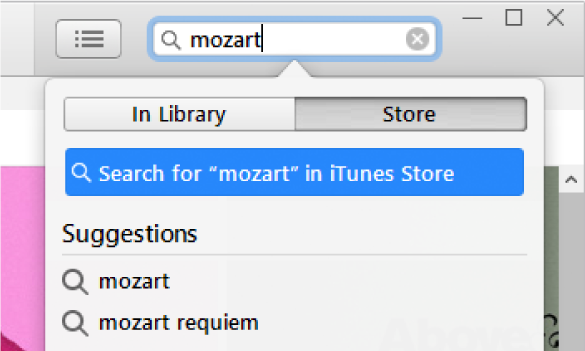
Press Enter.
Your search results appear in the iTunes window.
Note: Instead of searching in the iTunes Store, you can browse—click Store, look through the various albums, songs, and categories in the window, then select an item.
To preview an item before adding it to your wish list, move the pointer over the item, then click the Preview button
 .
.To add an item to your wish list, click the arrow next to the price, choose Add to Wish List from the pop-up menu, then follow the onscreen instructions.
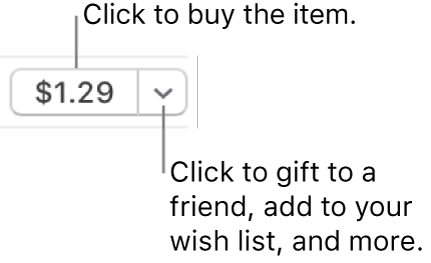
View, purchase, or remove items from your wish list
In the iTunes app
 on your PC, choose Account > Wish List.
on your PC, choose Account > Wish List.Do any of the following:
Purchase an item on your wish list: Click the price next to the item you want to buy.
To make sure a song is the one you want, you can listen to a preview (a 30- or 90-second portion of the song) by double-clicking the song title or clicking the Preview button
 for the song.
for the song.Remove an item from your wish list: Select the item or move the pointer over it, then click the Delete button
 .
.
The Wish List page also includes lists of all items you’ve previewed in the iTunes Store or while using Siri on your iPhone, iPad, or iPod touch.