
T
- tab
You can use tab to refer to two different elements in the UI:
A separate view of content a user can open in an app (such as Safari).

Use tab for the entire view—both the part that’s visible in the tab bar, and what users see when they click or tap it.
You can open a webpage in a new tab.
Drag a tab out of the window to make it a separate window.
A control at the bottom of the screen that lets users quickly switch between different sections of an iOS app.
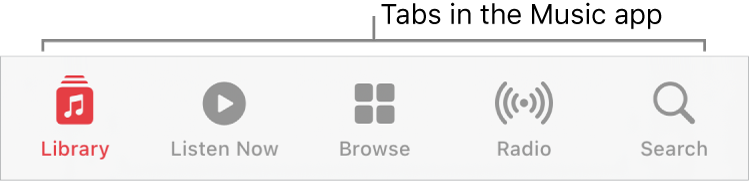
Use tab for the entire view—both the control at the bottom of the screen, and what users see when they tap it.
The screenshot is added to the Photos tab in Photos.
In developer materials, use tab bar to refer to the entire group of tabs.
In user materials, don’t use tab to refer to a changeable area of content built into a window in macOS; use pane. Use button for the control users click to see the pane (or simply refer to the control by its label).
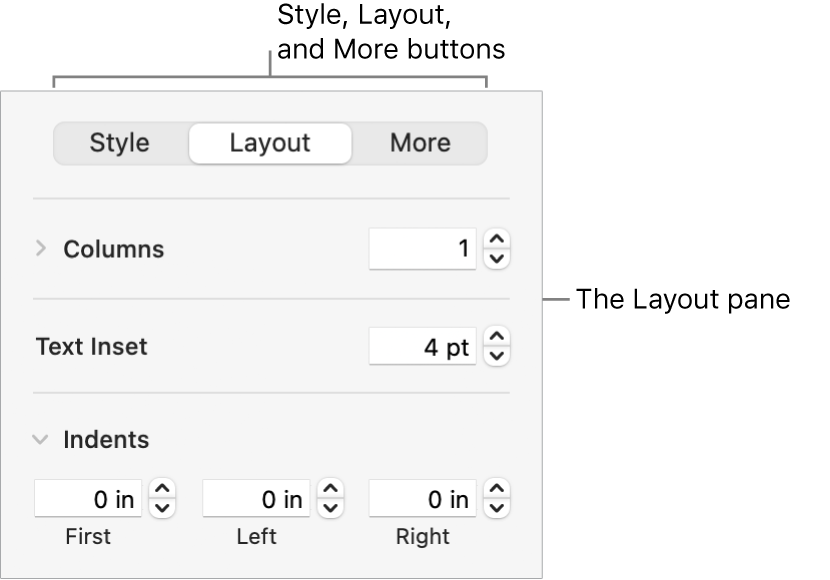
You can set the color of text in the Style pane.
To change the number of columns, click Layout.
In developer materials, use tab to refer to the control users click; use pane or view to refer to the view users see when they click.
- Tab key, tab character
Capitalize when you refer to the key on the keyboard. Use lowercase when you refer to the character.
When you press Tab, you generate a tab character.
The tab character (HT, for horizontal tab) has the ASCII value $09.
- table captions
Table captions include a table number and a table title. In developer materials, most tables are numbered. In user materials, tables typically don’t have numbers or titles.
When you use table titles, keep them short; don’t exceed a line and a half of text. Avoid using complete sentences for table titles.
- tables
Use tables for information that would be easier to scan in columnar form than in running text. Also use tables for “information matrixes,” which provide an effective way to present quick-reference instructions or descriptions.
Capitalization: Use sentence-style capitalization for all parts of a table, including the column headings.
Headings: Make column headings short and descriptive.
In-text references: Provide in-text references to all tables. In general, place the reference in the paragraph immediately preceding the table. In user materials, you can use below to refer to a table that immediately follows the paragraph.
In-text references can stand alone as a complete sentence (with or without parentheses) or can occur within a sentence (with or without parentheses). Use a consistent style throughout a document.
The following table shows how the tools work and what they do.
The app provides several tools (see the following table).
See the table below for details.
If the table has a number, use it in the in-text reference.
Table 3-2 lists the signal and pin assignments for the DVI connector.
See Table 3-10 for additional result codes.
Table notes and footnotes: Information that pertains to an entire table is generally set as a table note, before any table footnotes.
The table note begins with the word Note (not all caps) followed by a colon. To make the information in a table note more prominent than a note allows, you can add it instead after the table title, in parentheses, with no capitalization or ending punctuation (even if it’s a complete sentence).
When specific items in a table require footnotes, either number the items consecutively starting with 1 or use the following symbols, in the order shown. Consult your department’s guidelines for which style to use. (If you need more symbols, double them, in the same order.)
asterisk (*)
dagger (†, Option-T)
double dagger (‡, Option-Shift-7)
section (§, Option-6)
paragraph (¶, Option-7)
number (#)
- tap (n., v.)
On devices with touchscreens or trackpads, tap refers to the act of quickly touching and releasing the touchscreen or trackpad. Don’t use tap on.
Correct: Tap Return to move from one field to another.
Incorrect: Tap on the video you want to play.
Users can tap with one or more fingers (depending on the device and the action the user is performing).
To zoom in or out, double-tap with two fingers.
On Apple Vision Pro, tap refers to the act of briefly tapping your thumb and finger together. See also pinch (v.).
When discussing the Digital Touch feature, don’t say that users tap another device or person; they send a tap.
When discussing haptic feedback, don’t say that a device or trackpad taps you; say you feel a tap.
See also click; Digital Touch; double tap (n.), double-tap (v.), double-tapping (n., v.); gestures; haptic (adj.), haptics (n.); press; touch; touch and hold.
- tap and hold
Don’t use. Tap means to touch and release quickly, so use touch and hold instead. See also tap (n., v.); touch and hold.
- Tapback
A feature in the Messages app. Don’t use as a verb.
- taptic
Don’t use. See also haptic (adj.), haptics (n.); tap (n., v.); Taptic Engine.
- Taptic Engine
Technology that provides haptic feedback in iOS devices and Apple Watch. Precede with the. Don’t use the word taptic by itself; use only in the term Taptic Engine. See also haptic (adj.), haptics (n.).
- Tap to Wake
Note capitalization. An iPhone feature.
To wake your iPhone by tapping the screen, turn on Tap to Wake.
- target disk mode
Note lowercase.
- TB (n., adj.)
Abbreviation for terabyte. TB equals 10004 bytes in the context of file size or storage capacity, and 10244 bytes in the context of computer memory. For guidelines about spelling out abbreviations, see abbreviations and acronyms.
Noun: In the noun form, use a space between the numeral and the abbreviation. The preposition of is necessary before the unit that the value quantifies.
1 TB of memory
2 TB of storage capacity
Adjective: Don’t hyphenate the adjective form.
a 1 TB memory card
a 2 TB Serial ATA hard drive
- Tbit (n., adj.)
Abbreviation for terabit. For guidelines about spelling out abbreviations, see abbreviations and acronyms.
Noun: In the noun form, use a space between the numeral and the abbreviation. The preposition of is necessary before the unit that the value quantifies.
1 Tbit of line capacity
Adjective: Don’t hyphenate the adjective form.
10 Tbit router
- Tbit/s
Standard international abbreviation for terabits per second. See also Names and unit symbols for units of measure and abbreviations and acronyms.
- TB/s
Abbreviation for terabytes per second. For guidelines about spelling out abbreviations, see abbreviations and acronyms.
- TCP/IP
Abbreviation for Transmission Control Protocol/Internet Protocol. For guidelines about spelling out abbreviations, see abbreviations and acronyms.
- telecommunication
Telecommunication refers to the act; telecommunications refers to the field. When used as an adjective, the correct term is telecommunications.
Telecommunication gets simpler by the day, though you can’t prove it by most manuals on this subject.
The telecommunications industry is expanding rapidly.
- telephone numbers
Use hyphens in U.S. phone and fax numbers; don’t use parentheses or a leading 1. Use toll-free number, not 800 number. For numbers with extensions, use extension or ext., not x. For phone numbers that use letters for easier recall, include the numeric form in parentheses when possible.
800-282-2732
800-MY-APPLE (800-692-7753)
800-800-APPL (800-800-2775)
408-996-1010
See also addresses (mailing). For information about international telephone numbers, see Telephone numbers.
- television
TV is preferred. Don’t use television set or TV set. See also Apple TV.
- television monitor
Don’t use. Use video monitor or monitor.
- temperatures
To list temperatures, repeat the degree symbol but not the abbreviation. Use a space between the symbol and the abbreviation: 50° to 104° F (0° to 40° C).
- terabit
See Tbit (n., adj.).
- terabits per second
See Tbit/s.
- terabyte
See TB (n., adj.).
- terabytes per second
See TB/s.
- terminal
A device or software for sending commands to a computer. Capitalize when referring to the Terminal app.
- terminal emulation (n., adj.)
No hyphen.
- text field
See field.
- text file
Two words.
- text message
OK to shorten to message if the context is clear. Avoid using text and texts as nouns.
Correct: Click Reply in a notification to reply to an email or text message.
Correct: To delete all messages in the thread, tap Delete All.
Incorrect: To delete all texts in the thread, tap Delete All.
Use text as a verb only in informal contexts; otherwise, use send a text message.
See also message.
- that
Use to introduce a restrictive clause; clauses beginning with that are generally not set off with commas.
This is the computer that has network access. [There are many computers; the phrase that has network access restricts—narrows the meaning of—the subject of the sentence to one computer.]
The newest computer in the lab, which is a Mac Pro, is also the students’ favorite. [There’s only one newest computer; the phrase which is a Mac Pro, although it provides more information, doesn’t restrict the subject of the sentence.]
See also which.
- theater
Not theatre.
- they, their, them
See pronouns.
- third party (n.), third-party (adj.)
The adjective is hyphenated. Don’t use 3rd-party, 3P, or other shortened forms.
You can use certain third-party products with the Find My app.
If your audience may not be familiar with the term, you can use not made by Apple, from other companies, or similar wording.
- thread
In the context of a series of related files, such as email messages, items are in a thread.
You can reply to an earlier message in the thread.
- three-dimensional
See 3D.
- three-prong outlet
Don’t use. Use grounded outlet.
- throw away
Don’t use when you mean drag an item to the Trash.
Correct: After you’ve expanded the compressed file, drag it to the Trash.
Incorrect: Throw away the compressed file after you expand it.
- thumb
Don’t use when you mean scroller or slider.
- tilde (~)
See pathnames.
- timecode
One word.
- timeline
One word.
- time of day
Follow these guidelines for times, unless your department uses international style (see Dates and times):
Numerals: Use numerals for times of day.
2:00, 4:15, 7:30
a.m. and p.m.: Include a.m. and p.m. (lowercase, with periods, preceded by a space) as needed.
10:45 a.m., 6:30 p.m.
Noon and midnight: Use 12:00 noon and 12:00 midnight or just noon and midnight.
Range of times: In text, it’s preferable to use to with a range of times.
10:00 a.m. to 2:00 p.m., 1:30 to 3:00 p.m.
Otherwise—for example, in an event agenda or a course listing—use an en dash (Option-Hyphen).
10:00 a.m.–2:00 p.m.
If times in a range are both a.m. or both p.m., the first abbreviation can be omitted or included, depending on the design.
1:30–3:00 p.m. or 1:30 p.m.–3:00 p.m.
Don’t use from with the en dash.
Correct: from 1:30 to 3:00
Incorrect: from 1:30–3:00
- timeout (n., adj.)
One word.
- timestamp (n., v.)
One word.
- time zone
Use lowercase for the names of time zones except for proper nouns.
Pacific standard time (PST), Pacific daylight time (PDT), mountain standard time (MST), mountain daylight time (MDT), central standard time (CST), central daylight time (CDT), eastern standard time (EST), eastern daylight time (EDT)
- title bar
Two words.
- titled
Not entitled.
- titles, disc
See disc titles.
- titles, document
See document titles.
- titles of works
Use italics for the titles of books, magazines, newspapers, manuals, movies, videos, plays, television shows, radio shows, podcast series, blogs, music albums, and works of art.
Use plain text and quotation marks for the titles of works that are more limited in scope, such as articles, stories, reports, TV episodes, podcast episodes, sections of blogs, songs, chapters and sections of works, and photographs.
See also disc titles; document titles.
- title-style capitalization
Capitalize each word—except for articles, prepositions of four or fewer letters, and so on. See also capitalization.
- titles, window
See window titles.
- to-do (adj.)
Note hyphen: to-do list. Don’t use as a noun.
- Today View
Don’t precede with the.
Drag the widget to a new location in Today View.
- toggle (v.)
OK to use in developer materials. Don’t use in user materials; instead, say turn on or off, switch between, or whatever wording is appropriate in the context.
See also switch (v.).
- toolbar
One word.
- toolkit
One word.
- tooltip
Don’t use, except in developer materials; use help tag instead. See also help tag.
- top button
Use to refer to the button on the top left of Apple Vision Pro and the top right of iPad.
To take a spatial photo on Apple Vision Pro, press the top button.
Use press to mean pressing the top button once; use double-click or triple-click to mean pressing it more than once.
- Torx screwdriver
Not Torex or Torque.
- TOSLINK
Note spelling. A connector used in optical digital audio cables.
- touch
In visionOS, it’s OK to use touch when referring to interacting directly with virtual objects (such as the virtual keyboard).
To type on the virtual keyboard, touch the keys; touch and hold a key to show special characters and accents.
See also tap (n., v.).
- touch and hold
Refers to the act of touching a touchscreen and leaving the finger motionless until an action or result occurs.
Touch and hold the Mute button to hold a call.
Don’t use tap and hold. Don’t use long press in user materials (it’s OK in developer materials).
See also click and hold; gestures; long press (n.), long-press (adj.); tap (n., v.).
- Touch Bar
A narrow Multi-Touch surface above the keyboard on some Mac laptop computers. Don’t shorten to the Bar. Refer generically to items in the Touch Bar as controls, items, or tools. Items are in (not on) the Touch Bar. Use standard Multi-Touch gestures (including tap, swipe, drag, and touch and hold) to describe how users interact with the Touch Bar. Users don’t press the Touch Bar.
You can use the controls in the Touch Bar to play and pause a movie.
Tap Edit in the Touch Bar.
Drag the scrubber in the Touch Bar.
You can also simply say use the Touch Bar to point users to a Touch Bar method of doing a task.
To change the color of the selected object, click a color in the color well, or use the Touch Bar.
See also Control Strip; gestures; Touch ID.
- Touch ID
A fingerprint recognition technology used for authentication. It’s OK to use Touch ID alone or in terms such as Touch ID sensor.
Click the Apple Pay button, and then use Touch ID to complete the payment.
Make sure the Touch ID sensor and your finger are clean and dry.
To give instructions for using Touch ID, you can also refer to the button that Touch ID is integrated into—for example, the Home button on iPhone.
Press the Home button with the finger you used to set up Touch ID.
- touchscreen
One word.
- Touch surface
The touch-sensitive upper half of the Siri Remote. You press the Touch surface, rather than tap or click.
Press left or right on the Touch surface to skip backward or forward.
Swipe up on the Touch surface to reveal more information.
To access contextual (shortcut) menus, press and hold the Touch surface.
See also Apple TV Remote; Siri Remote.
- touch-tone (adj.)
Note hyphenation.
- toward
Not towards.
- trackball
One word.
- track list
Two words.
- trackpad
One word.
- trademarks (credit lines and symbols)
The name of any trademarked Apple product or service mentioned in a document must appear in the appropriate credit line on the copyright page. Categories include registered trademarks (®), trademarks (™), registered service marks (®), and service marks (SM).
Final Cut Pro is a trademark of Apple Inc., registered in the U.S. and other countries. [Registered trademark]
Multi-Touch is a trademark of Apple Inc. [Unregistered trademark]
AppleCare is a service mark of Apple Inc., registered in the U.S. and other countries. [Registered service mark]
Apple Originals is a service mark of Apple Inc. [Unregistered service mark]
Third-party trademarks: Some companies have special requirements for the use of their trademarks in Apple documents and for the wording in a trademark notice. For a list of those trademarks and their notices, see the “Special and Licensed Trademarks and/or Copyrights” section of the Apple trademark list.
Trademark symbols: In user and developer materials (print and electronic), don’t use trademark symbols for Apple trademarks in headings or text. Note that other types of documents, such as press releases, do use trademark symbols in text. Follow the guidelines for your type of documentation.
Trademark status may change with time. For the most current Apple trademarks, consult the Apple trademark list.
- trademarks (usage)
Follow these guidelines for using trademarks in text:
Plural form: Don’t use a trademarked name in the plural form.
Correct: If you have more than one Mac computer…
Incorrect: If you have several Macs…
Possessive form: Don’t use a trademarked name in the possessive form.
Correct: Learn more about the features of your MacBook Pro.
Incorrect: Learn more about your MacBook Pro’s features.
Multiple-word trademarks: If a trademark is more than one word (for example, Apple TV, iPad Pro), don’t break it across multiple lines of text. In many cases, you can use a nonbreaking space (Option-Space bar) to keep the name on one line.
Third-party trademarks: For third-party trademarks, follow the usage guidelines posted on the Apple trademark list.
- Transmission Control Protocol/Internet Protocol
See TCP/IP.
- Transparency mode
An AirPods feature.
- Trash
Use an article (drag the file to the Trash).
- tray-loading (adj.)
Not tray-load. See also slot-loading (adj.).
- triple click (n.), triple-click (v.), triple-clicking (n., v.)
Note hyphenation.
You can quickly turn on accessibility features with a triple click.
Triple-click the Digital Crown.
Quickly turn on accessibility features by triple-clicking the side button.
See also click.
- triple press (n.), triple-press (v.), triple-pressing (n., v.)
Refers to quickly pressing three times on the stem of some models of AirPods. Note hyphenation.
You can use a triple press to control playback.
Triple-press the stem to skip to the previous track.
Skip to the previous track by triple-pressing the stem.
Don’t use to refer to quickly pressing a mechanical button three times; use triple-click.
See also triple click (n.), triple-click (v.), triple-clicking (n., v.).
- troubleshoot (v.), troubleshooting (n., adj.)
One word.
- TrueDepth
One word. The Apple camera system that enables Face ID.
- True Tone
The display technology. OK to use alone or in terms such as True Tone display and True Tone technology.
- True Tone flash
An LED flash in iPhone and iPad cameras. Some iPhone models have an Adaptive True Tone flash.
- tune in to
Three words. See also into, in to.
- Türkiye
Use this spelling for the country name, not Turkey.
- turn on, turn off
OK to use when you describe power to a computer or peripheral device. You can also use turn on to describe enabling features such as file sharing, as in turn on file sharing. See also startup (n., adj.), start up (v.).
- TV
Not TV set or television set. See also Apple TV.
- TV monitor
Don’t use. Use video monitor or monitor. See also display (n.); monitor.
- tvOS
Apple’s operating system for Apple TV. Use without an article.
Thousands of apps are available for tvOS.
See also iOS; Mac operating systems; watchOS.
- tweet (n., v.)
Note lowercase.
- twisted-pair cable
Note hyphenation.
- two-dimensional
See 2D.
- two-factor authentication
A security feature that requires users to enter a code from a trusted device when signing in to their Apple Account on a new device.
- two-step verification
A security feature that requires users to enter a code from a trusted device when signing in to an app or a service.
- type (n.)
Use in general references to the text that appears on a page. Don’t use type when you mean font. See also font.
- type (v.)
Use to describe the act of pressing keys to produce characters on the screen. Use code font or quotation marks to represent what the user actually types, depending on your department’s style guidelines.
In the Title field, type
Exchange Rate per $1.For example, type “dog” in the search field to find photos of dogs.
Use regular text font to describe generically what the user types.
Type a new timecode value and press Return.
Don’t use type in when you mean type. See also enter; press.
- Type 1 font
A font that conforms to the ISO 9541 standard.
- type-ahead (n., adj.)
Refers to the queuing of a user’s keystrokes until an app is ready to process them.
- typeface
Don’t use; use font. See also font.
- type size
Don’t use; use size or font size. See also font size.
- type style
Don’t use; use style or font style. See also font style.