Apple Vision Pro User Guide
- Welcome
-
- Change notification settings and device sounds
- Set the date, time, language, and region
- Change your device name
- Change the appearance of text and windows
- See people around you while immersed
- See your Magic keyboard while immersed
- Use Apple Vision Pro on an airplane or a train
- Refresh apps in the background
- Set content restrictions in Screen Time
- Let others use your Apple Vision Pro
-
- Books
- Calendar
- Capture
- Clock
- Encounter Dinosaurs
- Home
- Maps
- Mindfulness
- News
- Numbers
- Pages
- Podcasts
- Reminders
- Shazam
- Shortcuts
- Stocks
- Tips
- Voice Memos
- Copyright
Adjust volume on Apple Vision Pro
There are a few ways you can adjust the volume on Apple Vision Pro.
Look at your palm, flip your hand over to see the current volume in the status bar, then pinch and drag the volume slider.
Turn the Digital Crown, then look at

You can also change the default focus for the Digital Crown. Go to Settings

Look at your palm, flip your hand over, then tap the status bar to open Control Center. Drag the volume slider.
You can also separately adjust volume for apps and FaceTime calls. Tap

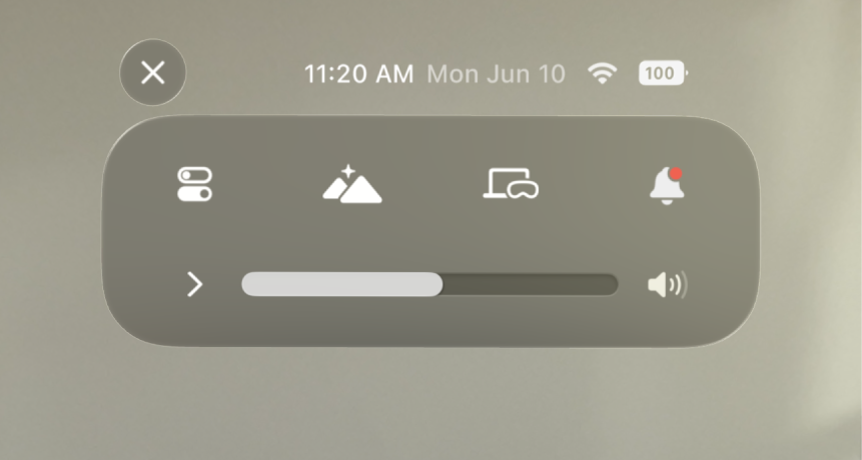
To adjust the volume of sounds in your Environment, open Control Center, tap

Use Siri. Say something like, “Siri, set volume to 100%,” or “Siri, lower the volume.”