Adjust the fit of your Apple Vision Pro
Apple Vision Pro is designed with a range of ways to customize your fit. As you use Apple Vision Pro, it may give you notifications about fit, such as if you need to move it up or down, or if you may need to use a different Light Seal Cushion or Light Seal.
Make sure your Apple Vision Pro fits correctly. A proper fit, including using the correct Light Seal and head band for your face and head, is important for a comfortable and safe experience. If you require vision correction, you must either wear contact lenses or use the compatible ZEISS Optical Inserts, as eyeglasses are not compatible with Apple Vision Pro.
Apple Vision Pro is designed to fit and be used by individuals 13 years of age or older.
Pick up and put on Apple Vision Pro
Loosen the head band. Pick up Apple Vision Pro with two hands—one holding the frame and the other holding the head band. Don’t pick it up by the Light Seal, as the Light Seal attaches magnetically and could detach.
When handling the head band, make sure it’s securely attached to the frame. See Attach or remove the head band.
Put the head band over the back of your head, then slide Apple Vision Pro down over your face.
Adjust the fit of the head band to your preferred fit. Apple Vision Pro should fit securely, but shouldn’t feel too tight.
Loosen the head band slightly before you take off Apple Vision Pro.
When you set down your device, put the cover on, and set Apple Vision Pro on a stable surface, like a table or countertop. See Handle and store your Apple Vision Pro.
Adjust the fit of your head band
Your Apple Vision Pro comes with the Dual Knit Band attached, or with the Solo Knit Band attached and the Dual Loop Band in the box. To learn how to attach a different head band, see Attach or remove the Apple Vision Pro Light Seal or head band.
Dual Knit Band: Make sure the Fit Dial on the right side of the Dual Knit Band is pushed in. While holding Apple Vision Pro in place with one hand, turn the Fit Dial clockwise to tighten the lower strap until it feels snug (or counterclockwise if you need to loosen it). Gently pull the Fit Dial out, then turn it clockwise to tighten the upper strap (or counterclockwise to loosen). Apple Vision Pro should fit securely, but shouldn’t feel too tight.
To balance the support of Apple Vision Pro between your forehead and cheeks, move the lower strap up or down on the back of your head, then use the Fit Dial to fine-tune the fit.

Solo Knit Band: While holding Apple Vision Pro in place with one hand, turn the Fit Dial on the right side of the Solo Knit Band until the band is snug against the back of your head. Apple Vision Pro should fit securely, but shouldn’t feel too tight.
To balance the support of Apple Vision Pro between your forehead and cheeks, move the band up or down the back of your head.
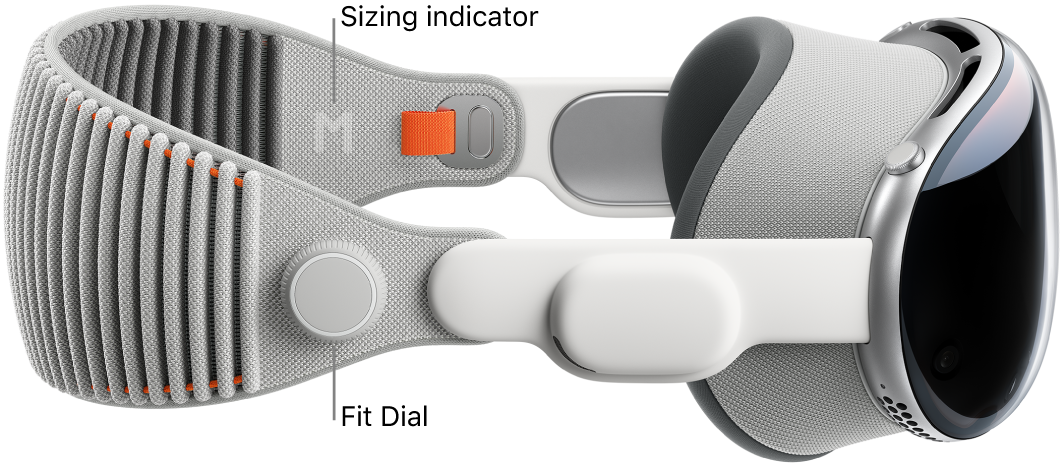
Dual Loop Band: While holding Apple Vision Pro in place with one hand, tighten the lower strap until it fits snugly against the back of your head, then tighten the upper strap. Apple Vision Pro should fit securely, but shouldn’t feel too tight.
To balance the support of Apple Vision Pro between your forehead and cheeks, push up on Apple Vision Pro (so it sits slightly higher on your face) while pulling the lower strap slightly down on the back of your head.

For more information on adjusting fit, see the Apple Support article How to get the best fit wearing Apple Vision Pro.
Other ways to adjust fit
Fit is personal—if you’re having trouble finding the right fit, you may want to further adjust your fit by trying a different Light Seal or head band.
Use a different Light Seal Cushion or Light Seal: If you see a notification that you’re too close to the displays, or experience discomfort around your nose, use the thicker Light Seal Cushion (marked with a +) that came with Apple Vision Pro. If the notification or discomfort persists after changing the Light Seal Cushion, you may need a different size Light Seal.
Use a different head band: If you’re not able to find the right fit with the head band that came attached to your Apple Vision Pro, you may want to try the Solo Knit Band. You can also try a different size of the Solo Knit Band or Dual Knit Band.
For the best experience
Read all warnings before use. See Safely use your Apple Vision Pro.
Feel free to make minor adjustments to your fit periodically to maximize comfort when using Apple Vision Pro.
To reduce the risk of injury, remove facial jewelry like nose rings and eyebrow rings while wearing Apple Vision Pro, and don’t use Apple Vision Pro if you already have an injury on your nose or face.
If your eyelashes are touching Apple Vision Pro, or you receive a notification that you’re too close to the displays, try using the thicker Light Seal Cushion that comes with Apple Vision Pro. If the notification persists or your eyelashes are still touching the displays, you may need a different size Light Seal.
Always wear the correct size of Light Seal and Light Seal Cushion for your face when wearing Apple Vision Pro, and never wear Apple Vision Pro without a Light Seal and Light Seal Cushion attached. This reduces the risk of injury to the eyes and face and makes Apple Vision Pro more comfortable to wear.
Use ZEISS Optical Inserts, the Digital Prism Correction feature, or contact lenses if you need vision correction.
When using ZEISS Optical Inserts, you may need a different size Light Seal Cushion than when you’re not using them (such as with contact lenses). In rare cases, you may need a different size Light Seal while using ZEISS Optical Inserts.
If you have persistent or severe physical discomfort, stop using Apple Vision Pro.
Similar to other personal electronics, taking frequent breaks during long sessions is recommended for maximum comfort.