
Choose show and episode settings in Podcasts on Mac
After you find podcasts you like, you can follow them, change their settings, share them with your friends, and more.
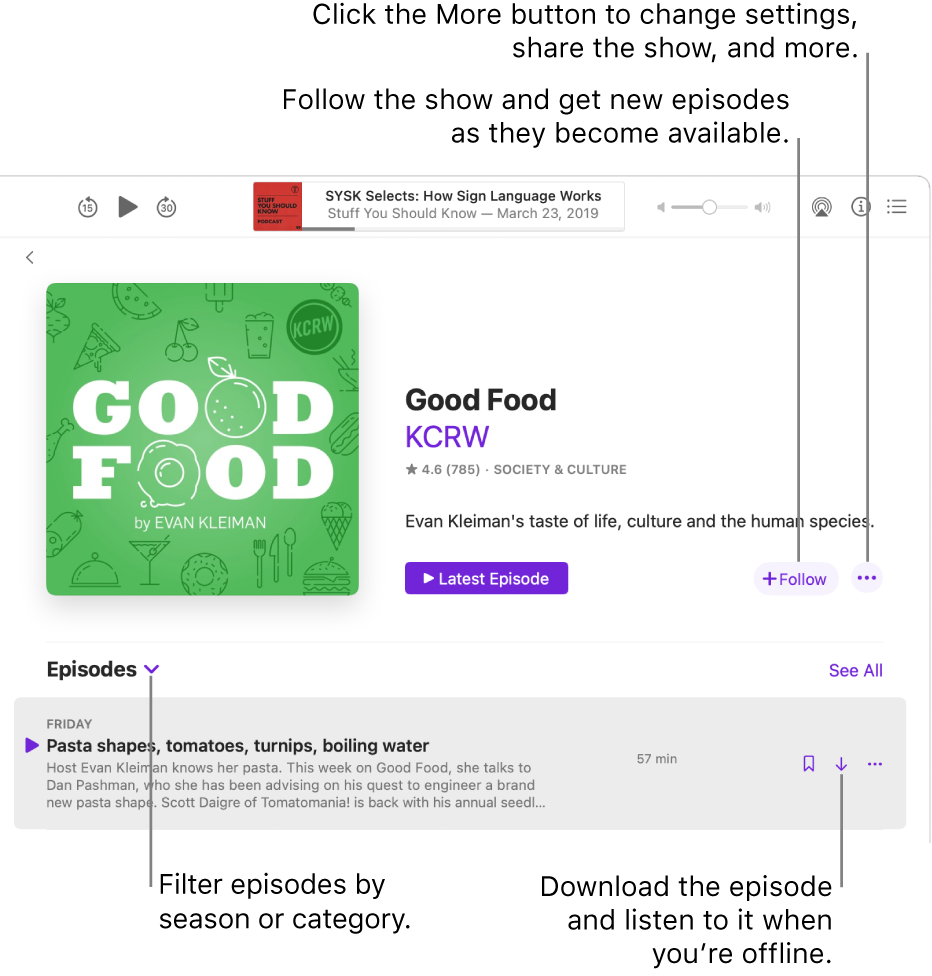
Choose show settings
In the Podcasts app
 on your Mac, click Shows below Library in the sidebar.
on your Mac, click Shows below Library in the sidebar.Select a show to see its information page, click the More button
 , then choose Settings.
, then choose Settings.Do any of the following:
Follow or unfollow a show: Turn Following on or off.
Specify the episode order: Select Oldest to Newest or Newest to Oldest.
Hide played episodes: Click the Hide Played Episodes pop-up menu, then choose an option.
Specify how episodes are downloaded: Click to turn Automatic Downloads on or off.
Specify limits for saving downloaded episodes: Click the Limit Downloads pop-up menu, then choose an option.
Remove played episodes: Click the Remove Played Downloads pop-up menu, then choose an option.
Share a show, add it to the Playing Next queue, and more
In the Podcasts app
 on your Mac, click Shows below Library in the sidebar.
on your Mac, click Shows below Library in the sidebar.Select a show to see its information page, click the More button
 , then do any of the following:
, then do any of the following:Unfollow a show: Choose Unfollow Show.
Change settings: Choose Settings.
Add the show to the Playing Next queue: Choose Play Next.
To move the show down in the queue, choose Play Last. You can also change the order of shows you added to the Playing Next queue by clicking the Playing Next button
 and dragging episodes with the Reorder button
and dragging episodes with the Reorder button  . See Use the Playing Next queue.
. See Use the Playing Next queue.Copy the link: Choose Copy Link.
The link is copied to the Clipboard. You can then paste the link into another document. When you click the link, the show opens in Podcasts.
Share the show: Choose Share Show, then share it via email, a text message, or a shared note, or use AirDrop to send it to someone close by.
To save an episode to your library from the show’s information page, click See All (you may need to scroll to see this link), then click the Save button ![]() next to an episode. To download the episode so you can play it when you’re not connected to the internet, click the Download button
next to an episode. To download the episode so you can play it when you’re not connected to the internet, click the Download button ![]() .
.
Choose episode settings
In the Podcasts app
 on your Mac, click Saved in the sidebar.
on your Mac, click Saved in the sidebar.Hold the pointer over an episode, click the More button
 , then do any of the following:
, then do any of the following:Download an episode: Choose Download Episode to download the episode to your computer.
Remove a downloaded episode: Click Remove Download to remove a downloaded episode from your computer.
Remove an episode you saved: Choose Unsave Episode.
Mark an episode as played or unplayed: Choose Mark as Played or Mark as Unplayed.
If you mark an episode as unplayed, it stays in your Playing Next queue to play again.
Add the episode to the Playing Next queue: Choose Play Next.
To move the episode down in the queue, choose Play Last. See Use the Playing Next queue.
Copy the link: Choose Copy Link.
The link is copied to the Clipboard. You can then paste the link into another document. When you click the link, the show opens in Podcasts.
Share the episode: Choose Share Episode, then share it via email, a text message, or a shared note, or use AirDrop to send it to someone close by.
View the information page: Choose Go to Show.
Filter episode list
In the Podcasts app
 on your Mac, click Shows below Library in the sidebar.
on your Mac, click Shows below Library in the sidebar.Select a show to see its information page, click the Filter button
 next to Episodes, then select an option.
next to Episodes, then select an option.