
Choose show and episode settings in Podcasts on Mac
After you find podcasts you like, you can follow them, change their settings, share them with your friends, and more.
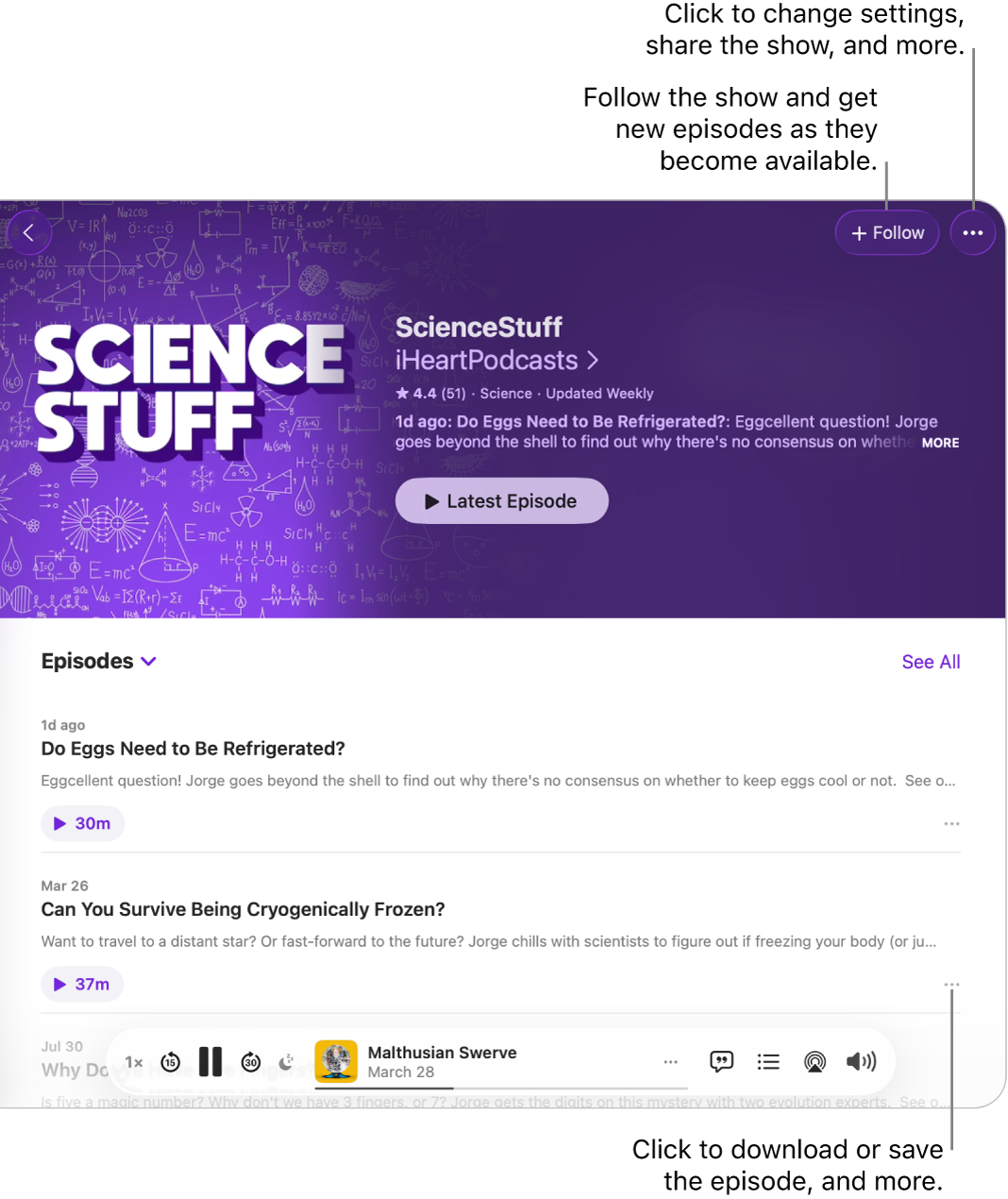
Choose show settings
Go to the Podcasts app
 on your Mac.
on your Mac.Click Shows in the sidebar.
Select a show, click
 , then choose Settings.
, then choose Settings.Do any of the following:
Change notifications settings: Turn Notifications on or off.
Specify the episode order: Below Episode Order, select Oldest to Newest or Newest to Oldest.
Hide played episodes: Click the Hide Played Episodes pop-up menu, then choose On.
Choose settings for automatic downloads: Click the Automatically Download pop-up menu, then choose an option.
Remove played episodes: Click the Remove Played Downloads pop-up menu, then choose an option.
Set a custom playback speed: Select Custom for This Show, then click
 to select a speed.
to select a speed.
Choose episode settings for saved shows
Go to the Podcasts app
 on your Mac.
on your Mac.Click Saved in the sidebar.
To change settings for all saved shows (hide played episodes, change the display order, or choose whether to group by show), click
 , then choose an option.
, then choose an option.To change settings for an episode, hold the pointer over it, click
 , then do any of the following:
, then do any of the following:Download an episode to your computer: Choose Download. You can also choose whether to automatically download saved episodes. See Change settings.
Remove a downloaded episode from your computer: Choose Remove Download.
Follow the show that contains the episode: Choose Follow Show.
Remove a saved episode: Choose Unsave.
Mark an episode as played or unplayed: Choose Mark as Played or Mark as Unplayed.
If you mark an episode as unplayed while it’s in your Playing Next queue, it stays in the queue to play again.
Add the episode to the Playing Next queue: Choose Play Next or Add to Queue. See Use the Playing Next queue.
Share an episode: You can share an episode with AirDrop, Mail, Messages, Notes, or a link. See Share podcasts.
View the episode page: Choose Go to Episode.
View the show page: Choose Go to Show.
Choose episode settings for downloaded episodes
Go to the Podcasts app
 on your Mac.
on your Mac.Click Downloaded in the sidebar.
To remove all downloaded episodes, click
 at the top right, then click Remove All Downloads.
at the top right, then click Remove All Downloads.To choose episode options, select a show, hold the pointer over an episode, click
 , then do any of the following:
, then do any of the following:Remove a downloaded episode from your computer: Choose Remove Download.
Follow the show that contains the episode: Choose Follow Show.
Save an episode: Choose Save.
Remove a saved episode: Choose Unsave.
Mark an episode as played or unplayed: Choose Mark as Played or Mark as Unplayed.
If you mark an episode as unplayed while it’s in your Playing Next queue, it stays in the queue to play again.
Add the episode to the Playing Next queue: Choose Play Next. See Use the Playing Next queue.
Share an episode: Choose a sharing option: AirDrop, Mail, Messages, Notes, or a link. See Share podcasts.
View the episode page: Choose Go to Episode.
View the show page: Choose Go to Show.
Filter the episode list
Go to the Podcasts app
 on your Mac.
on your Mac.Click Shows in the sidebar.
Select a show, click
 above the episode list, then choose an option such as Unplayed or Downloaded.
above the episode list, then choose an option such as Unplayed or Downloaded.