Keynote
Keynote User Guide for iPhone
- Welcome
- What’s new
-
- Get started with Keynote
- Intro to images, charts, and other objects
- Create a presentation
- Choose how to navigate your presentation
- Open a presentation
- Save and name a presentation
- Find a presentation
- Print a presentation
- Copy text and objects between apps
- Basic touchscreen gestures
- Create a presentation using VoiceOver
-
- Send a presentation
- Intro to collaboration
- Invite others to collaborate
- Collaborate on a shared presentation
- See the latest activity in a shared presentation
- Change a shared presentation’s settings
- Stop sharing a presentation
- Shared folders and collaboration
- Use Box to collaborate
- Create an animated GIF
- Post your presentation in a blog
- Copyright
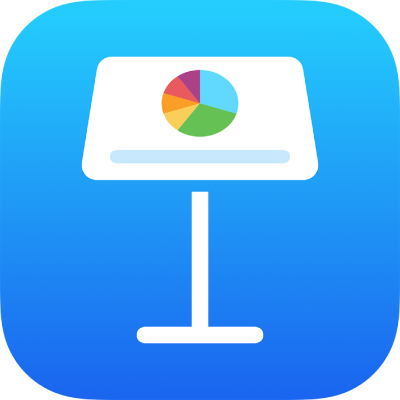
Use table styles in Keynote on iPhone
The easiest way to change the look of a table is to apply a different table style to it, which you can do at any time.
Apply a different style to a table
Go to the Keynote app
 on your iPhone.
on your iPhone.Open a presentation with a table, tap the table, then tap
 .
.Tap Table, then tap a different style.
If you changed the table font, border style, or border color before applying a different table style, the new table might not retain those changes.
Thanks for your feedback.