View and organize Today View on iPad
With Today View on iPad, you can get information from your favorite apps, at a glance—see today’s headlines, weather, calendar events, Tips, and more.
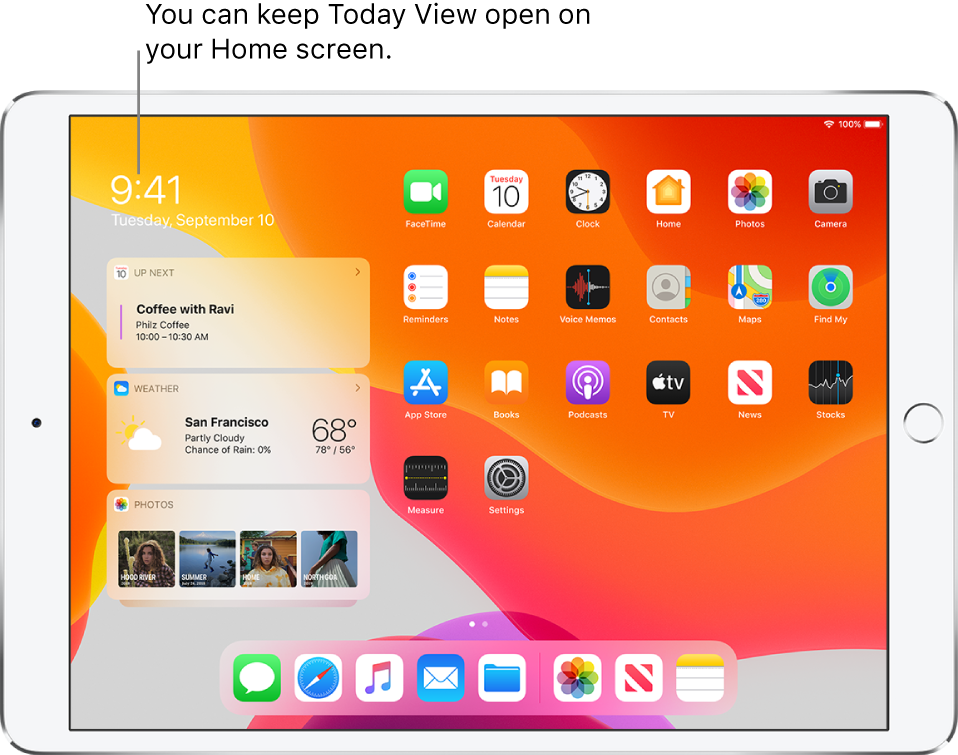
Open Today View
Swipe right from the left edge of the Home screen or the Lock screen.
Add and organize Today View widgets
Open Today View, swipe up, then tap Edit below the Today View widgets.
To add or remove widgets, tap
 or
or  .
.To change the order of widgets in Today View, touch
 , then drag to a new position.
, then drag to a new position.
Keep Today View on your Home screen
You can keep Today View on your Home screen next to your apps when iPad is in landscape orientation.
Open Today View, swipe up, then tap Edit below the Today View widgets.
Turn on Keep on Home Screen, then tap Done.
Allow access to Today View when iPad is locked
Go to Settings
 , then, depending on your model, tap one of the following:
, then, depending on your model, tap one of the following:Face ID & Passcode
Touch ID & Passcode
Passcode
Enter your passcode.
Turn on Today View (below Allow Access When Locked).