Modifying this control will update this page automatically
See the time in cities worldwide on iPad
Use the Clock app  to see the local time in different time zones around the world.
to see the local time in different time zones around the world.
Ask Siri. Say something like: “What time is it?” or “What time is it in London?” Learn how to ask Siri.
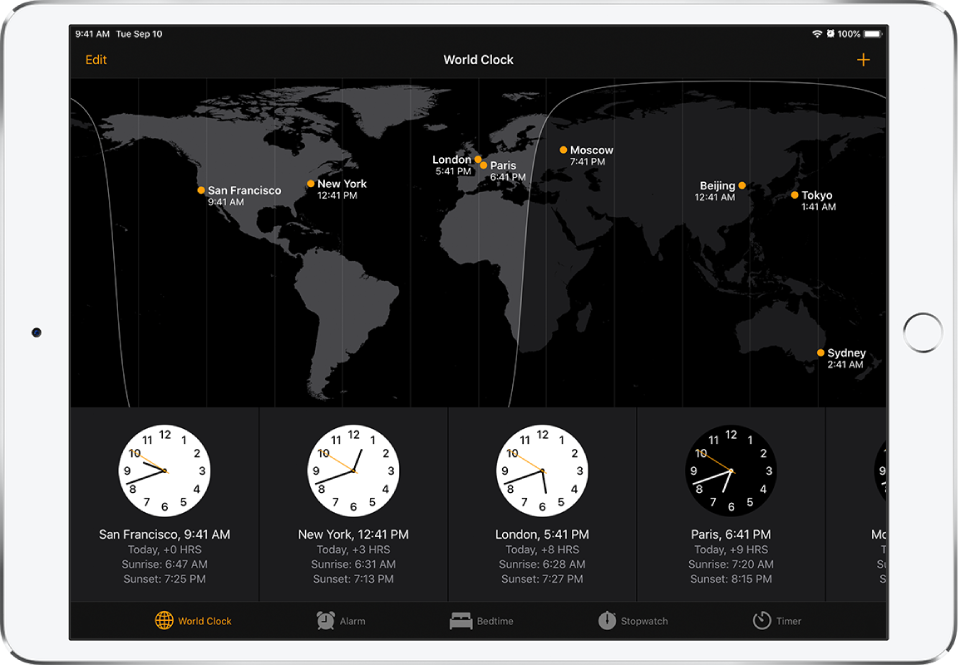
Tap World Clock.
To manage your list of cities, tap Edit, then do any of the following:
Add a city: Tap
 , then choose a city.
, then choose a city.Delete a city: Tap
 .
.Reorder the cities: Touch and hold a clock, then drag it to a new position.