Apple Watch User Guide
- Welcome
- What’s new
-
- Get started
- Your Apple Watch
- Apple Watch gestures
- Set up and pair your Apple Watch with iPhone
- The Apple Watch app
- Charge Apple Watch
- Turn on and wake Apple Watch
- Lock or unlock Apple Watch
- Change language and orientation on Apple Watch
- Remove, change, and fasten Apple Watch bands
- Stay fit with Apple Watch
- Track important health information with Apple Watch
- Stay connected with Apple Watch
-
- Apps on Apple Watch
- Open apps
- Organize apps
- Get more apps
- Tell time
- Status icons
- Control Center
- Adjust brightness, text size, sounds, and haptics
- Siri
- Listen and respond to messages
- See and respond to notifications
- Use shortcuts
- Create an emergency Medical ID
- Manage fall detection
- Set up Handwashing
- Connect Apple Watch to a Wi-Fi network
- Connect to Bluetooth headphones or speakers
- Hand off tasks from Apple Watch
- Unlock your Mac with Apple Watch
- Unlock iPhone with Apple Watch
- Use Apple Watch without its paired iPhone
- Use your Apple Watch with a cellular network
- Copyright
Use shortcuts on Apple Watch
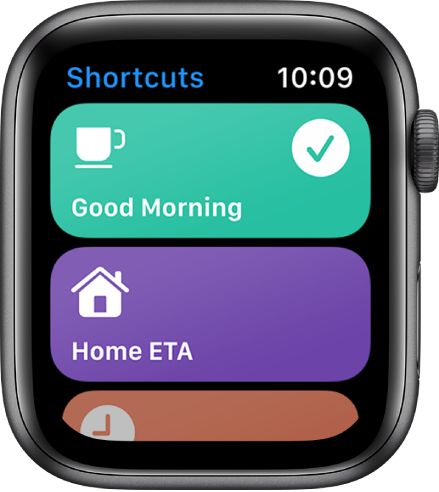
The Shortcuts app ![]() on Apple Watch lets you trigger tasks with just a tap. With the shortcuts you create on your iPhone, you can quickly get directions home, create a top 25 playlist, and more. You can run shortcuts from the Shortcuts app or add them as complications to your watch face.
on Apple Watch lets you trigger tasks with just a tap. With the shortcuts you create on your iPhone, you can quickly get directions home, create a top 25 playlist, and more. You can run shortcuts from the Shortcuts app or add them as complications to your watch face.
Note: Not all shortcuts on iPhone are compatible with Apple Watch.
Run a shortcut
Open the Shortcuts app
 on your Apple Watch.
on your Apple Watch.Tap a shortcut.
Add a shortcut complication
Touch and hold the watch face, then tap Edit.
Swipe left to the Complications screen, then tap a complication.
Scroll to Shortcuts, then choose a shortcut.
Add more shortcuts to Apple Watch
Open the Shortcuts app on your iPhone.
Tap
 in the top-right corner of a shortcut.
in the top-right corner of a shortcut.Tap
 on the shortcut screen, then turn on Show on Apple Watch.
on the shortcut screen, then turn on Show on Apple Watch.
See the Shortcuts User Guide for information about creating and using shortcuts.