Modifying this control will update this page automatically

Take the next step in Swift Playgrounds on Mac
When you’re ready to learn more, go to the My Playgrounds screen and view the More Playgrounds section at the bottom. It includes playgrounds similar to the ones you’ve downloaded.
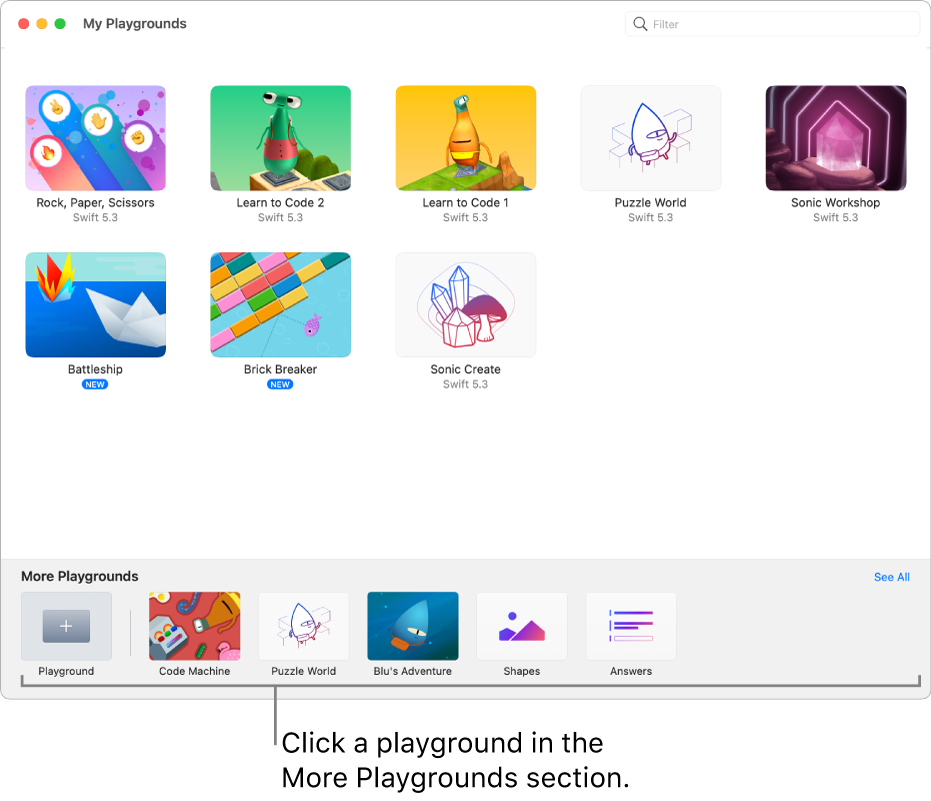
In the Swift Playgrounds app
 on your Mac, click a playground in the More Playgrounds section at the bottom of the My Playgrounds screen to download it.
on your Mac, click a playground in the More Playgrounds section at the bottom of the My Playgrounds screen to download it.To go to the My Playgrounds screen, click
 at the top left of the More Playgrounds screen.
at the top left of the More Playgrounds screen.After it’s downloaded, double-click the playground to open it.
If there’s already code in the coding area, you can click Run My Code to see what it does. When you’re ready, you can try adding your own code.