
Create a playground on Mac
When you’re ready to start your own coding project, you can create a new playground.
In the Swift Playgrounds app
 on your Mac, go to the My Playgrounds window, then click a playground in the More Playgrounds section at the bottom.
on your Mac, go to the My Playgrounds window, then click a playground in the More Playgrounds section at the bottom.If you’re on the More Playgrounds screen, click
 to go to the My Playgrounds window.
to go to the My Playgrounds window.If you’re working in a playground, choose Window > My Playgrounds.
Click the Playground button
 near the bottom left of the My Playgrounds window to create a new playground.
near the bottom left of the My Playgrounds window to create a new playground.Your new playground—named My Playground—appears in the My Playgrounds window. You can double-click to open it.
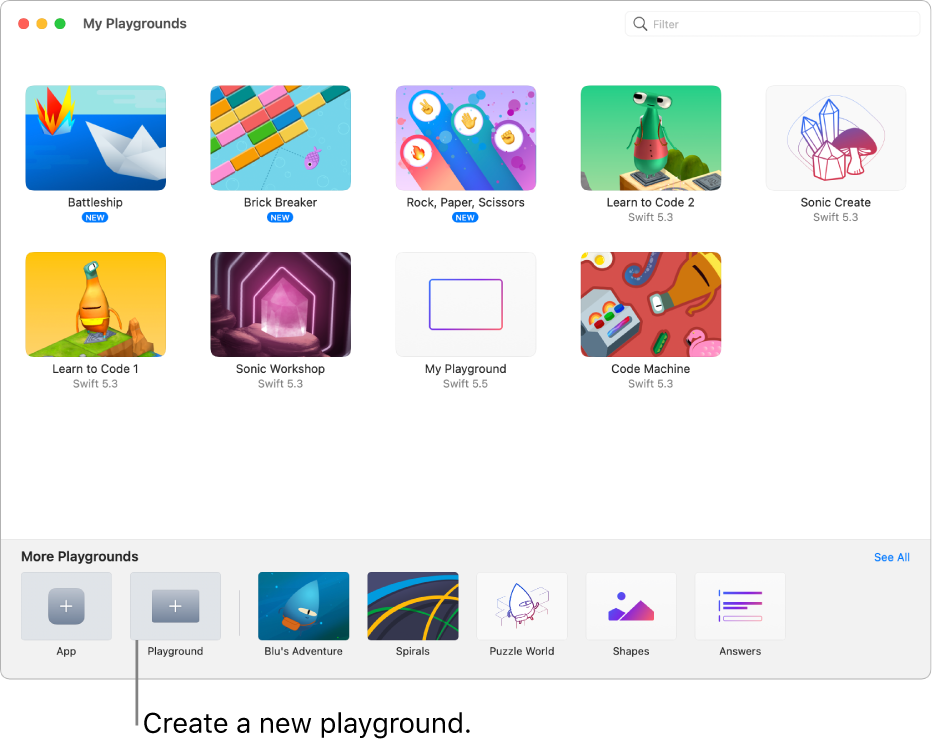
When you’re ready, you can add code to your playground by applying what you learned in the Learn to Code playgrounds and other playgrounds where you tried running code.
Many of the Starting Points templates on the More Playgrounds screen have sample code you can explore and run. To step through the code and see it become highlighted as it runs, click ![]() , then choose Step Through My Code (or use the Touch Bar).
, then choose Step Through My Code (or use the Touch Bar).