Pages User Guide for iCloud
- Welcome
- What’s new in Pages for iCloud
- Keyboard shortcuts
- Legal notices and acknowledgements
- Copyright

Set document margins in Pages for iCloud
If you’re working in a word-processing document, you can set the top, bottom, left, and right document margins. Your settings apply to the entire document (including all sections).
Note: You can’t adjust document margins for a page layout document, but you can adjust the position of headers and footers.
Go to Pages for iCloud
 , then sign in to your Apple Account (if necessary).
, then sign in to your Apple Account (if necessary).In your word-processing document, click
 on the right side of the toolbar.
on the right side of the toolbar.Click the Document tab at the top of the Document
 sidebar.
sidebar.Below Document Margins, click the arrows, or enter values in the Top, Bottom, Left, and Right fields.
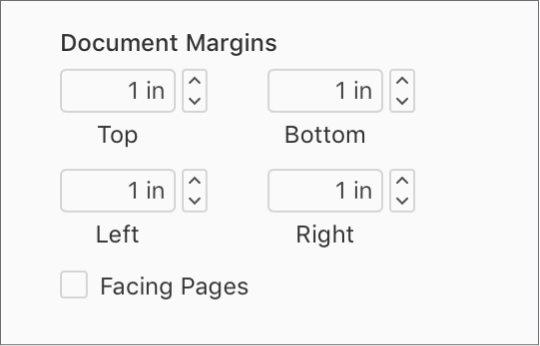
If the Facing Pages checkbox is selected, the margins are Top, Bottom, Inside, and Outside. The inside margin is the side of any page that goes into the binding. The outside margin is on the outside edge of each page. In general, if you plan to bind the document, the inside margins need to be wider than the outside margins. See Set up facing pages in Pages for iCloud.