Numbers User Guide for iPhone
- Welcome
-
- Intro to Numbers
- Intro to images, charts, and other objects
- Create a spreadsheet
- Open spreadsheets
- Personalize templates
- Use sheets
- Undo or redo changes
- Save your spreadsheet
- Find a spreadsheet
- Delete a spreadsheet
- Print a spreadsheet
- Change the sheet background
- Touchscreen basics
- Use VoiceOver to create a spreadsheet
- Copyright
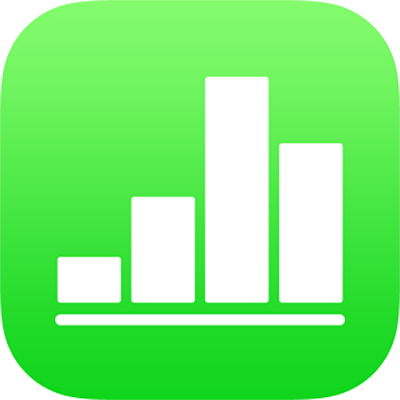
Adjust character spacing in Numbers on iPhone
You can use ligatures, a decorative joining of two characters to form a single typographic character, to affect character spacing. You can use ligatures in your spreadsheet if the font you’re using supports them.
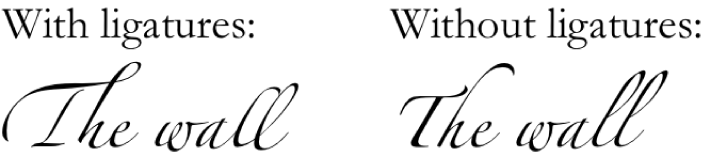
Turn ligatures on or off for selected text
Select the text you want to change, or select a text box to change all the text in it.
For specific text: The character spacing applies only to that text.
For a text box: The character spacing applies to any text you type in the box after you apply the change.
Tap
 , then tap
, then tap  in the Font section.
in the Font section.If you don’t see text controls, tap Text or Cell.
Tap a Ligatures option:
Default: Uses the default ligature settings for the font you’re using, which may not be all of the ligatures available for the font.
None: Uses regular spacing with no ligatures for the font.
All: Uses all available ligatures for the font.