
Read Apple News+ in News on Mac
If you subscribe to Apple News+, the News+ feed makes it easy to find and read magazines, newspapers, and other publications available in the Apple News+ catalog. When you follow an Apple News+ magazine or newspaper, it’s added to the sidebar for easy access.
You must subscribe to read Apple News+ stories and issues.
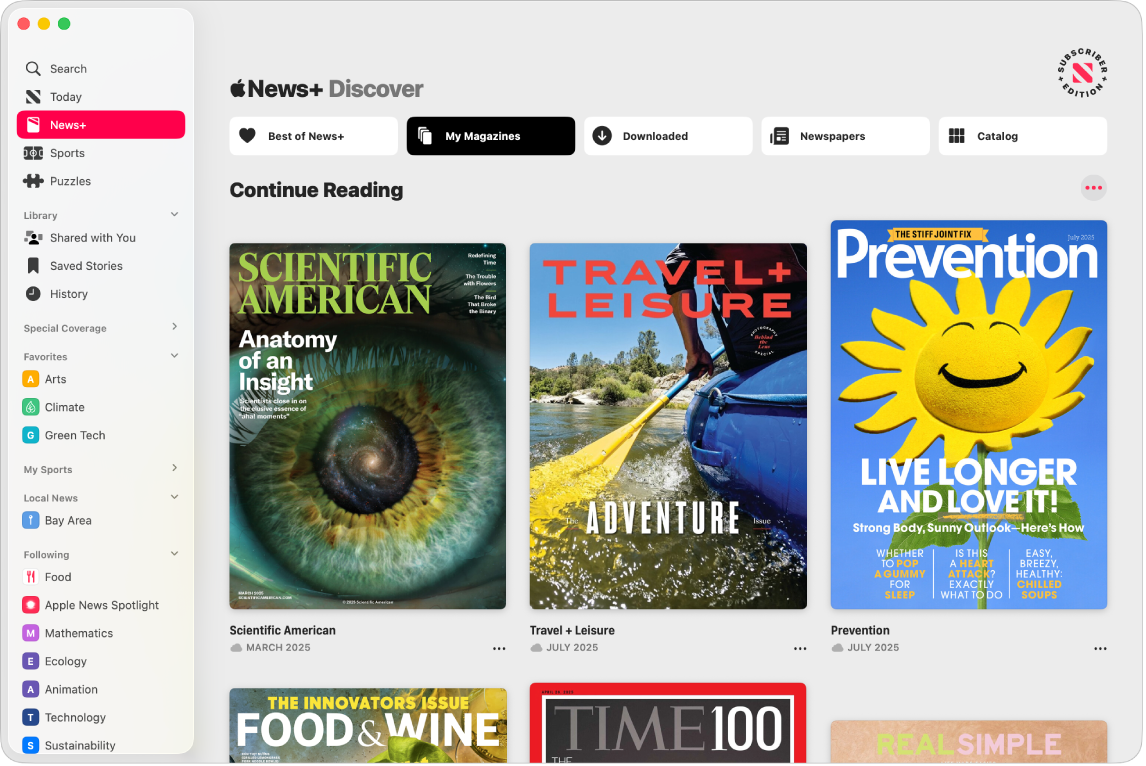
Note: Apple News and Apple News+ aren’t available in all countries or regions. See the Apple Support article Availability of Apple Media Services.
Browse the News+ feed
Go to the News app
 on your Mac.
on your Mac.Click News+ in the sidebar.
If you don’t see the sidebar, choose View > Show Sidebar.
In the Apple News+ feed, do any of the following:
Browse magazines you follow or have downloaded: Click My Magazines or Downloaded. To sort them (for example, by name), click
 . To start reading an issue, click it.
. To start reading an issue, click it.You can click
 below a cover to choose other actions, such as Browse Back Catalog or Follow Channel.
below a cover to choose other actions, such as Browse Back Catalog or Follow Channel.Browse newspapers you follow and other available newspapers: Click Newspapers. To sort them (for example, by name), click
 .
.Browse all available publications: Click Catalog, click Showing, then click All Titles or choose a category, such as Health, Featured, or Outdoors. Click a magazine cover to browse the publication’s other issues.
Note: Many Apple News+ stories and issues also appear in the Today feed—for example, My Magazines is shown, as well as featured, new, and recommended issues.
Browse a channel’s feed
Go to the News app
 on your Mac.
on your Mac.Click an Apple News+ channel in the sidebar.
If you don’t see the sidebar, choose View > Show Sidebar.
In the feed, do any of the following:
Browse sections: Channels can organize their stories by section—such as Health, Travel, or Main (which shows all stories)—so you can more easily explore them. To choose a section, click
 in the toolbar, then choose a section.
in the toolbar, then choose a section.Browse recent issues: The most recent issues are shown at the top of a channel’s feed. To view more issues, move your pointer over the issues, then click
 .
.Browse the latest stories: In a channel’s feed, scroll up or down; the most recent stories are at the top.
Read stories and issues
Go to the News app
 on your Mac.
on your Mac.Click News+ or an Apple News+ channel in the sidebar.
If you don’t see the sidebar, choose View > Show Sidebar.
In the feed, do any of the following:
Read a story: Click the story to open it.
Read an issue: Click the issue’s cover to open it, then swipe with two fingers on trackpad or mouse to move between pages or stories. You can also press Command and the arrow keys.
Go to other stories in an issue: When you’re reading a story, click
 , choose Go to Issue, then scroll below the cover image. To jump to a story or page, click it in the table of contents.
, choose Go to Issue, then scroll below the cover image. To jump to a story or page, click it in the table of contents.Close a story or issue: Click
 in the toolbar or choose View > Back.
in the toolbar or choose View > Back.
You can listen to audio versions of select Apple News+ stories and Apple News Today—an audio briefing of the day’s top stories hosted by Apple News editors (U.S. only)—in the Podcasts app or on your iPhone. If your car supports CarPlay, you can listen to the audio stories and Apple News Today on the go. See Listen to audio stories in News in the iPhone User Guide.