Keynote User Guide for Mac
- Welcome
- What’s new
-
- Change object transparency
- Fill shapes and text boxes with color or an image
- Add a border to an object
- Add a caption or title
- Add a reflection or shadow
- Use object styles
- Resize, rotate, and flip objects
- Move and edit objects using the object list
- Add linked objects to make your presentation interactive
-
- Send a presentation
- Intro to collaboration
- Invite others to collaborate
- Collaborate on a shared presentation
- See the latest activity in a shared presentation
- Change a shared presentation’s settings
- Stop sharing a presentation
- Shared folders and collaboration
- Use Box to collaborate
- Create an animated GIF
- Post your presentation in a blog
-
- Use iCloud Drive with Keynote
- Export to PowerPoint or another file format
- Reduce the presentation file size
- Save a large presentation as a package file
- Restore an earlier version of a presentation
- Move a presentation
- Delete a presentation
- Password-protect a presentation
- Lock a presentation
- Create and manage custom themes
- Copyright

Add borders and rules (lines) to separate text in Keynote on Mac
You can add a solid, dashed, or dotted rule (line) above or below a paragraph in a text box or shape.
Note: If the text is in a table cell, you can add a border around the cell. See Change the border and background of table cells.
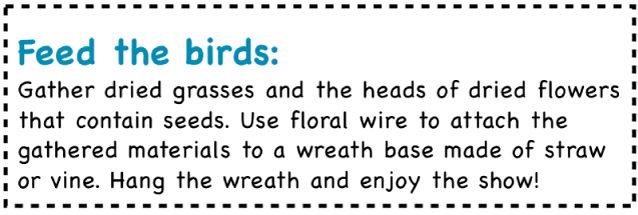
Go to the Keynote app
 on your Mac.
on your Mac.Open a presentation, then select the text where you want to add the border or rule.
In the Format
 sidebar, click the Text tab, then click the Layout button near the top.
sidebar, click the Text tab, then click the Layout button near the top.Click the pop-up menu in the Paragraph Borders controls, then choose a line style.
A rule appears above each paragraph you selected.
Do any of the following:
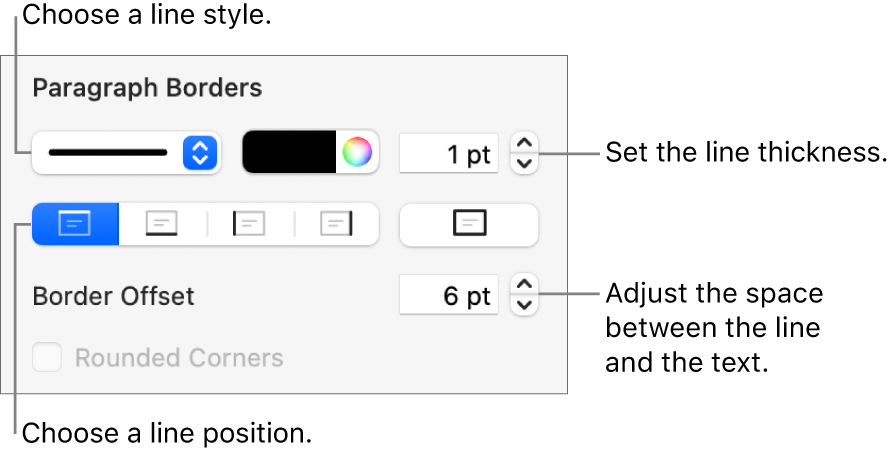
Add one or more lines: Click one or more position buttons (below the line style pop-up menu and color well).
Choose a color that goes with your theme: Click the color well to the left of the color wheel, then choose a color.
Choose any color: Click the color wheel, then choose a color in the Colors window.
Change the line thickness: Click the arrows for the value field next to the line color controls.
Change the amount of space between the line or border and the text: Click the Border Offset arrows.
To quickly remove the border or rule, select the text that has the border or rule, click the pop-up menu below Paragraph Borders, then choose None.