
Add text to a Freeform board on Mac
Add text boxes to your Freeform boards for items such as titles, labels, captions, or other written content.
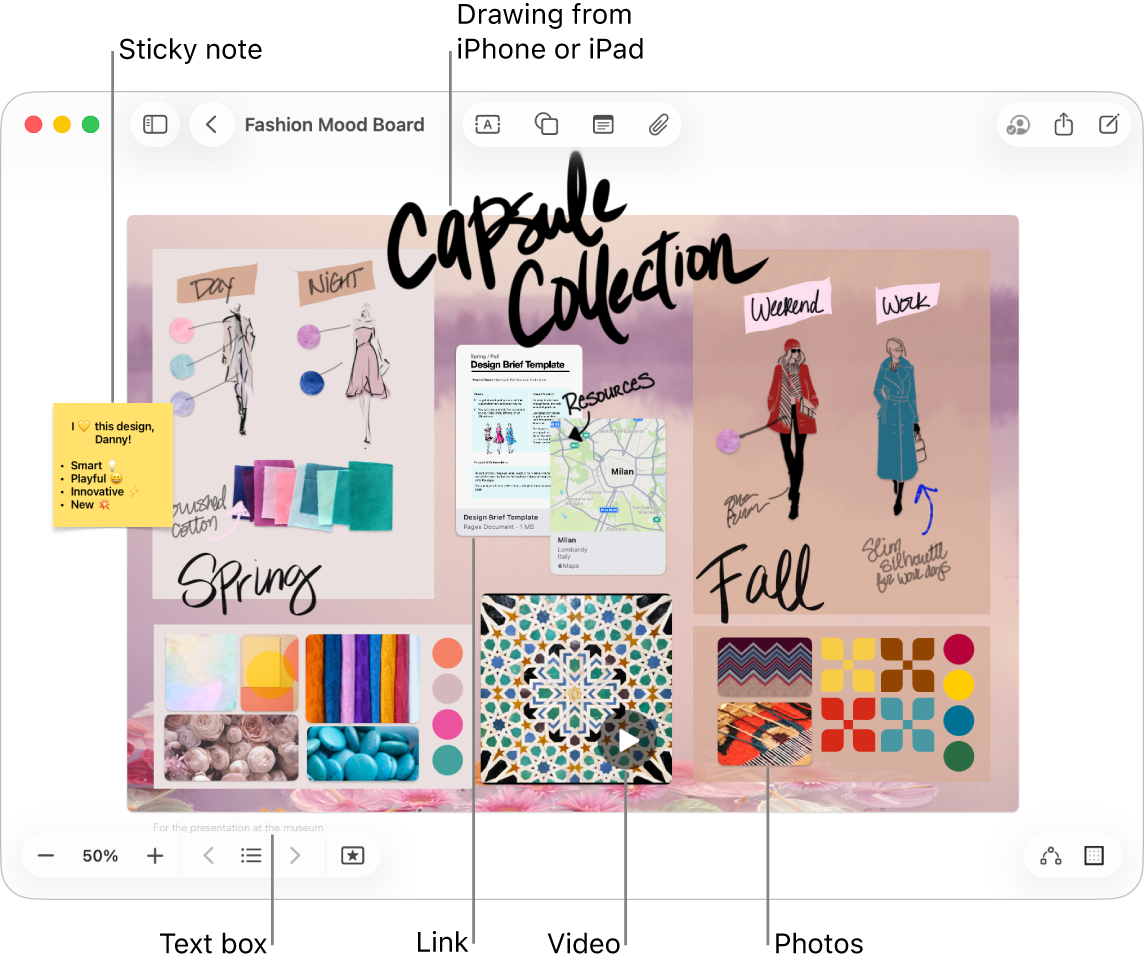
Add and format text
Go to the Freeform app
 on your Mac.
on your Mac.Click
 , then enter text.
, then enter text.You can use typing suggestions, if available.
To change the text alignment, color, and more, do one of the following:
Select the text, click
 , then choose Show Fonts or Show Colors.
, then choose Show Fonts or Show Colors.Select the text box, then use the formatting tools in the table below.

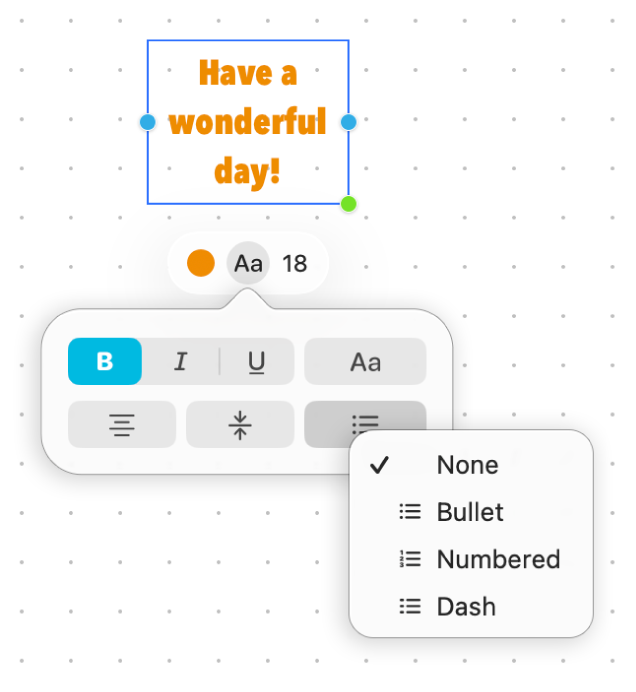
Tool
Description
Text Fill Inspector button

Change the color of text in a text box.
Text Box Text Inspector button

Change the formatting for all text in a text box, including font, color, size, alignment, and list style.
Set Font Size button

Change the font size for text in a text box.
Format text as a list
Go to the Freeform app
 on your Mac.
on your Mac.Open a board with a text box, or create a new board and click
 to add a text box.
to add a text box.Select the text or the text box, then use the formatting tools to make a bulleted, numbered, or dashed list.
Do any of the following:
Add more items to the list: Press Return at the end of a list item in a text box.
Increase the list level: Click a line in the list, then press Tab to indent.
Decrease the list level: Click a line in the list, then press Shift-Tab to outdent.
See Format text in documents with fonts and Use colors in documents for more about text formatting.
Continue to build your board by adding sticky notes, shapes, lines, photos, videos, diagrams, tables, links, and other files.