
Add a photo or video to a Freeform board on Mac
Add any photo or video in your photo library to your Freeform board. You can preview any images you add with a Quick Look window or a slideshow.
If Apple Intelligence* is turned on, you can also use Image Playground to create one-of-a-kind images in Freeform. See Create original images with Image Playground.
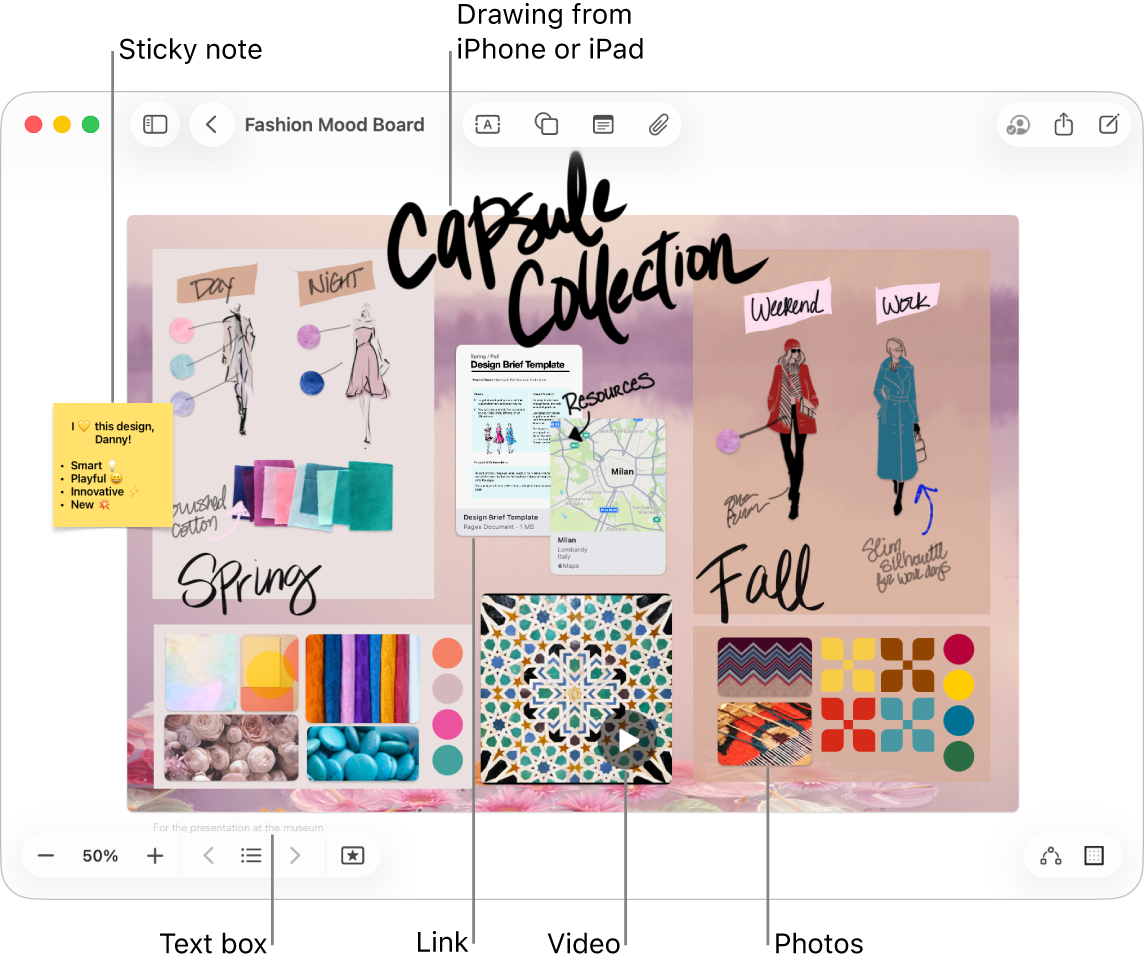
Add a photo or video
Go to the Freeform app
 on your Mac.
on your Mac.Click
 , select Choose Photo or Video, select the photo or video from your photo library, then click Add to place it on your board.
, select Choose Photo or Video, select the photo or video from your photo library, then click Add to place it on your board.Tip: You can also drag a photo or video into your board from Photos, the Finder, or another app.
On your board, you can double-click a photo or video to preview it.
To insert a photo from your iPhone or iPad camera, see Insert a new photo.
Format a photo or video
Go to the Freeform app
 on your Mac.
on your Mac.Open a board with a photo or video.
Select the photo or video to do any of the following:
Add a shadow: Control-click the photo or video, then choose Shadow.
Round an image’s corners: Control-click the photo or video, then choose Round Corners.
Use a mask: Choose Format > Image > Mask with Shape, then select an option.
Focus on the subject of the photo: If the background of a still image consists of areas that are mainly the same color, you can remove it. Click
 , then choose Remove Background.
, then choose Remove Background.Change the size, cropping, and more: Use the formatting tools in the table below.
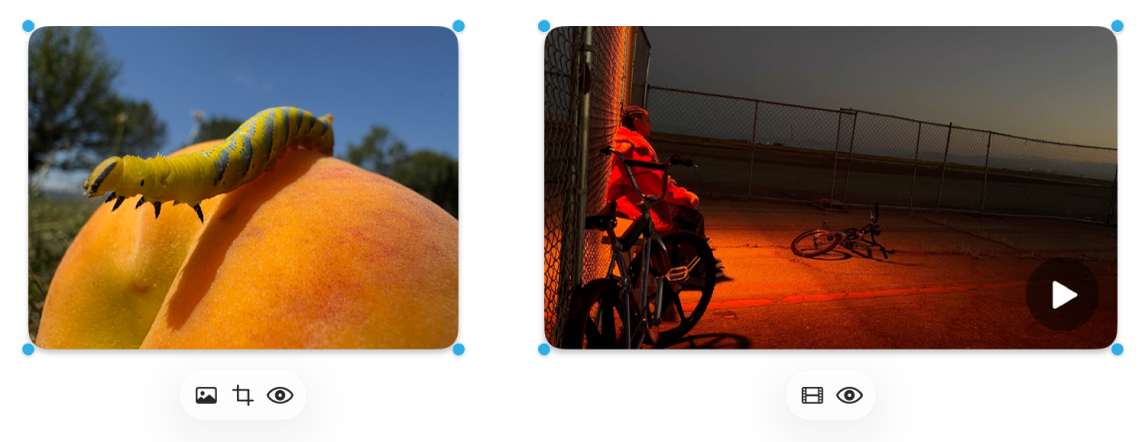
Tool
Description
Image Inspector button

Reset a photo to the source media’s original size, replace it with a different photo, or remove the photo background.
Movie button

Reset a video to the source media’s original size or replace it with a different video.
Crop Mask button

Mask (crop) a photo to frame just the parts of the photo you want to be visible.
Preview button

Preview the full-size photo or video in a Quick Look window.
View images as a slideshow
Go to the Freeform app
 on your Mac.
on your Mac.Open a board with a photo or video.
To open a Quick Look window with multiple images, select them, then press the Space bar.
To scroll through the items, click the arrows near the top left of the window or press the Left Arrow or Right Arrow key.
To view the items as a slideshow, click
 , then click
, then click  . Press the Esc (Escape) key to exit the slideshow.
. Press the Esc (Escape) key to exit the slideshow.
Continue to build your board by adding text, sticky notes, shapes, lines, diagrams, tables, links, and other files.