
Contacts Help
Welcome to Contacts
Keep all your contact information in one handy place.
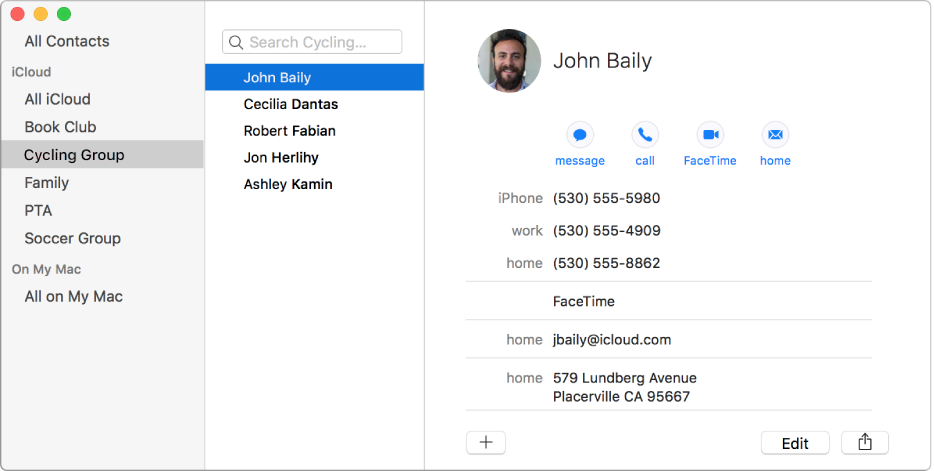
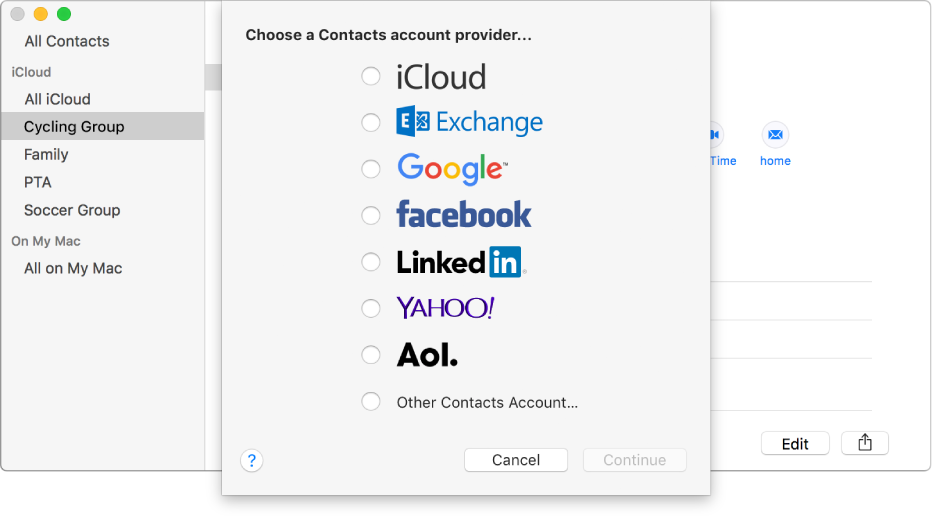
Gather contacts from all your accounts
If you keep contacts in other Internet accounts—such as iCloud, Google, Facebook, LinkedIn, or Yahoo!—you can access all of them in Contacts. To add your contacts from an Internet account, just choose Contacts > Add Account, select the account type, then click Continue.
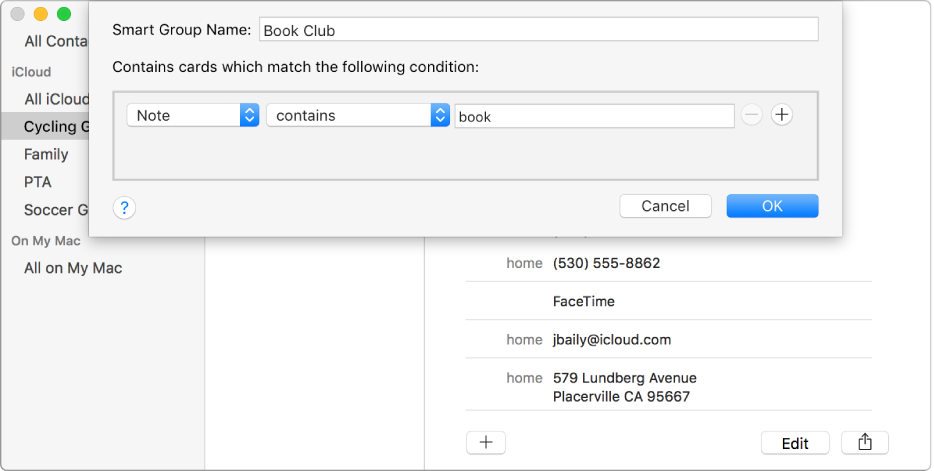
Create groups automatically
Create a Smart Group by identifying something that some of your contacts have in common. For example, you could create a Smart Group called “Book Club” that includes any contact with “book” in the Note field of their card. Choose File > New Smart Group to get started.
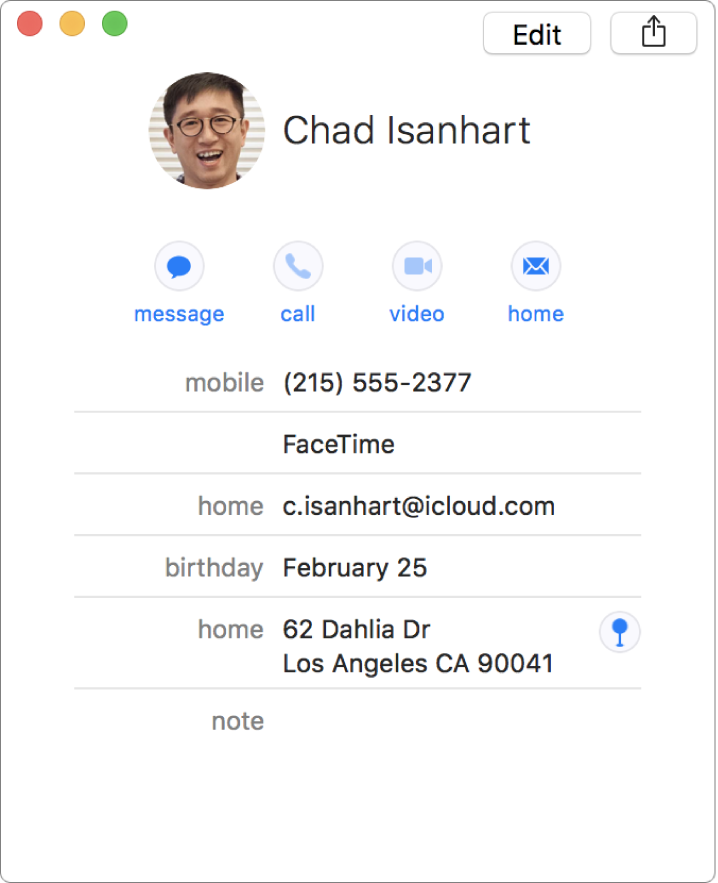
Show it on a map
See a map that shows the location of a contact’s address. Move the pointer over a street address, then click the Map button ![]() that appears near the right edge of the window. The location opens in the Maps app.
that appears near the right edge of the window. The location opens in the Maps app.
Find out more about gathering contacts, creating groups automatically, and showing a map with your Mac.