
View and modify a preset’s properties in Compressor
When you select a preset in Compressor, you can view its general, video, and audio properties and modify those properties as needed.
View a preset’s general, video, and audio properties
In Compressor, do either of the following:
Select a built-in or custom preset in the Presets pane.
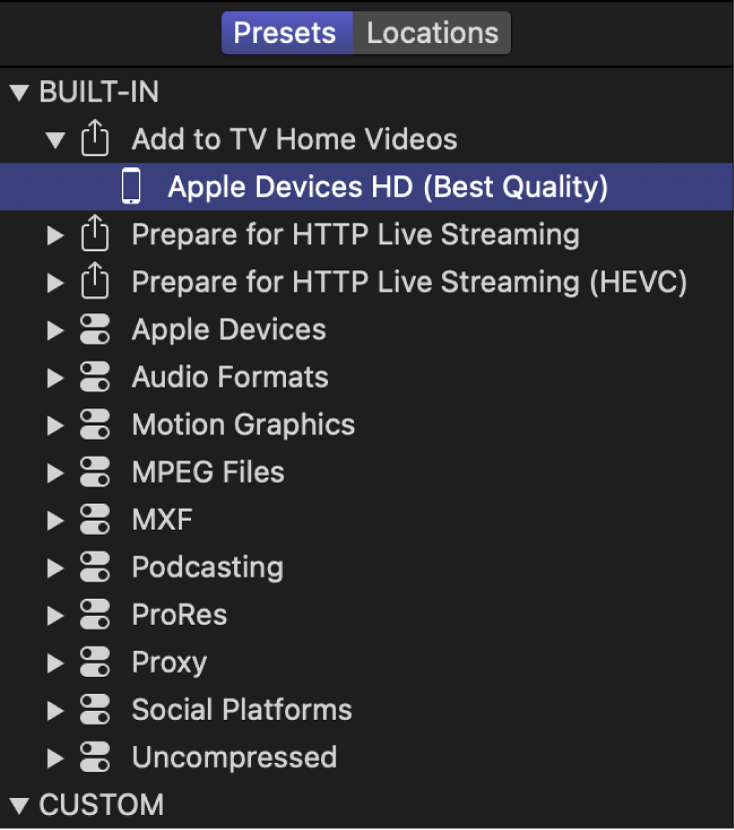
Select the output row for an applied preset in the batch area.
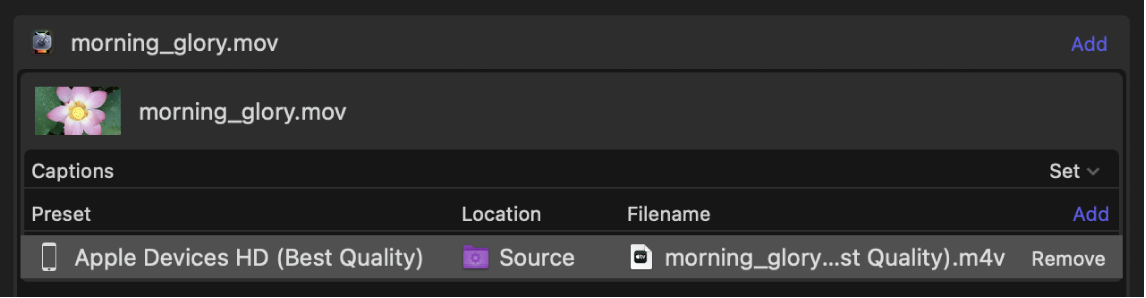
When a preset is selected, its properties are shown in the inspector pane.
To view general, video, or audio properties of the selected preset, click General, Video, or Audio at the top of the inspector pane.
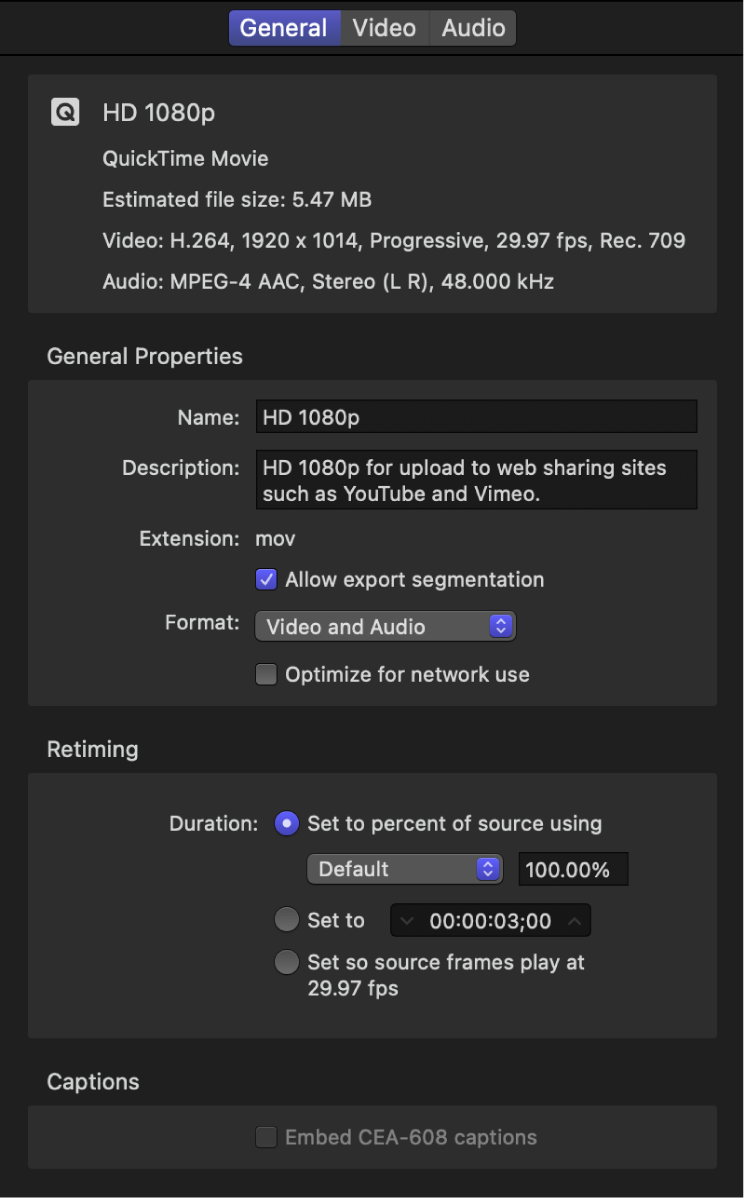
Every preset has a General inspector that displays basic properties, including preset name, description, output extension, and so on. Video presets have a Video inspector and, if the transcoding format encodes audio, an Audio inspector. Audio presets have an Audio inspector but no Video inspector.
Modify an applied preset’s properties
In Compressor, select an applied preset’s output row in the batch area.
The properties of the selected preset are displayed in the inspector pane.
To view general, video, or audio properties, click General, Video, or Audio at the top of the inspector pane.
To modify a property, adjust its control in the inspector pane.
Note: When you make adjustments to an applied preset, the adjustments are only made for the transcoding job to which the preset is applied. To save a preset with modifications that you use frequently, create a custom preset.
Download this guide: PDF