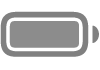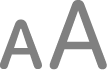Change Assistive Access settings on iPhone
After you set up Assistive Access on iPhone, you can change settings for apps that you added and customize other system settings as needed. You change most Assistive Access settings in the Settings app ![]() when Assistive Access isn’t active, although some settings can be changed in Assistive Access.
when Assistive Access isn’t active, although some settings can be changed in Assistive Access.
Change Assistive Access settings in the Settings app
In the Settings app, you can add apps to Assistive Access and customize them, choose a screen layout, show or hide additional information (such as the time or battery level), and more.
To adjust these settings, exit Assistive Access if it’s active, then go to Settings > Accessibility > Assistive Access. Below are some of the settings you can adjust.
Wallpaper Choose a background image for the Lock Screen. | Notifications Turn on Show Notification Badges so that an icon appears and a sound plays when apps have new notifications. | Siri Allow the use of Siri in Assistive Access. | Battery Level Show the battery level on the Home Screen. |
Date and Time Show the date or time on the Lock Screen or in the status bar. | Accessibility Shortcut Turn on Accessibility Shortcut to enable assistive technologies from within Assistive Access by triple-clicking the side button. | Unlock with One Tap Unlock the Lock Screen with a single tap. | Hide Back Button for Unoptimized Apps Hide the Back button for apps that haven’t been optimized for Assistive Access. |
Change settings while Assistive Access is active
Some system settings can be adjusted without needing to exit Assistive Access. For example, you can turn Airplane Mode on or off, or turn iPhone off.
To adjust these settings while Assistive Access is active, triple-click the side button (on an iPhone with Face ID) or the Home button (on other iPhone models), tap Settings, then enter the Assistive Access passcode. Below are just some of the settings you can adjust.
Appearance Turn on Dark Mode or adjust screen brightness. | Volume You can adjust the volume here, even if you disabled the iPhone volume buttons. | Text size To make text easier to read, increase the text size. | Accessibility Shortcut Turn on Accessibility Shortcut to enable assistive technologies from within Assistive Access by triple-clicking the side button. |
If you want to set screen time schedules and limits while Assistive Access is active, see Get started with Screen Time in the iPhone User Guide.
You can also reset Assistive Access if you want to start over and set it up again.