

New to VoiceOver on Mac?
Learn and practice the basics for controlling your Mac using VoiceOver—the screen reader built into macOS.
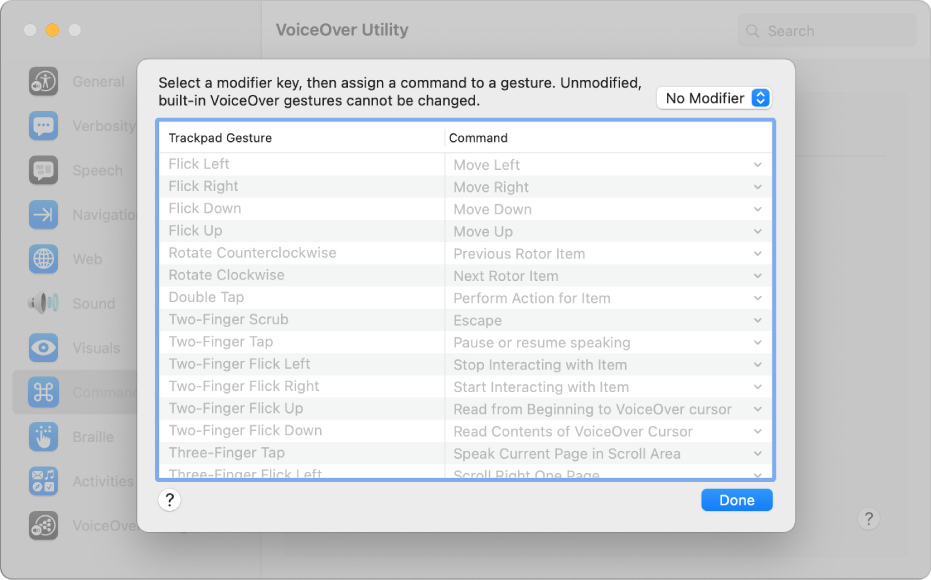
Use familiar gestures
VoiceOver in macOS uses many of the same gestures you know from iOS and iPadOS—for example, touch the trackpad to hear the item in the VoiceOver cursor.
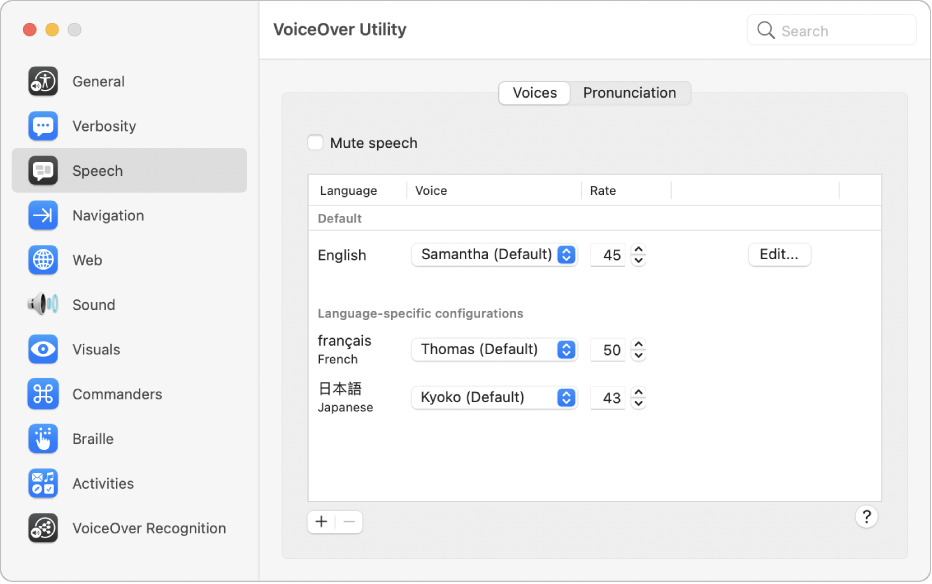
Work the way you like
Customize VoiceOver using VoiceOver Utility. Change the VoiceOver voice, connect braille devices, set options for how you navigate with VoiceOver, and more.
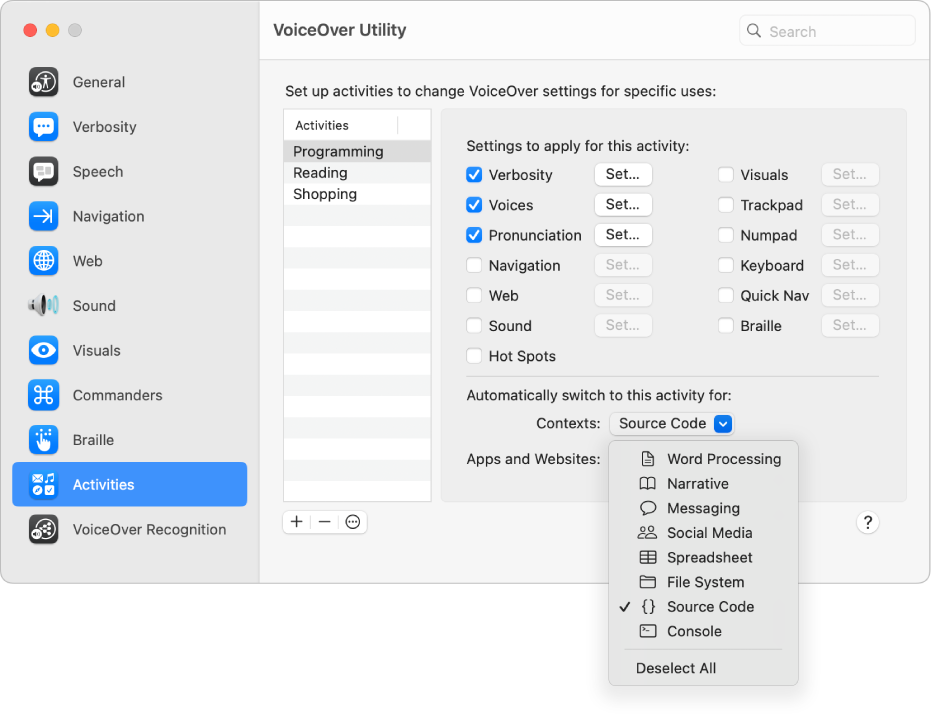
What’s new in macOS Sonoma
VoiceOver in macOS Sonoma gives you more ways to enhance your workflow, including options for automatically switching between groups of VoiceOver settings based on what you’re doing in an app, Siri voices that sound natural and expressive when speaking quickly, support for two-dimensional refreshable braille displays, and more.
To explore the VoiceOver User Guide, click Table of Contents at the top of the page, or enter a word or phrase in the search field.
For more resources, visit the Apple Accessibility Support website.
Download this guide in Braille Ready Format: BRF (English)
VoiceOver User Guide
- Welcome
- Get started
- What’s new in VoiceOver
-
- Use VoiceOver in the login window
- Change function key behavior
- Make VoiceOver ignore the next key press
- Learn or mute VoiceOver sound effects
- Hear hints and information
- Use positional audio
- Interact with areas and groups
- Hear progress or status changes
- Select and deselect items
- Drag and drop items
- Use cursor tracking
-
- Use VoiceOver Utility
- Change voice settings
- Customize verbosity
- Customize punctuation
- Change how VoiceOver pronounces text and symbols
- Change what the VoiceOver rotor shows
- Create custom labels for UI elements
- Export, import, and reset VoiceOver preferences
- Use VoiceOver portable preferences
- Use VoiceOver activities
- Copyright