Logic Pro User Guide for iPad
-
- What is Logic Pro?
- Working areas
- Work with function buttons
- Work with numeric values
- Undo and redo edits in Logic Pro for iPad
-
- Intro to tracks
- Create tracks
- Create tracks using drag and drop
- Choose the default region type for a software instrument track
- Select tracks
- Duplicate tracks
- Reorder tracks
- Rename tracks
- Change track icons
- Change track colors
- Use the tuner on an audio track
- Show the output track in the Tracks area
- Delete tracks
- Edit track parameters
- Start a Logic Pro subscription
- How to get help
-
- Intro to recording
-
- Before recording software instruments
- Record software instruments
- Record additional software instrument takes
- Record to multiple software instrument tracks
- Record multiple MIDI devices to multiple tracks
- Record software instruments and audio simultaneously
- Merge software instrument recordings
- Spot erase software instrument recordings
- Replace software instrument recordings
- Route MIDI internally to software instrument tracks
- Record with Low Latency Monitoring mode
- Use the metronome
- Use the count-in
-
- Intro to arranging
-
- Intro to regions
- Select regions
- Cut, copy, and paste regions
- Move regions
- Remove gaps between regions
- Delay region playback
- Trim regions
- Loop regions
- Repeat regions
- Mute regions
- Split and join regions
- Stretch regions
- Separate a MIDI region by note pitch
- Bounce regions in place
- Change the gain of audio regions
- Normalize audio regions in the Tracks area in Logic Pro for iPad
- Create regions in the Tracks area
- Convert a MIDI region to a Session Player region or a pattern region
- Replace a MIDI region with a Session Player region in Logic Pro for iPad
- Rename regions
- Change the color of regions
- Delete regions
-
- Intro to chords
- Add and delete chords
- Select chords
- Cut, copy, and paste chords
- Move and resize chords
- Loop chords on the Chord track
- Color chords on the Chord track
- Edit chords
- Work with chord groups
- Use chord progressions
- Change the chord rhythm
- Choose which chords a Session Player region follows
- Analyze the key signature of a range of chords
- Create fades on audio regions
- Extract vocal and instrumental stems with Stem Splitter
- Access mixing functions using the Fader
-
- Intro to Step Sequencer
- Use Step Sequencer with Drum Machine Designer
- Record Step Sequencer patterns live
- Step record Step Sequencer patterns
- Load and save patterns
- Modify pattern playback
- Edit steps
- Edit rows
- Edit Step Sequencer pattern, row, and step settings in the inspector
- Customize Step Sequencer
-
- Intro to mixing
-
- Channel strip types
- Channel strip controls
- Peak level display and clipping
- Set channel strip volume
- Set channel strip input format
- Set the output for a channel strip
- Set channel strip pan position
- Mute and solo channel strips
- Reorder channel strips in the Mixer in Logic Pro for iPad
- Replace a patch on a channel strip using drag and drop
- Work with plug-ins in the Mixer
- Search for plug-ins in the Mixer in Logic Pro for iPad
-
- Effect plug-ins overview
-
- Instrument plug-ins overview
-
- ES2 overview
- Interface overview
-
- Modulation overview
- Use the Mod Pad
-
- Vector Envelope overview
- Use Vector Envelope points
- Use Vector Envelope solo and sustain points
- Set Vector Envelope segment times
- Vector Envelope XY pad controls
- Vector Envelope Actions menu
- Vector Envelope loop controls
- Vector Envelope point transition shapes
- Vector Envelope release phase behavior
- Use Vector Envelope time scaling
- Modulation source reference
- Via modulation source reference
-
- Sample Alchemy overview
- Interface overview
- Add source material
- Save a preset
- Edit mode
- Play modes
- Source overview
- Synthesis modes
- Granular controls
- Additive effects
- Additive effect controls
- Spectral effect
- Spectral effect controls
- Filter module
- Low, bandpass, and highpass filters
- Comb PM filter
- Downsampler filter
- FM filter
- Envelope generators
- Mod Matrix
- Modulation routing
- Motion mode
- Trim mode
- More menu
- Sampler
- Studio Piano
- Copyright
EnVerb in Logic Pro for iPad
EnVerb is a versatile reverb effect with a unique feature: it allows you to adjust the envelope—the shape—of the diffuse reverb tail.
Delay parameters: These controls determine the timing of the dry signal and the first reflection.
Envelope parameters: You can adjust levels over time (the envelope) of the reverb. You can control the delay time of the original signal and can change the reverb tail over time.
Reverberator parameters: You can shape the sound of the reverb signal. You can split the incoming signal into two bands with the Crossover parameter and can set the low frequency band separately.
Output parameters: These controls set the overall output level.
To add EnVerb to your project, choose Reverb > EnVerb in a channel strip Audio Effect plug-in menu or the Plug-ins area. See Intro to plug-ins. Also see Add, replace, reorder, and remove plug-ins in the Plug-ins area and Work with plug-ins in the Mixer.
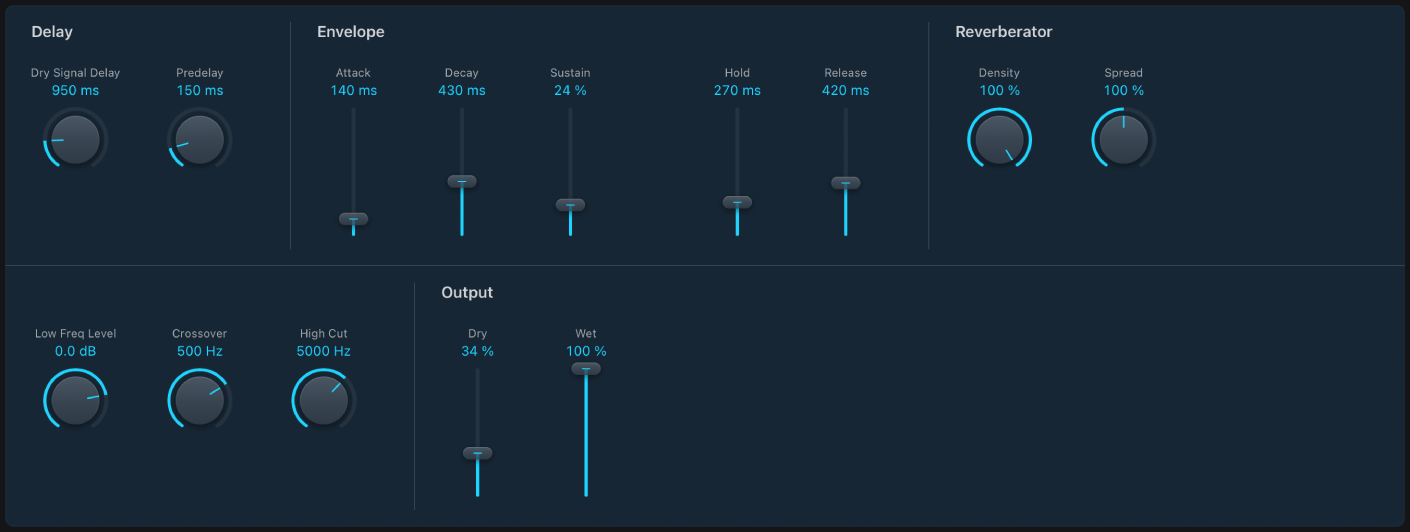
EnVerb Delay and Envelope parameters
Dry Signal Delay knob and field: Determine the delay of the original signal. Set a suitable level with the Dry slider in the Mix section.
Predelay knob and field: Set the time between the original signal and the start point of the reverb attack phase—the very beginning of the first reflection.
Attack slider and field: Set the time it takes for the reverb to climb to its peak level.
Decay slider and field: Set the time it takes for the level of the reverb to drop from its peak to the sustain level.
Sustain slider and field: Set a constant reverb level for the sustain phase. It is expressed as a percentage of the full-scale volume of the reverb signal.
Hold slider and field: Set the duration of the reverb sustain phase.
Release slider and field: Set the time it takes for the reverb to fade out completely, after the sustain phase.
EnVerb Reverberator and Output parameters
Density knob and field: Set the reverb density.
Spread knob and field: Control the width of the reverb stereo image. At 0% the effect generates a monaural reverb. At 200% the stereo base is artificially expanded.
Low Freq Level knob and field: Set the relative level of (reverb signal) frequencies below the crossover frequency. In most cases you get better-sounding results when you set negative values for this parameter.
Crossover knob and field: Set the frequency used to split the input signal into two frequency bands for independent processing.
High Cut knob and field: Filter reverb tail frequencies above the value set with the Crossover knob.
 Dry/Wet controls and fields: Determine the balance between the effect (wet) and direct (dry) signals.
Dry/Wet controls and fields: Determine the balance between the effect (wet) and direct (dry) signals.
Download this guide: PDF