Keynote
Keynote User Guide for iPhone
- Welcome
- What’s new in Keynote 13.2
-
- Intro to Keynote
- Intro to images, charts, and other objects
- Create a presentation
- Choose how to navigate your presentation
- Open a presentation
- Save and name a presentation
- Find a presentation
- Print a presentation
- Copy text and objects between apps
- Basic touchscreen gestures
- Create a presentation using VoiceOver
-
- Send a presentation
- Intro to collaboration
- Invite others to collaborate
- Collaborate on a shared presentation
- See the latest activity in a shared presentation
- Change a shared presentation’s settings
- Stop sharing a presentation
- Shared folders and collaboration
- Use Box to collaborate
- Create an animated GIF
- Post your presentation in a blog
- Copyright
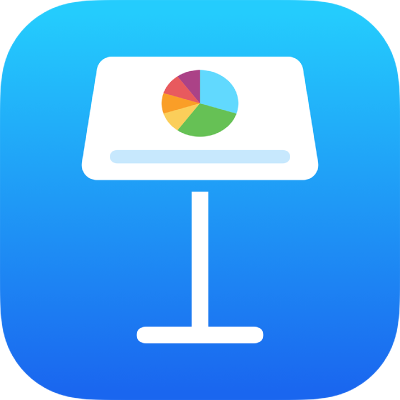
Select text and place the insertion point in Keynote on iPhone
To edit text, you either select the text or place the insertion point in a word or paragraph where you want to begin editing.
Select words or paragraphs
Select a word: Double-tap it.
Select a paragraph: Triple-tap in the paragraph.
Select a range of text: Double-tap a word, then move the drag points to include more or less text.
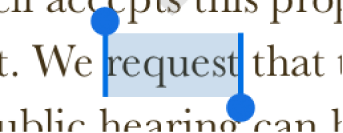
Place the insertion point
The insertion point is a blinking vertical line or I-beam in text that indicates where the next character you type will appear.
Place the insertion point: Double-tap a shape, text box, or table cell. If the object contains text, a word is selected; tap again where you want to place the insertion point.
Reposition the insertion point: Drag the insertion point to where you want it.
Thanks for your feedback.