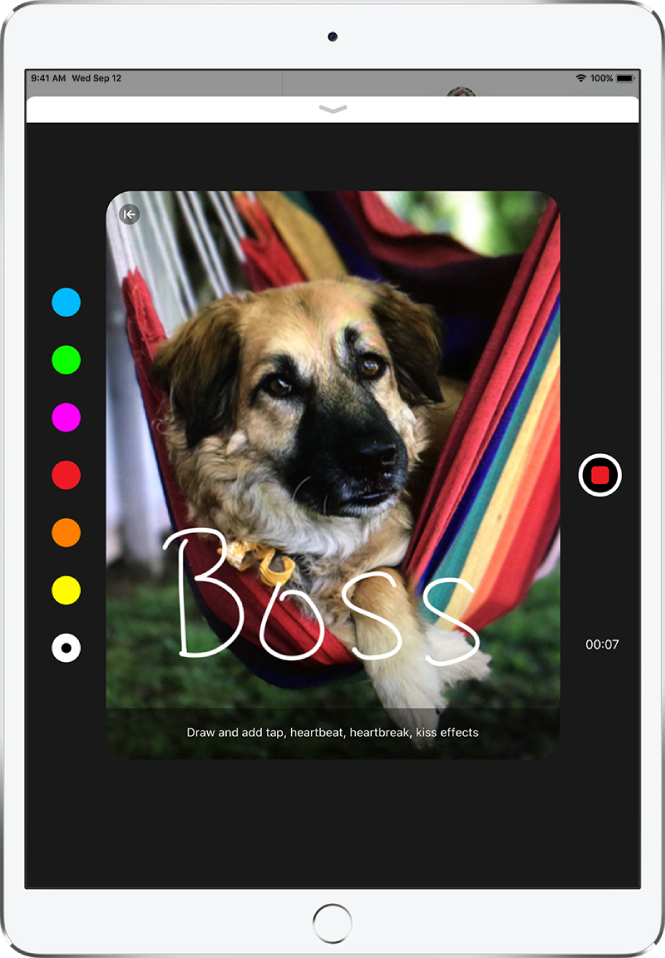iPad User Guide
- Welcome
- What’s new in iOS 12
-
- Wake and unlock
- Learn basic gestures
- Learn gestures for models with Face ID
- Explore the Home screen and apps
- Change the settings
- Take a screenshot
- Adjust the volume
- Change or turn off the sounds
- Search for content
- Use and customize Control Center
- View and organize Today View
- Access features from the Lock screen
- Travel with iPad
- Set screen time, allowances, and limits
- Sync iPad using iTunes
- Charge and monitor the battery
- Learn the meaning of the status icons
-
- Accessories included with iPad
- Connect Bluetooth devices
- Stream audio and video to other devices
- Connect to a TV, projector, or monitor
- Control audio on multiple devices
- Apple Pencil
- Use Smart Keyboard and Smart Keyboard Folio
- Use Magic Keyboard
- AirPrint
- Handoff
- Use Universal Clipboard
- Make and receive Wi-Fi calls
- Instant Hotspot
- Personal Hotspot
- Transfer files with iTunes
-
-
- Get started with accessibility features
- Accessibility shortcuts
-
-
- Turn on and practice VoiceOver
- Change your VoiceOver settings
- Learn VoiceOver gestures
- Operate iPad using VoiceOver gestures
- Control VoiceOver using the rotor
- Use the onscreen keyboard
- Write with your finger
- Control VoiceOver with Magic Keyboard
- Type onscreen braille using VoiceOver
- Use a braille display
- Use VoiceOver in apps
- Speak selection, speak screen, typing feedback
- Zoom
- Magnifier
- Display settings
- Face ID and attention
-
- Guided Access
-
- Important safety information
- Important handling information
- Zoom an app to fill the screen
- Get information about your iPad
- View or change cellular settings
- Learn more about iPad software and service
- FCC compliance statement
- ISED Canada compliance statement
- Class 1 Laser information
- Apple and the environment
- Disposal and recycling information
- ENERGY STAR compliance statement
- Copyright
Send a Digital Touch effect in Messages on iPad
In an iMessage conversation in the Messages app ![]() , you can use Digital Touch to send animated sketches, taps, kisses, heartbeats, and more. You can even add a Digital Touch effect to a photo or video.
, you can use Digital Touch to send animated sketches, taps, kisses, heartbeats, and more. You can even add a Digital Touch effect to a photo or video.
Send a sketch
Tap
 in the app drawer.
in the app drawer.Tap the color dot to choose a color, then draw with one finger.
You can change the color, then start drawing again.
Tap
 to send your sketch, or tap
to send your sketch, or tap  to delete it.
to delete it.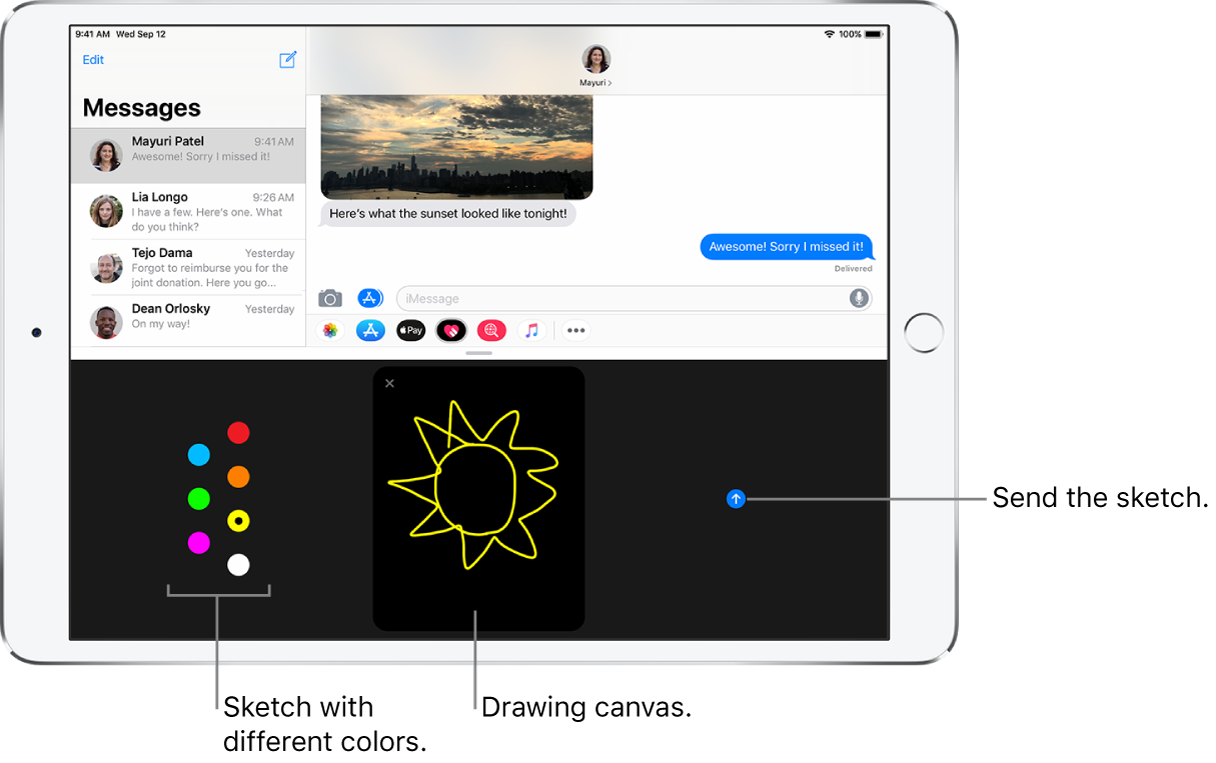
Express your feelings
Tap
 in the app drawer.
in the app drawer.Send one of the following animations using gestures on the canvas. Your feelings are sent automatically when you finish the gesture:
Tap: Tap with one finger to create a burst of color. You can change the color, then tap again.
Fireball: Touch and hold with one finger.
Kiss: Tap with two fingers.
Heartbeat: Touch and hold with two fingers.
Heartbreak: Touch and hold with two fingers until you see a heartbeat, then drag down to break the heart.
Add a Digital Touch effect to a photo or video
Tap
 in the app drawer.
in the app drawer.Tap
 .
.Tap
 to take a photo or
to take a photo or  to record a video.
to record a video.Add a Digital Touch effect, such as a sketch or kiss.
Tap
 to send your message, or tap
to send your message, or tap  to delete it.
to delete it.