iPad User Guide
- Welcome
- What’s new in iOS 12
-
- Wake and unlock
- Learn basic gestures
- Learn gestures for models with Face ID
- Explore the Home screen and apps
- Change the settings
- Take a screenshot
- Adjust the volume
- Change or turn off the sounds
- Search for content
- Use and customize Control Center
- View and organize Today View
- Access features from the Lock screen
- Travel with iPad
- Set screen time, allowances, and limits
- Sync iPad using iTunes
- Charge and monitor the battery
- Learn the meaning of the status icons
-
- Accessories included with iPad
- Connect Bluetooth devices
- Stream audio and video to other devices
- Connect to a TV, projector, or monitor
- Control audio on multiple devices
- Apple Pencil
- Use Smart Keyboard and Smart Keyboard Folio
- Use Magic Keyboard
- AirPrint
- Handoff
- Use Universal Clipboard
- Make and receive Wi-Fi calls
- Instant Hotspot
- Personal Hotspot
- Transfer files with iTunes
-
-
- Get started with accessibility features
- Accessibility shortcuts
-
-
- Turn on and practice VoiceOver
- Change your VoiceOver settings
- Learn VoiceOver gestures
- Operate iPad using VoiceOver gestures
- Control VoiceOver using the rotor
- Use the onscreen keyboard
- Write with your finger
- Control VoiceOver with Magic Keyboard
- Type onscreen braille using VoiceOver
- Use a braille display
- Use VoiceOver in apps
- Speak selection, speak screen, typing feedback
- Zoom
- Magnifier
- Display settings
- Face ID and attention
-
- Guided Access
-
- Important safety information
- Important handling information
- Zoom an app to fill the screen
- Get information about your iPad
- View or change cellular settings
- Learn more about iPad software and service
- FCC compliance statement
- ISED Canada compliance statement
- Class 1 Laser information
- Apple and the environment
- Disposal and recycling information
- ENERGY STAR compliance statement
- Copyright
Watch content in the Apple TV app on iPad
Start playing content from the Apple TV app ![]() on iPad. Content from iTunes and supported services plays in the Apple TV app, while content from other providers plays in their video app.
on iPad. Content from iTunes and supported services plays in the Apple TV app, while content from other providers plays in their video app.
Watch content
Tap the title to see the details screen.
Choose any of the following options (not all options are available for all titles):
Watch an Apple Channel: (iOS 12.3) Tap Play. If you’re not a current subscriber, tap Try It Free or Subscribe.
Watch with the suggested video app: Tap Play.
Choose a different video app: If the content is available from multiple providers, scroll down to How To Watch, then choose a provider.
Buy or rent from the iTunes Store: Tap Buy or Rent. See Get music, movies, TV shows, and more in the iTunes Store on iPad.
Download the content: Tap
 . You can find the download in Library and watch it even when iPad isn’t connected to the Internet.
. You can find the download in Library and watch it even when iPad isn’t connected to the Internet.
Control the playback in the Apple TV app
During playback, tap the screen to show the controls.
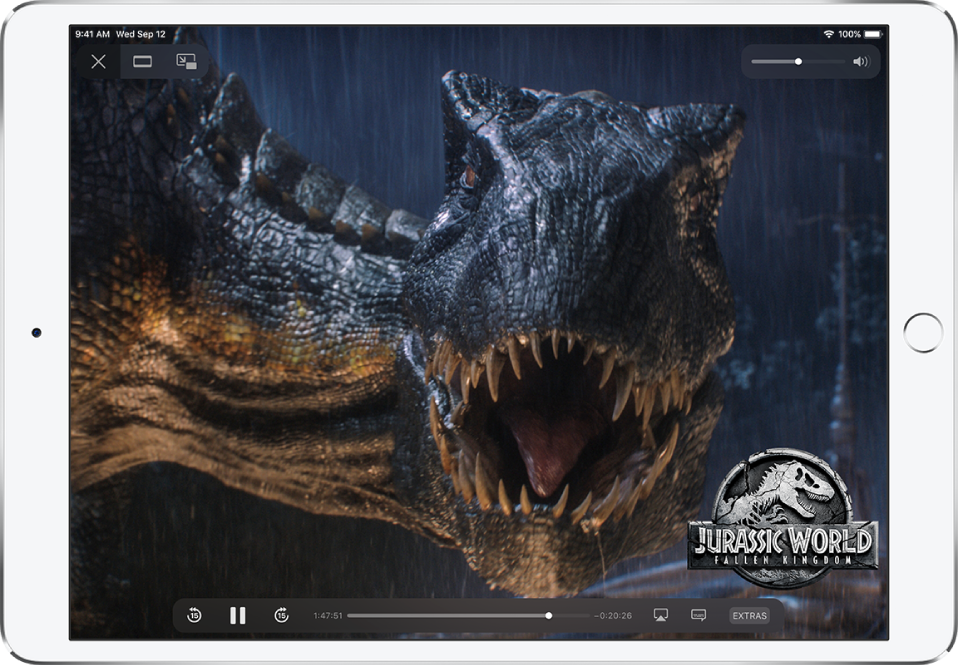
Play | |||||||||||
Pause | |||||||||||
Skip backward 15 seconds; touch and hold to rewind | |||||||||||
Skip forward 15 seconds; touch and hold to fast-forward | |||||||||||
Change the aspect ratio; if you don’t see the scaling control, the video already fits the screen perfectly | |||||||||||
Display subtitles and closed captions (not available for all content) | |||||||||||
Stop playback | |||||||||||
To customize the appearance of subtitles and closed captions, go to Settings ![]() > General > Accessibility > Subtitles & Captioning > Style.
> General > Accessibility > Subtitles & Captioning > Style.
Change the Apple TV app settings
Go to Settings
 > TV.
> TV.Do any of the following:
Limit playback to Wi-Fi connections: (Wi-Fi + Cellular models) Tap iTunes Videos, then turn off Use Cellular Data for Playback.
Choose the video quality: (Wi-Fi models) Tap Playback Quality, then choose Best Available or Good.
Choose the video quality: (Wi-Fi + Cellular models) Below Playback Quality, tap Wi-Fi or Cellular, then choose Best Available or Good.
High-quality playback requires a faster Internet connection and uses more data.
Update your recommendations and Up Next queue based on what you watch on your iPad: Turn on Use Play History.
What you watch on your iPad affects your personalized recommendations and Up Next on all your devices where you’re signed in with the same Apple ID.
Remove a download
Tap Library, then tap Downloaded.
Swipe left on the item you want to remove, then tap Delete.
Removing content from iPad doesn’t delete it from your purchases in iCloud or from your iTunes library on your computer. You can download the content to iPad again later.








