
Automated device enrollment in Apple Configurator 2
Devices can be enrolled in your mobile device management (MDM) solution automatically if the following is completed:
The devices are already listed in Apple School Manager or Apple Business Manager.
The MDM solution has an enrollment profile for the device which contains enrollment options and which Setup Assistant panes are not shown to the user.
Automated enrollment follows the steps depicted below.
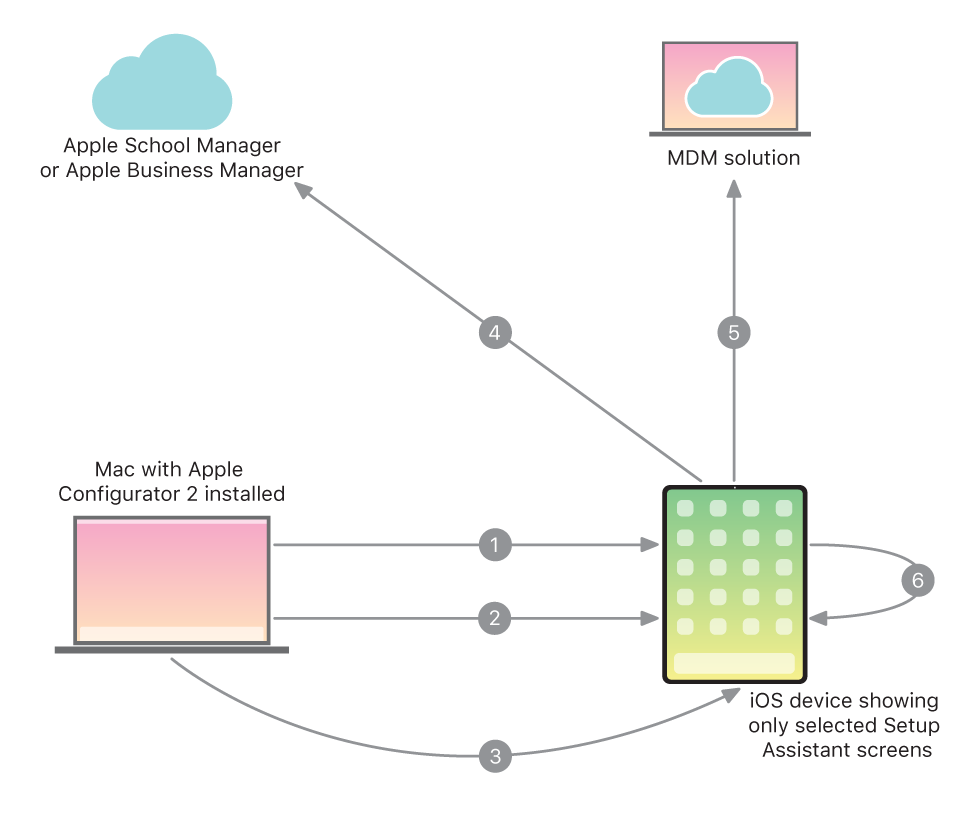
Here’s what happens in each step of the illustration:
In Apple Configurator 2, the device activates when turned on.
In Apple Configurator 2, a Wi-Fi profile is installed on the device so it can contact the MDM solution.
In Apple Configurator 2, a command runs to apply the configuration.
The Apple device enrollment service downloads the configuration information.
The device enrolls with the specified MDM solution.
Setup Assistant panes are skipped based on the configuration.
Enrollment profile example
Here’s an example of an enrollment profile used in automated enrollment. This profile lists the following:
Name of MDM solution
Enrollment is optional
Device is supervised
List of Setup Assistant panes to be skipped
Note: Enrollment profiles can contain more info. When you use the Device Enrollment Assistant, you can select from additional options.
{"profile name": "Test Profile","url": "https://mdm.testcompany.com/getconfig","is_supervised": true,"allow_pairing": true,"is_mandatory": false,"await_device_configured": false,"is_multi_user": false,"is_mdm_removable": false,"department": "IT Department","org_magic": "BBB4B12F-1EA6-4013-B811-07CEB293CE7B","support_phone_number": "1-888-555-1212","anchor_certs": [MIICkDCCAdxaljhhntwlkjnmdjkgnjnwuqbnapliytnhkjhenkkjfqalcmmepej]"supervising_hosts_certs": [MIICkDCCAdxaljhhntwlkjnmdjkgnjnwuqbnapliytnhkjhenkkjfqalcmmepej]"skip_setup_items": [ "Location", "Restore", "Android", "AppleID", "TOS", "Siri", "Diagnostics", "Biometric", "Payment", "Zoom", "DisplayTone", "TapToSetup", ]}