Discover concerts with the Shazam app
You can use the Shazam app to view and save upcoming performances and ticket details for touring artists. Additionally, you can set reminders to keep track of upcoming concerts or to be notified if an artist shares set lists, tour photos, or more after a performance.
You can also view tour information by artist, date, location, or genre on the Concerts webpage on shazam.com. Once you’ve chosen a show, you can also quickly access ticket details on the provider’s website.
Discover and save concerts in the Shazam app on iPhone or iPad
Go to the Shazam app
 on iPhone or iPad, then do any of the following:
on iPhone or iPad, then do any of the following:Discover upcoming concerts: Tap My Music at the bottom of the screen, tap Concerts, tap Near Me or All Locations, then tap a scheduled performance. You can also tap Explore to filter concerts based on your music preferences or popular shows.
Discover concerts for a currently playing song: Identify a song, tap a concert or “More upcoming concerts by [artist name],” then tap a scheduled performance.
Discover concerts for any artist in the Shazam database: Tap My Music, tap Concerts, tap
 , search for an artist or song, tap a result, then tap a scheduled performance.
, search for an artist or song, tap a result, then tap a scheduled performance.To see more shows, scroll to Upcoming Concerts.
In the Concert Guide, do any of the following:
To purchase tickets: Tap Tickets, then tap any available ticket provider to browse and purchase tickets on the provider’s website.
Note: If ticketing links aren’t made available to Shazam, the Tickets button is not displayed. Check the ticket provider’s website for ticket availability.
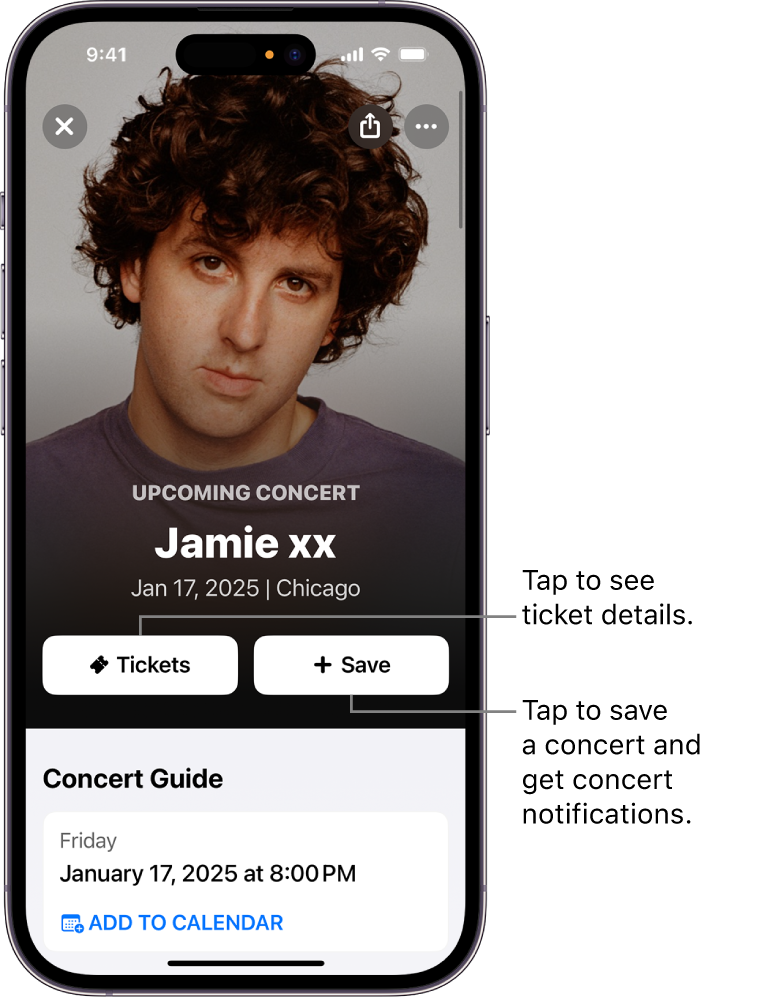
To save a concert and set a reminder: Tap Save, then follow any onscreen instructions to allow notifications.
To see your saved concerts at any time, tap My Music, then tap Concerts.
You’ll receive a notification before the performance that may include information about the concert, the latest music, or downloadable wallpapers. You’ll also receive a notification if the artist shares content after their show.
To turn off a concert reminder, tap Saved.
Tip: Any bonus content (such as set lists) made available by the artist appear in the Concert Guide.
Manage your saved concerts on iPhone or iPad
For any concert you save, you can quickly view its concert page, share the concert, view more concert dates, remove the concert, and more.
Go to the Shazam app
 on iPhone or iPad, tap My Music at the bottom of the screen, then tap Concerts.
on iPhone or iPad, tap My Music at the bottom of the screen, then tap Concerts.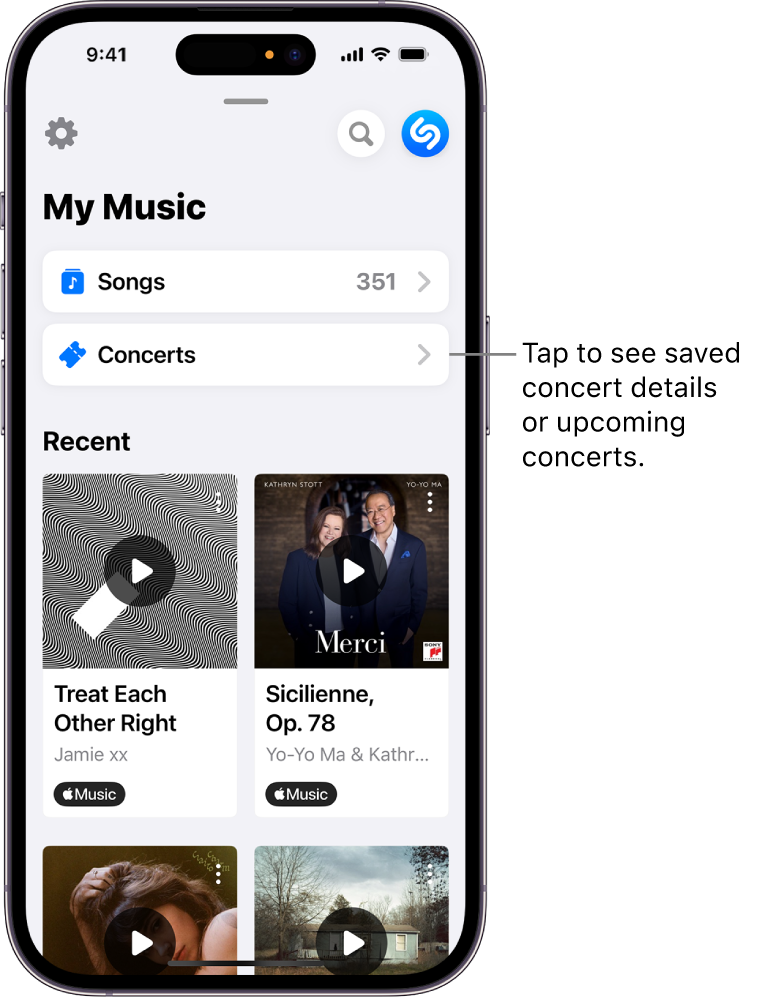
In Saved Events, swipe to view your saved concerts.
Do any of the following:
Tap
 , then tap an option in the list.
, then tap an option in the list.Tap a saved event to display the Concert Guide.
To remove the concert, tap Saved.
Discover concerts in the Shazam app on an Android device
Go to the Shazam app
 on an Android device, then do one of the following:
on an Android device, then do one of the following:Discover upcoming concerts: Tap Concerts (or swipe to Concerts), tap Near Me or All Locations, then tap a scheduled performance. You can also tap Explore to filter concerts based on your music preferences or popular shows.
Discover concerts for a currently playing song: Identify a song, tap a concert or “More upcoming concerts by [artist name],” then tap a scheduled performance.
Discover concerts for any artist in the Shazam database: Tap Concerts (or swipe to Concerts), tap
 , search for an artist or song, tap a result, then tap a scheduled performance.
, search for an artist or song, tap a result, then tap a scheduled performance.To see more shows, scroll to Upcoming Concerts.
In the Concert Guide, do any of the following:
To purchase tickets: Tap Tickets, then tap any available ticket provider to browse and purchase tickets on the provider’s website.
Note: If ticketing links aren’t made available to Shazam, the Tickets button is not displayed. Check the ticket provider’s website for ticket availability.
To save a concert and set a reminder: Tap Save, then follow any onscreen instructions to allow notifications.
You’ll receive a notification before the performance that may include information about the concert, the latest music, or downloadable wallpapers. You’ll also receive a notification if the artist shares content after their show.
To turn off a concert reminder, tap Saved.
Tip: Any bonus content (such as set lists) made available by the artist appear in the Concert Guide.
Manage your saved concerts on an Android devices
For any concert you save, you can quickly view its concert page, share the concert, view more concert dates, remove the concert, and more.
Go to the Shazam app
 on an Android device, then Tap Concerts (or swipe to Concerts).
on an Android device, then Tap Concerts (or swipe to Concerts).In “Saved concerts,” do any of the following:
Tap “See all” to display all saved concerts.
Tap
 , then tap an option in the list.
, then tap an option in the list.Tap a saved concert to display the Concert Guide.
To remove the concert, tap Saved.
Discover concerts with Spotlight on iPhone or iPad
In addition to helping you quickly find apps, emails, and other items, you can use Spotlight on iPhone or iPad to quickly discover upcoming concerts, play songs, or learn more about artists.
On iPhone or iPad, tap Search
 at the bottom of the Home Screen (on models with Face ID) or swipe down on the Home Screen or the Lock Screen.
at the bottom of the Home Screen (on models with Face ID) or swipe down on the Home Screen or the Lock Screen.Enter an artist’s name in the search field, then tap the artist result at the top of the screen.
Scroll down to Concerts, then tap a scheduled performance (or tap Show More).
Note: If the artist isn’t currently on tour, no concerts are listed.
Tap Get Tickets, then tap any available ticket provider to browse and purchase tickets on the provider’s website.
Note: If ticketing links aren’t made available to Shazam, the Tickets button is not displayed. Check the ticket provider’s website for ticket availability.
Discover concerts using Set Lists
Apple Music Set Lists spotlight a selection of current and upcoming tours. You can track your favorite artists’ tours, read about show production, and listen to the songs they’re playing. You can also explore artist catalogs, browse upcoming concerts, get ticket details, and set show reminders through the Shazam concert discovery feature.
On iPhone, iPad, or an Android device, open the Music app
 .
.Tap Search, search for “set lists,” tap Apple Music below the search field (if it’s not already selected), then tap “set lists” in the results.
Tap Set Lists Category, then tap an artist’s set list.
Do any of the following:
To purchase tickets: Tap Browse Upcoming Shows, tap a scheduled performance, tap Get Tickets, then tap any available ticket provider to browse and purchase tickets on the provider’s website.
Note: If ticketing links aren’t made available to Shazam, the Tickets button is not displayed. Check the ticket provider’s website for ticket availability.
To play a set list or read about an artist: Tap the artist’s Set List.
Tip: To open Set Lists in Apple Music from Safari (or any web browser) on any device, go to apple.co/setlists.
Where available, Shazam also powers your concert discovery by showcasing music venues and providing quick access to ticket details with Apple Music Guides in the Maps app. See Find nearby attractions, restaurants, and services in Maps or Explore places with guides in Maps in the iPhone User Guide.
Tip: You can also access Apple Music Guides in Safari on any device.