Keynote User Guide for Mac
- Welcome
-
- Use iCloud Drive with Keynote
- Export to PowerPoint or another file format
- Reduce the presentation file size
- Save a large presentation as a package file
- Restore an earlier version of a presentation
- Move a presentation
- Delete a presentation
- Password-protect a presentation
- Lock a presentation
- Create and manage Keynote themes
- Copyright

Touch Bar for Keynote on Mac
If your Mac has a Touch Bar, you can use familiar gestures—such as tap, swipe, and slide—directly on the Touch Bar to edit and control presentations in Keynote. Controls on the Touch Bar change depending on what’s selected in your presentation.
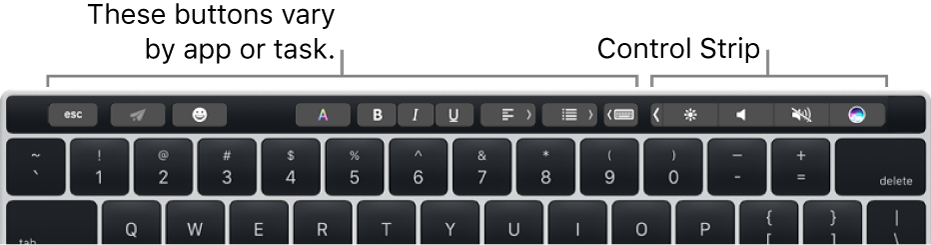
For example, when you play a presentation, the Touch Bar shows all your slides along with other controls. If you’re presenting on a separate display, tap ![]() to switch the display showing the presentation.
to switch the display showing the presentation.
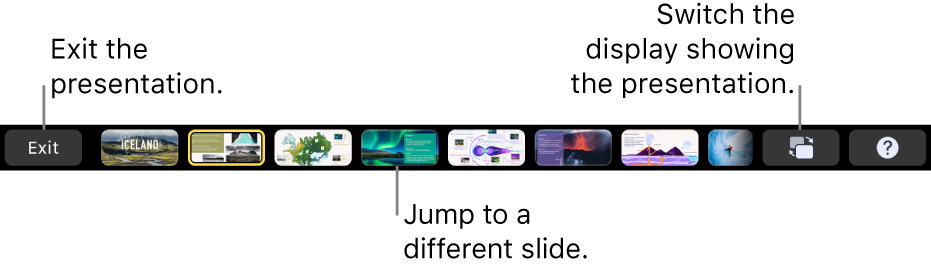
If you’re working in the slide navigator, the Touch Bar shows controls to reorder, skip, and group slides.
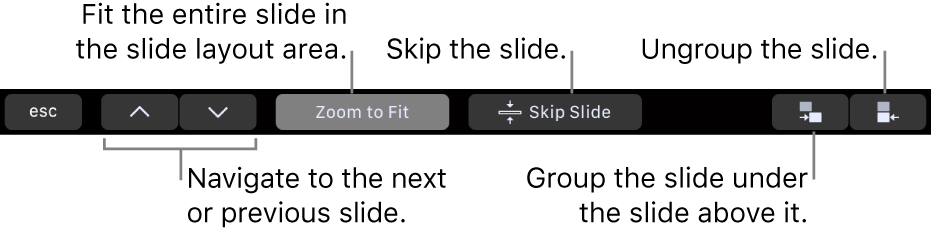
If a shape is selected, the Touch Bar shows controls to change the shape’s stroke (outline), color fill, opacity, and more.
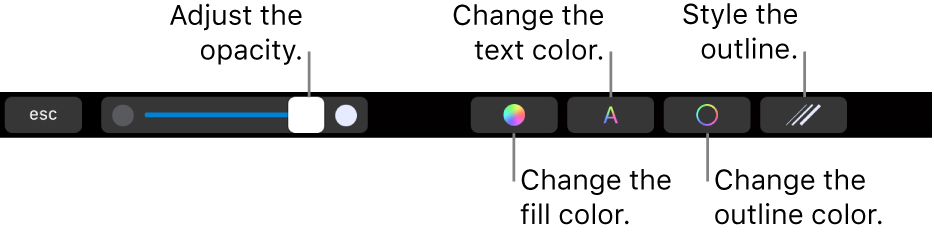
Show controls for Keynote
If you don’t see the controls for editing text and performing other tasks in Keynote, turn them on in System Preferences.
At the top-left corner of your screen, choose Apple menu
 > System Preferences.
> System Preferences.Click Keyboard, then click the Keyboard button.
Click the pop-up menu next to “Touch Bar shows,” then choose App controls.
You can find more information about how to use the Touch Bar in the macOS User Guide.