Keynote User Guide for iPhone
- Welcome
- Copyright

Find a Keynote presentation on iPhone
The presentation manager, shown below, is what you see when you open Keynote and no presentation is open, or when you open the Files app. You can search for a presentation by its title, or browse for it wherever you store presentations (for example, on iCloud Drive, on your device, on an external storage device, or with a third-party storage provider). You can also sort presentations to help you find the one you want.
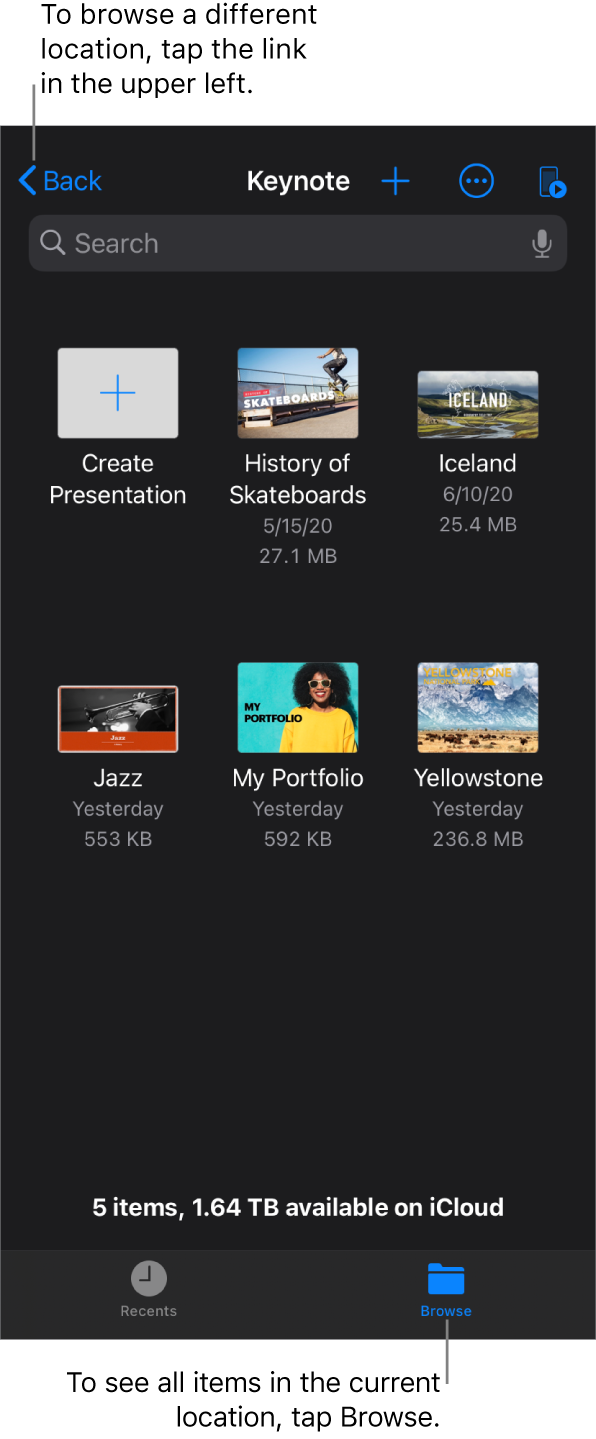
Find a presentation
Open Keynote, and if a presentation is already open, tap Presentations or
 in the top-left corner to see all your presentations.
in the top-left corner to see all your presentations.Do any of the following:
Search: Tap in the search field at the top of the window, then enter all or part of the presentation’s name.
View only shared or recently edited presentations: Tap Recents at the bottom of the screen.
Browse for a presentation: Tap the link in the top-left corner to see the Locations list (you may have to tap more than once), then tap a location. The location you’re browsing is shown along the top of the screen. For example, if you see Keynote on the left and iCloud Drive at the top, the current location is the Keynote folder in iCloud Drive.
Tip: If you’re already in browse view, tap Browse at the bottom of the screen to see the Locations list.
Sort by name, date, size, or tag: Tap
 , then tap an option. To view the presentations as a list instead of as thumbnails, tap
, then tap an option. To view the presentations as a list instead of as thumbnails, tap  .
.