
Start new documents in TextEdit on Mac
You can create text documents in plain text or rich text format. When you create a rich text document, you can apply formatting options, such as justification or stylized text. Plain text documents don’t have formatting options.
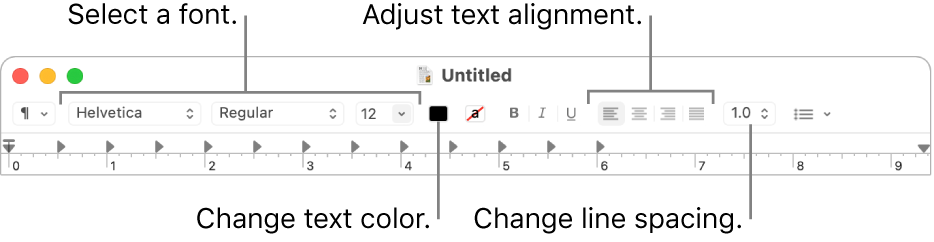
Open the TextEdit app
 on your Mac.
on your Mac.Note: New TextEdit documents are in rich text format by default. To have new documents created in plain text instead, set new document settings in TextEdit preferences.
If the TextEdit dialog appears, you have iCloud Drive turned on. If you want your new document to be saved in iCloud, select TextEdit in the iCloud section of the sidebar, then click New Document. See Use iCloud Drive to store documents.
If TextEdit is already open, choose File > New (from the File menu at the top of your screen) to start a new document.
When the document opens, begin typing.
Your document saves automatically as you work. You can also do any of the following:
Add document properties: Choose File > Show Properties, then enter the information.
Important: Document properties are saved with rich text documents only.
Print a document: Choose File > Print.
Create a PDF: Choose File > Export As PDF.
When you use Dark Mode, you can display documents in TextEdit with a light or dark background. In TextEdit, choose View > Use Dark Background for Windows (a checkmark indicates the dark background is being used); to turn it off, choose the command again (the checkmark is removed). When you view documents in TextEdit using the dark background, some text and background colors may be displayed differently on the screen to ensure the contents of the document are legible.