Modifying this control will update this page automatically

Insert line, paragraph, and page breaks
Format TextEdit documents using line, paragraph, and page breaks.
Choose Edit > Insert, then choose Line Break, Paragraph Break, or Page Break.
To increase space around a paragraph break, click the Line and Paragraph Spacing button
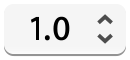 , choose Show More, then use the “Paragraph spacing” controls.
, choose Show More, then use the “Paragraph spacing” controls.Tip: If you can’t insert a page break, set the document to fit within page margins by choosing Format > Wrap to Page.
To remove a break, place the insertion point after the break, then press Delete.
To have page numbers print, choose to add headers and footers.
See alsoSet character and line spacing